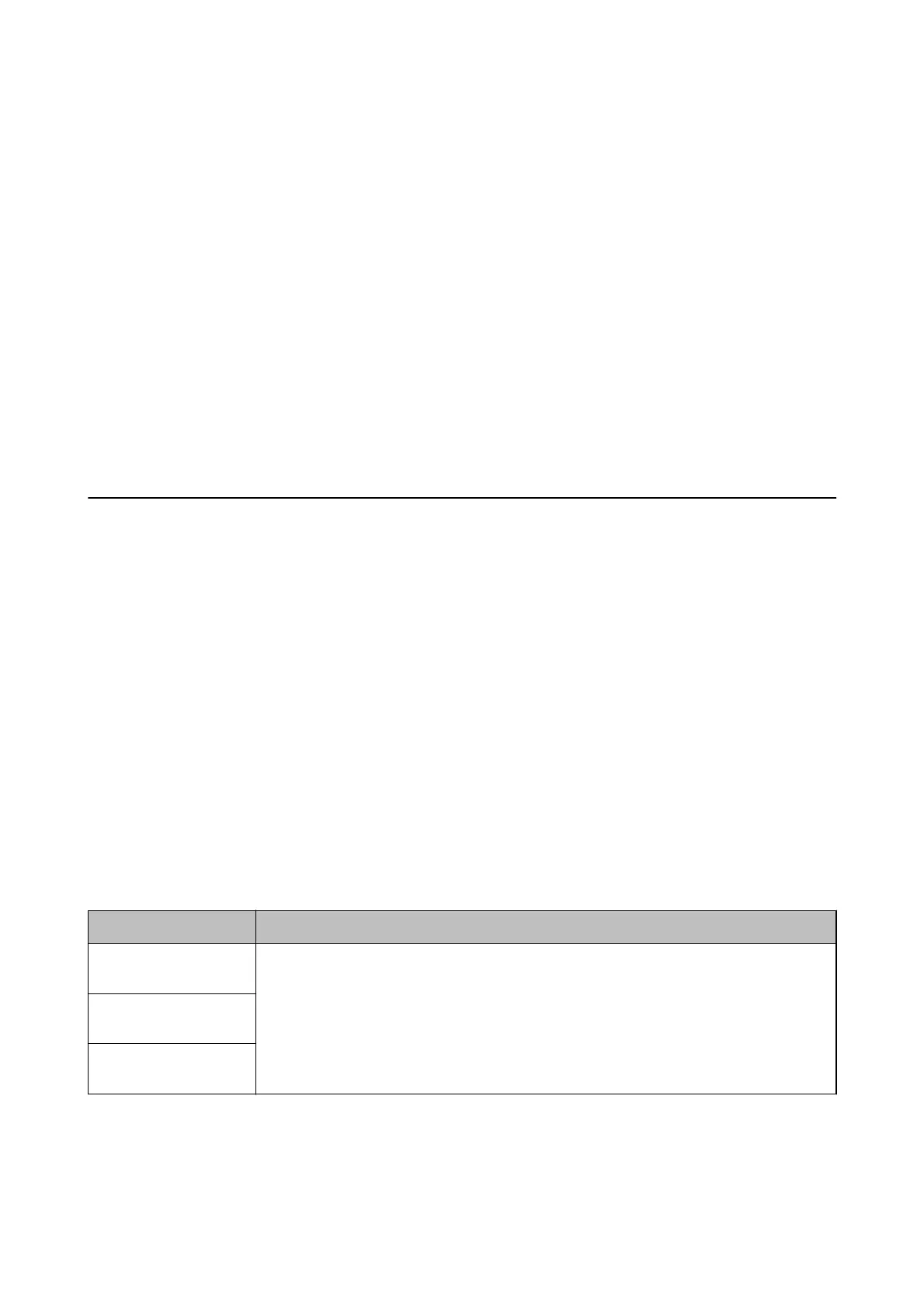Making Save to Computer Setting not to Receive Faxes
To set the printer not to save received faxes on the computer, change the settings on the printer.
Note:
You can also change the settings using the FAX Utility. However, if there are any faxes that have been unsaved to the
computer, the feature does not work.
1. Select Settings on the home screen on the printer's control panel.
2.
Select General Settings > Fax Settings > Receive Settings.
3. Select Save/Forward Settings > Unconditional Save/Forward > Save to Computer > No.
Related Information
& “Save/Forward Settings Menu” on page 89
Menu Options for Fax Settings
Selecting Settings > General Settings > Fax Settings from the printer's control panel displays this
menu.
Note:
❏ You can also access Fax Settings from Web
Cong
. Click the Fax tab on the Web
Cong
screen.
❏ When you use Web Cong to display the Fax Settings menu, there may be slight dierences in the user interface and in
location compared to the printer's control panel.
Quick Operation Button Menu
You can nd the menu on the printer's control panel below:
Settings > General Settings > Fax Settings > Quick Operation Button
Note:
You cannot display this menu on the Web Cong screen.
Item Description
Quick Operation Button
1
Registers up to three shortcuts allowing you to quickly access the menu you use often when
sending faxes. The shortcuts are located at the top of the Fax Settings tab in Fax.
Quick Operation Button
2
Quick Operation Button
3
Send Settings Menu
You can nd the menu on the printer's control panel below:
User's Guide
Fax Settings
88
