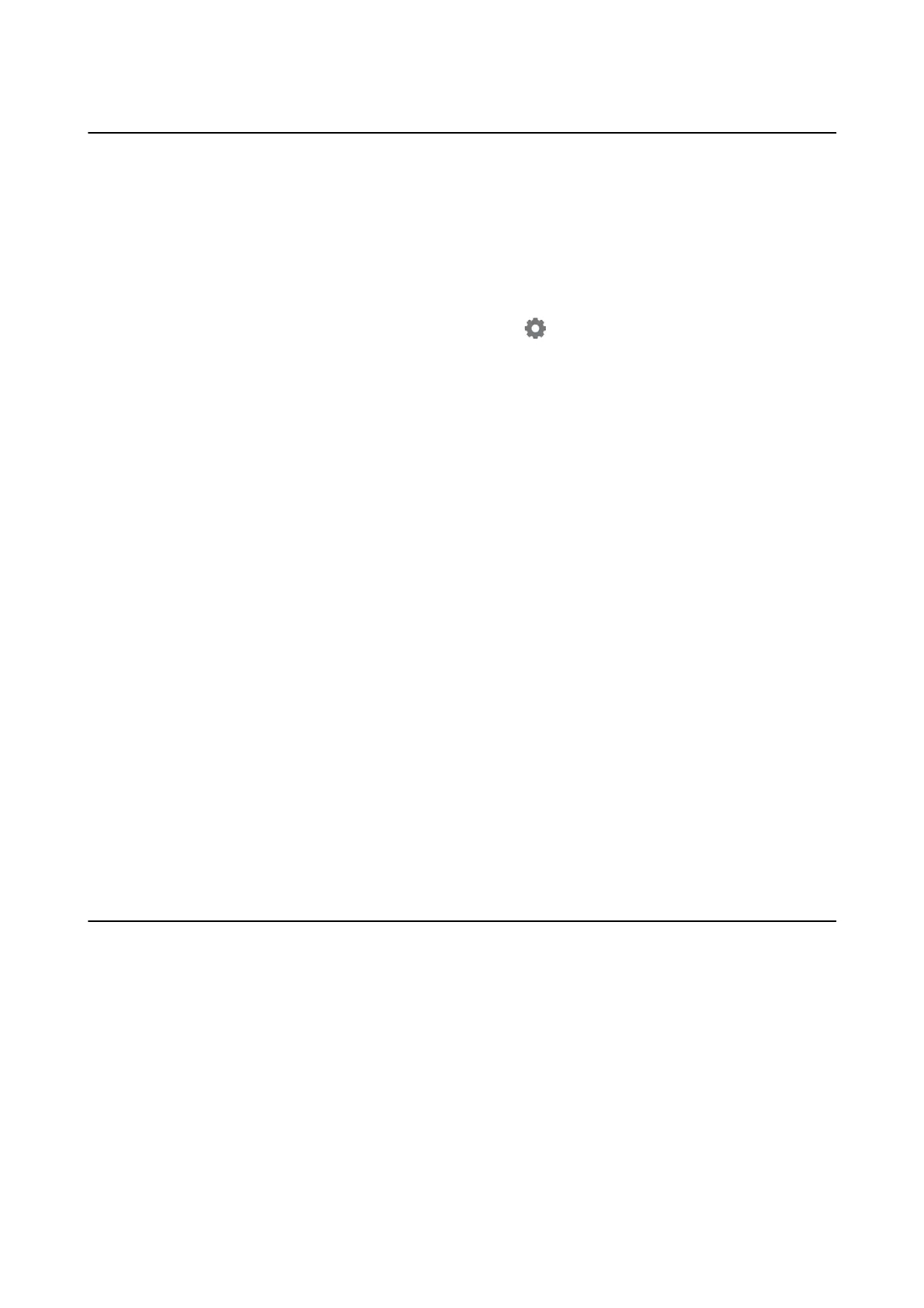Other Scanning Problems
Scanning Speed Is Slow
❏ Lower the resolution, and then scan again. When the resolution is high, scanning may take some time.
❏ e scanning speed may be reduced depending on the image adjustment features in Epson Scan 2.
❏ On the
Conguration
screen which is displayed by clicking the
button in Epson Scan 2, if you set Quiet
Mode on the Scan tab, the scanning speed may be reduced.
Related Information
&
“Scanning Using Epson Scan 2” on page 186
Cannot Send the Scanned Image by Email
Make sure you have congured the email server settings.
Scanning Stops when Scanning to PDF/Multi-TIFF
❏ When scanning using Epson Scan 2, you can continuously scan up to 999 pages in PDF format and up to 200
pages in Multi-TIFF format. When scanning using the control panel, you can continuously scan up to 50 pages
in single-sided scanning using the ADF, and up to 100 pages in 2-sided scanning using the ADF and when
scanning using the scanner glass.
❏ When scanning large volumes, we recommend scanning in grayscale.
❏ Increase the free space on the computer's hard disk. Scanning may stop if there is not enough free space.
❏ Try scanning at a lower resolution. Scanning stops if the total data size reaches the limit.
Related Information
& “Scanning Using Epson Scan 2” on page 186
Problems when Sending and Receiving Faxes
Cannot Send or Receive Faxes
❏ Use Check Fax Connection on the control panel to run the automatic fax connection check. Try the solutions
printed on the report.
❏ Check the error code displayed for the failed fax job, and try the solutions described in the error code list.
❏ Check the Line Type setting. Setting to PBX may solve the problem. If your phone system requires an external
access code to get an outside line, register the access code to the printer, and enter # (hash) at the beginning of a
fax number when sending.
❏ If a communication error occurs, change the Fax Speed setting to Slow(9,600bps) on the control panel.
User's Guide
Solving Problems
287
