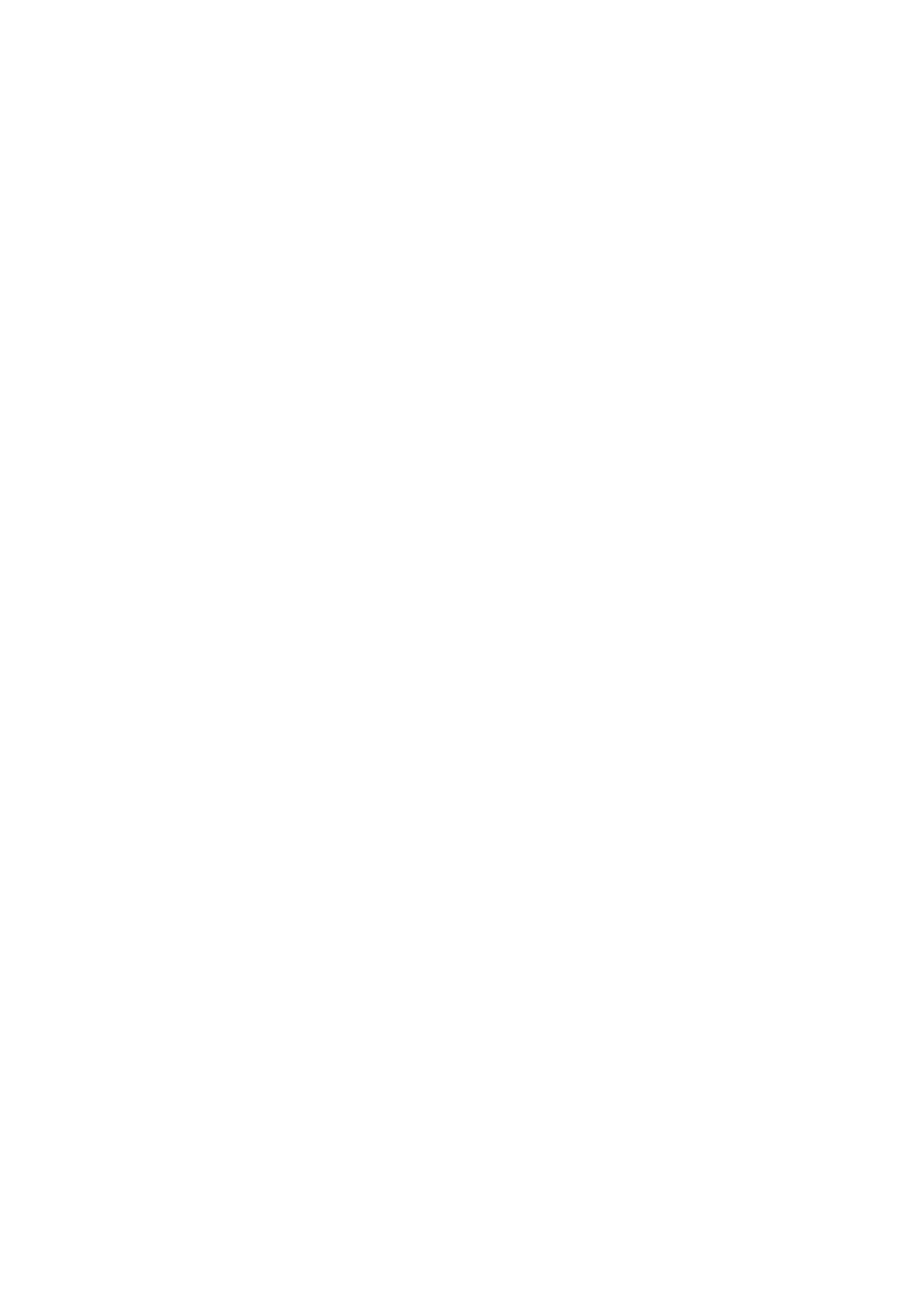5. Enter the information of the address to register. Enter the required items, and then make other settings if
necessary.
Note:
When entering a fax number, enter an external access code at the beginning of the fax number if your phone system is
PBX and you need the access code to get an outside line. If the access code has been set in the Line Type setting, enter a
hash (#) instead of the actual access code. To add a pause (pause for three seconds) during dialing, enter a hyphen (-).
6.
Select OK.
Registering or Editing Grouped Contacts
Adding contacts to a group allows you to send a fax or send a scanned image by an email to multiple destinations
at the same time.
1. Select Settings on the home screen.
2. Select Contacts Manager, and then select Register/Delete.
3. Do one of the following.
❏ To register a new group, select Add Entry, and then select Add Group.
❏ To edit a group, select the target group, and then select Edit.
❏ To delete a group, select the target group, select Delete, and then select Ye s . You do not have to perform
following procedures.
4. When registering a new group, select the type of group you want to register. Skip this procedure when you
want to edit a group.
❏ Fax: Register a contact (fax number) to send a fax.
❏ Email: Register an email address to send a scanned image or to forward the received fax.
5. Enter or edit the Group Name (Required) for the group.
6.
Select Contact(s) Added to the Group (Required).
7. Select the contacts that you want to register in the group.
Note:
❏ You can register up to 200 contacts.
❏ To deselect a contact, tap it again.
8. Select Close.
9.
Make the other necessary settings.
❏ Registry Number: Set the number for a group.
❏ Index Word: Set index word for the group.
❏ Assign to Frequent Use: Register as a frequently used group.
e
group is displayed at the top of the screen
where you specify the address.
10.
Select OK.
User's Guide
Preparing the Printer
50
