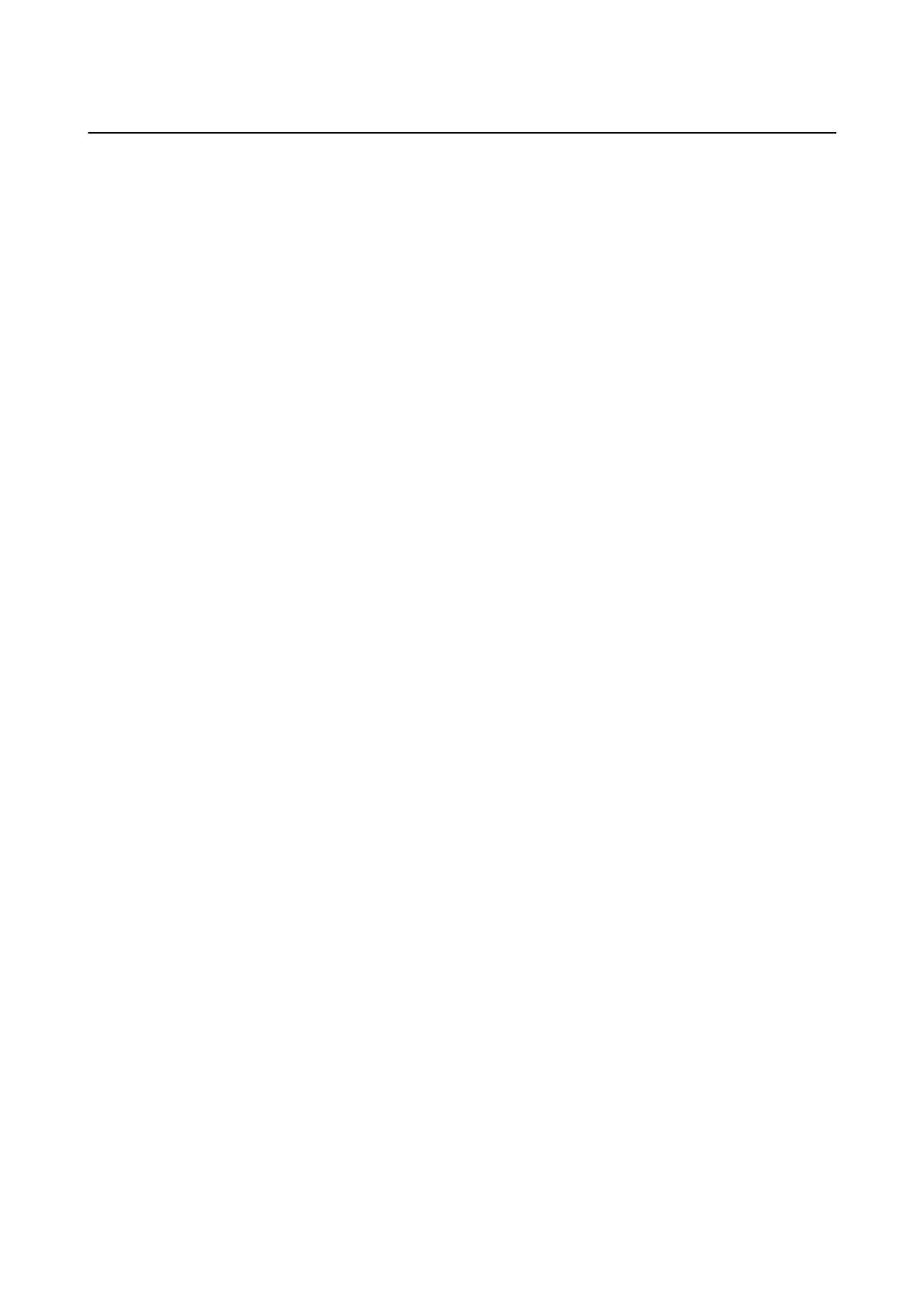Setting a Shared Folder
You can save the scanned image and the results of faxing to a
specied
folder on a network. You can specify a
shared folder on the computer, created using SMB protocols, or a folder on an FTP sever.
Note:
❏ e printer and the computer should be connected to the same network. If your organization has a printer administrator,
contact the administrator for the network settings.
❏ If you want to save scanned images to an FTP server, contact the FTP server administrator to
conrm
the server
information.
❏
e
method to set the shared folder varies depending on the operating system and your environment. In this manual, the
examples used are for Windows 10/Windows 8.1/Windows 8/Windows 7. See the documentation of your computer for
detailed information about setting a shared folder on your computer.
Checking the Computer Name
Check the computer name on which you want to create the shared folder.
Use alphanumerical characters for the computer name. If other characters are used, you cannot nd the computer
from the printer.
1. Open the system window for the computer.
❏ Windows 10/Windows 8.1/Windows 8:
Press the X key while holding down the Windows key on the keyboard, and then select System from the list.
❏ Win dows 7:
Click the start button, right-click Computer, and then select Property.
2. Check Computer Name on the System window.
Note:
Use alphanumerical characters for the computer name. If the computer name uses any other characters, change the
name. When there is a printer administrator in your organization, contact the administrator for changing the
Computer Name.
Enabling the Sharing Setting
Set the folder you want to share on the computer where the shared folder will be created.
e following procedure is for when a password is set on the computer.
1. Open the Control Panel.
❏ Win dows 10 :
Click on the start button, and then select Windows System > Control Panel.
❏ Windows 8.1/Windows 8:
Select Desktop > Settings > Control Panel.
❏ Win dows 7:
Click the start button and select Control Panel.
User's Guide
Preparing the Printer
52
