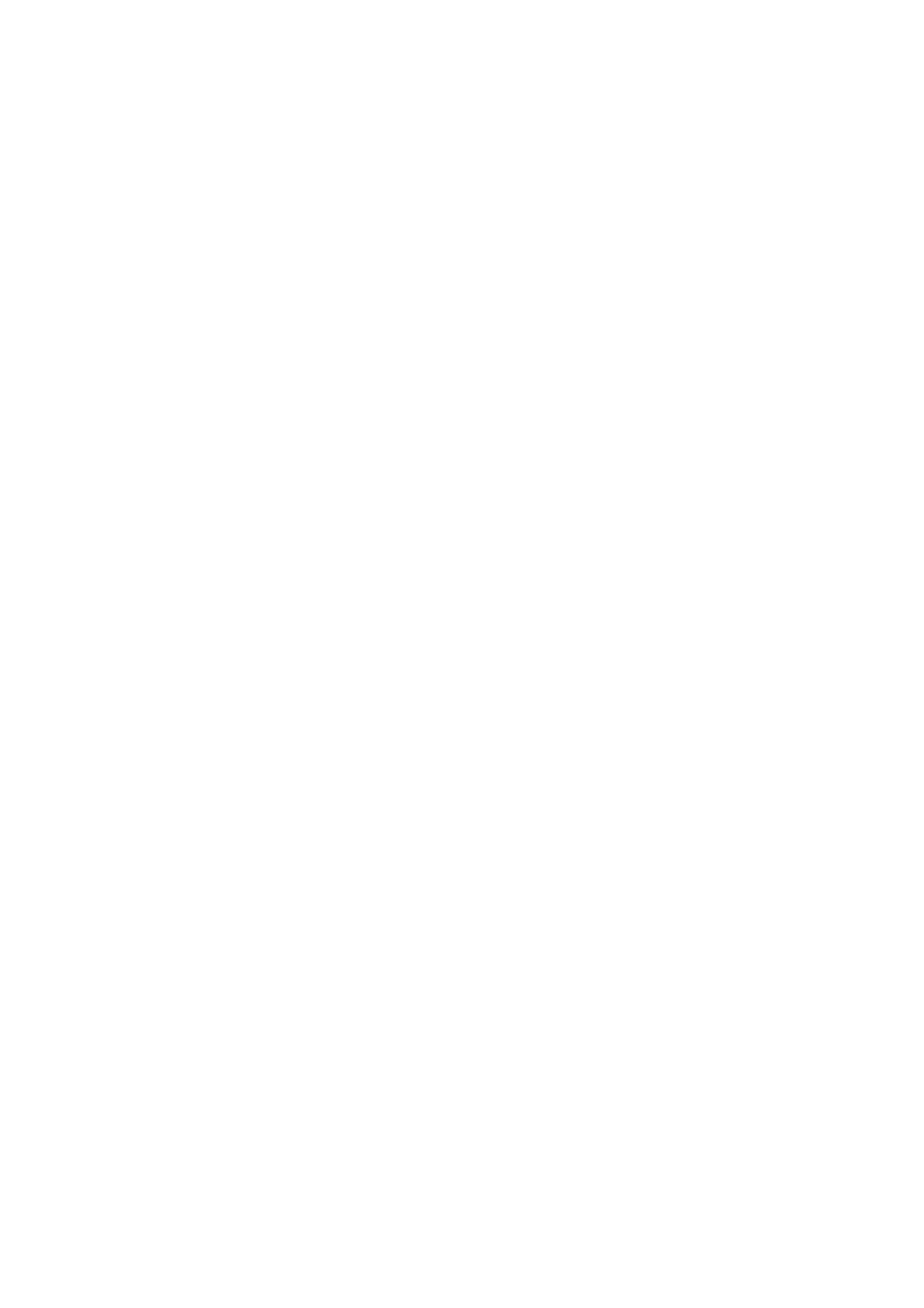Scan Area:
Select the scan area. To crop the white space around the text or image when scanning, select Auto
Cropping. To scan at the maximum area of the scanner glass, select Max Area.
❏ Orientation (Original)
Select the orientation of the original.
Original Type:
Select the type of your original.
Density:
Select the contrast of the scanned image.
Remove Shadow:
Remove the shadows of the original that appear in the scanned image.
❏ Surround
Remove the shadows at the edge of the original.
❏ Center
Remove the shadows of the binding margin of the booklet.
Remove Punch Holes:
Remove the punch holes that appear in the scanned image. You can specify the area to erase the punch
holes by entering a value in the box on the right.
❏ Erasing Position
Select the position to remove the punch holes.
❏ Orientation (Original)
Select the orientation of the original.
File Name:
❏ Filename Prex
Enter a prex for the name of the images in alphanumeric characters and symbols.
❏ Add Date
Add the date to the
le
name.
❏ Add Time
Add the time to the le name.
Scanning to an Email
You can send scanned image les by email directly from the printer through a pre-congured email server.Before
using this feature, you need to congure the email server.
You can specify the email address by entering directly, but it may be easier if you register the email address in the
contacts list
rst.
User's Guide
Scanning
174
