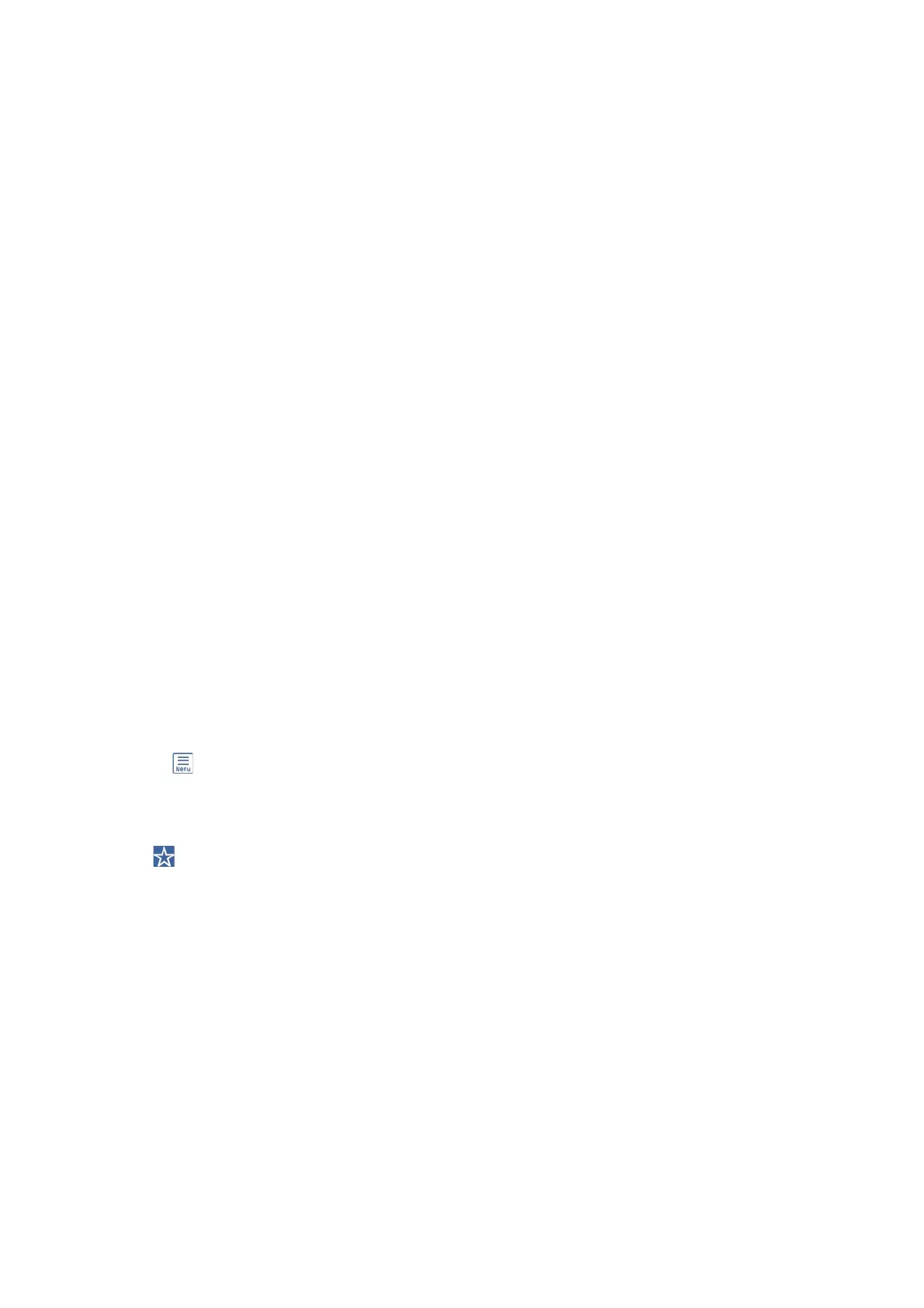Note:
❏ Before you use this feature, make sure the printer's Date/Time and Ti me D i e re nc e settings are correct. Access the menus
from Settings > General Settings > Basic Settings > Date/Time Settings.
❏ You can check destination before scanning. Select Settings > General Settings > Scan Settings, and then enable Conrm
Recipient.
1. Place the originals.
Note:
If you want to scan multiple originals or make 2-sided scans, place all of the originals in the ADF.
2. Select Scan on the home screen.
3. Select Email.
4. Specify the addresses.
❏ To select frequently used addresses: Select the icons displayed on the screen.
❏ To enter the email address manually: Select Keyboard, enter the email address, and then select OK.
❏ To select from the contacts list: Select Contacts, select a contact or a group, and then select Close.
You can search for the address from the contacts list. Enter the search keyword into the box at the top of the
screen.
❏ To select from the history list: Select History, select a contact, and then select Close.
Note:
❏ e number of recipients you selected is displayed on the right of the screen. You can send emails to up to 10
addresses and groups.
If groups is included in recipients, you can select up to 200 individual addresses in total, taking addresses in the
groups into account.
❏ Select the address box at the top of the screen to display the list of selected addresses.
❏ Select
to display or print the sending history, or change the email server settings.
5. Select Scan Settings, and then check settings such as the save format, and change them if necessary.
Note:
Select
to save your settings as a preset.
6. Tap
x
.
Related Information
& “Managing Contacts” on page 49
&
“Placing Originals” on page 39
&
“Registering Your Favorite Settings as a Preset” on page 55
Menu Options for Scanning to an Email
Note:
e items may not be available depending on other settings you made.
User's Guide
Scanning
175
