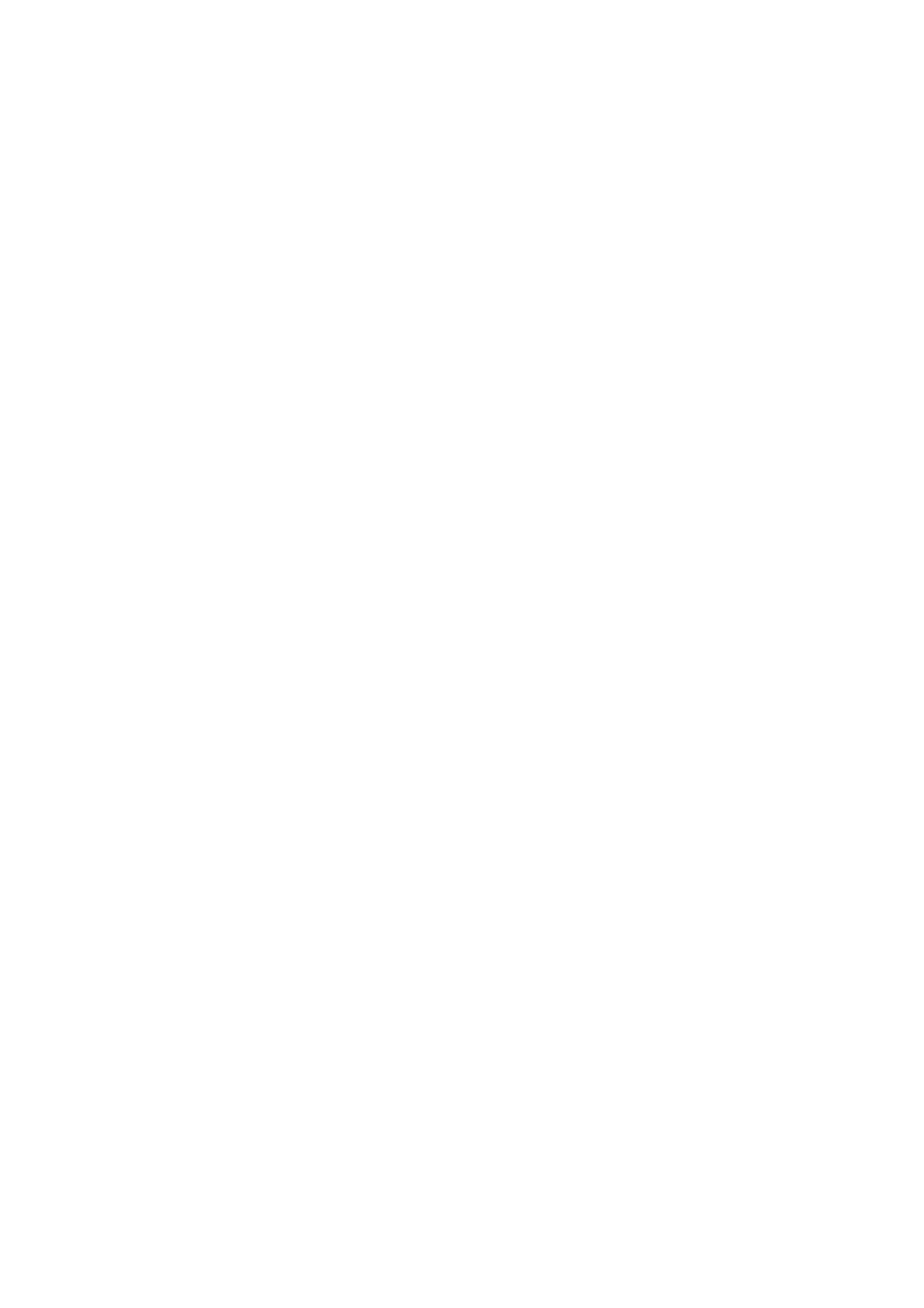Registering Frequently Used Contacts
When you register frequently used contacts, the contacts are displayed at the top of the screen where you specify
the address.
1. Select Settings on the home screen.
2. Select Contacts Manager, and then select Frequent.
3. Select the type of contact you want to register.
4.
Select Edit.
Note:
To edit the order of the contacts, select Sort.
5. Select frequently used contacts that you want to register, and then select OK.
Note:
❏ To deselect a contact, tap it again.
❏ You can search for addresses from the contacts list. Enter the search keyword into the box on the top of the screen.
6.
Select Close.
Register Contacts on a Computer
Using Web
Cong
, you can create a contact list on your computer and import it to the printer.
See the Administrator's Guide for details.
Backing up Contacts using a Computer
Contacts data may be lost due to a printer malfunction. We recommend that you make a backup of the data
whenever you update the data. Epson shall not be responsible for the loss of any data, for backing up or recovering
data and/or settings even during a warranty period.
Using Web
Cong
, you can back up the contact data stored in the printer to the computer.
1. Access Web Cong, and then select the Device Management tab > Export and Import Setting Value >
Export.
2. Select one of the Contacts checkboxes.
For example, if you select Contacts under the Scan/Copy category, the same checkbox under the Fax category
is also selected.
3. Enter a password to encrypt the exported le.
You need the password to import the le. Leave this blank if you do not want to encrypt the le.
4. Click Export.
User's Guide
Preparing the Printer
51
