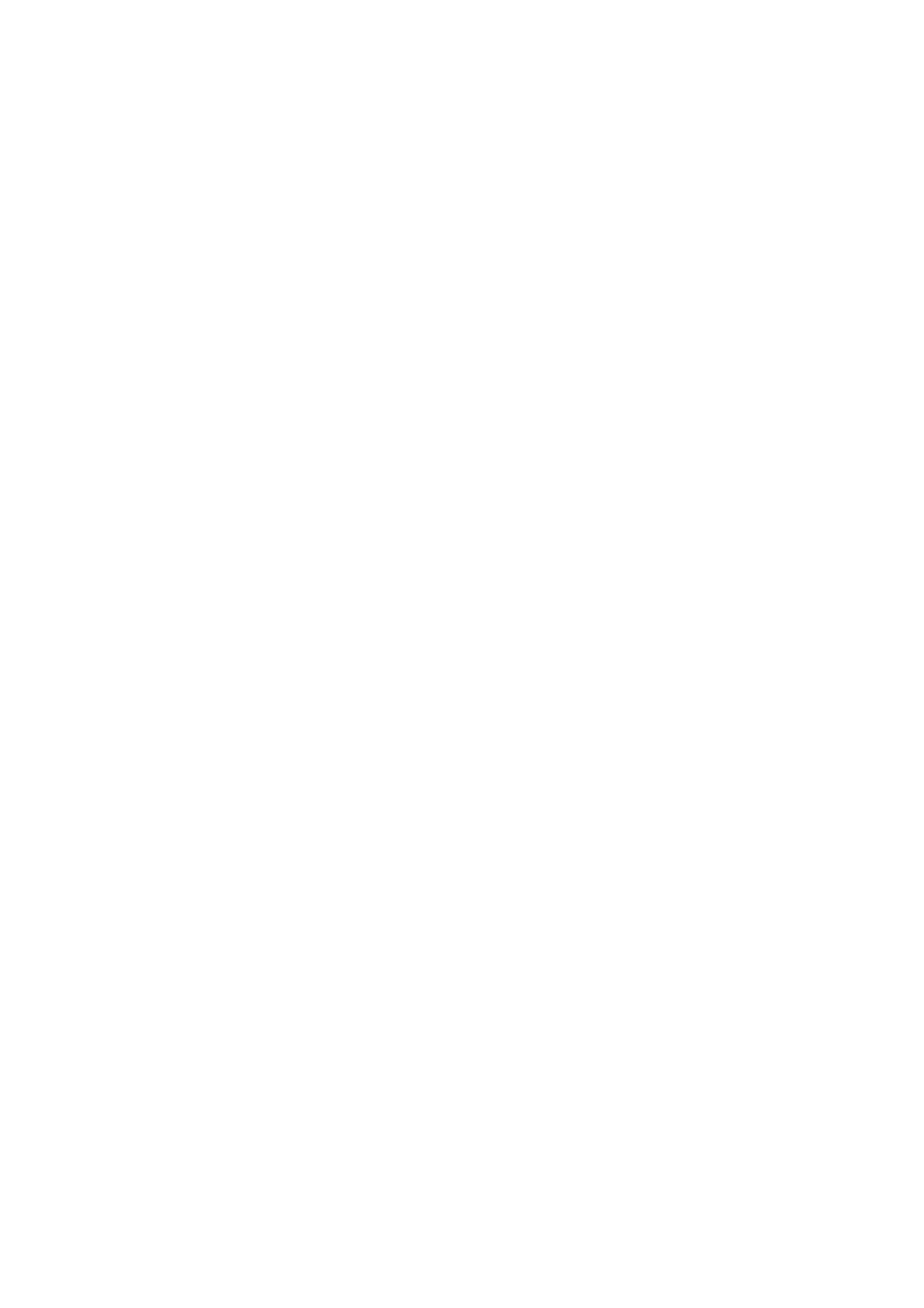5. Use your computer to enter the PIN code (an eight digit number) displayed on the printer's control panel into
the wireless router within two minutes.
Note:
See the documentation provided with your wireless router for details on entering a PIN code.
6. Tap Start Setup.
7. Close the screen.
e
screen automatically closes
aer
a
specic
length of time if you do not select Close.
Note:
If connection fails, restart the wireless router, move it closer to the printer, and try again. If it still does not work, print a
connection report and check the solution.
8. Close the network connection settings screen.
Related Information
& “Checking the Network Connection Status” on page 115
& “When You Cannot Make Network Settings” on page 263
Making Advanced Network Settings
You can change the network device name, TCP/IP setup, proxy server and so on. Check your network environment
before making changes.
1.
Select Settings on the home screen.
2. Select General Settings > Network Settings > Advanced.
3. Select the menu item for settings, and then select or specify the setting values.
Related Information
& “Setting Items for Advanced Network Settings” on page 113
Setting Items for Advanced Network Settings
Select the menu item for settings, and then select or specify the setting values.
❏ Device Name
You can enter the following characters.
❏ Character limits: 2 to 15 (you must enter at least 2 characters)
❏ Usable characters: A to Z, a to z, 0 to 9, -.
❏ Characters you cannot use at the top: 0 to 9.
❏ Characters you cannot use at the bottom: -
User's Guide
Network Settings
113
