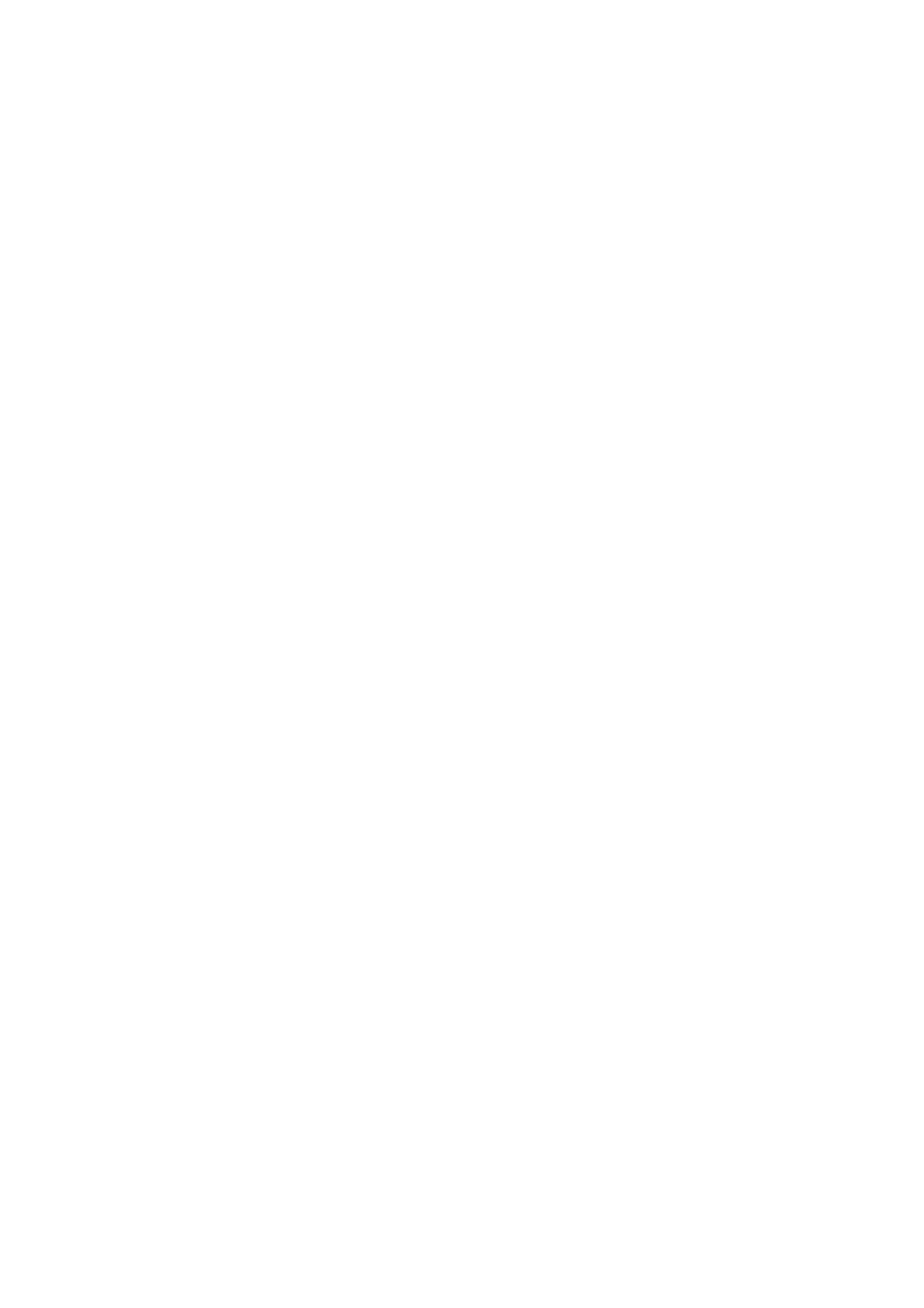Sending Faxes Dialing from the External Phone Device
You can send a fax by dialing using the connected telephone when you want to talk over the phone before sending
a fax, or when the recipient's fax machine does not switch to the fax automatically.
1. Place the originals.
You can send up to 100 pages in one transmission.
2. Pick up the handset of the connected telephone, and then dial the recipient's fax number using the phone.
Note:
When the recipient answers the phone, you can talk with the recipient.
3. Select Fax on the home screen.
4. Select the Fax Settings tab, and then make settings such as the resolution and the sending method as
necessary.
5.
When you hear a fax tone, tap
x
, and then hang up the handset.
Note:
When a number is dialed using the connected telephone, it takes longer to send a fax because the printer performs
scanning and sending simultaneously. While sending the fax, you cannot use the other features.
6.
When sending is complete, remove the originals.
Related Information
& “Placing Originals” on page 39
& “Fax Settings” on page 206
Sending Faxes On Demand (Using Polling Send/Bulletin Board Box)
If you store a monochrome document which has up to 100 pages in the Polling Send box or one of the bulletin
board boxes, the stored document can be sent upon request from another fax machine that has a polling receive
feature.
You can store one document in the Polling Send box.
You can register up to 10 bulletin boards, and store one document in each registered bulletin board. Note that the
fax machine of the recipient must support the subaddress/password feature.
Related Information
& “Setting the Polling Send Box” on page 194
& “Registering a Bulletin Board Box” on page 195
& “Storing a Document in the Polling Send/Bulletin Board Box” on page 196
& “Sending a Fax with a Subaddress(SUB) and Password(SID)” on page 199
Setting the Polling Send Box
You can store a document in the Polling Send Box without registering. Make the following settings as necessary.
User's Guide
Faxing
194
