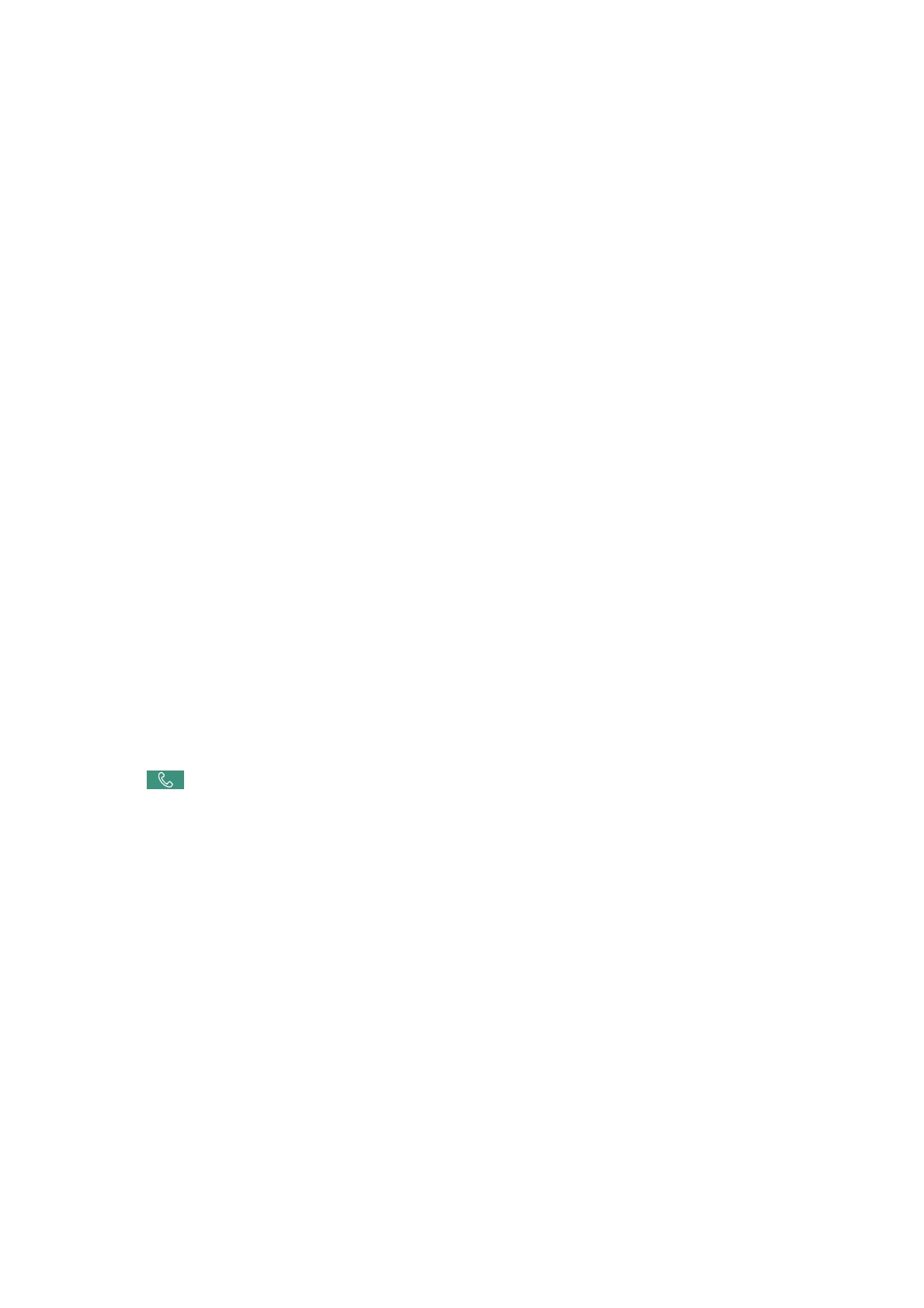6. When sending is complete, remove the originals.
Note:
❏ If the fax number is busy or there is some problem, the printer automatically redials aer one minute.
❏ To cancel sending, tap
y
.
❏ It takes longer to send a fax in color because the printer performs scanning and sending simultaneously. While the printer
is sending a fax in color, you cannot use the other features.
Related Information
& “Managing Contacts” on page 49
& “Registering Your Favorite Settings as a Preset” on page 55
& “Placing Originals” on page 39
& “Menu Options for Faxing” on page 206
& “Checking the Status or Logs for Fax Jobs” on page 214
Sending Faxes Manually After Conrming the Recipient's Status
You can send a fax while listening to sounds or voices through the printer's speaker while dialing, communicating,
and transmitting.
1. Place the originals.
2.
Select Fax on the home screen.
You can send up to 100 pages in one transmission.
3. Select the Fax Settings tab, and then make settings such as the resolution and the sending method as
necessary. When you have nished making settings, select the Recipient tab.
4. Tap
and then specify the recipient.
Note:
You can adjust the sound volume of the speaker.
5. When you hear a fax tone, select Send/Receive at the upper right corner of the LCD screen, and then select
Send.
Note:
When receiving a fax from a fax polling service, and you hear the audio guidance, follow the guidance to make the
printer operations.
6. Tap
x
.
7. When sending is complete, remove the originals.
Related Information
& “Placing Originals” on page 39
& “Menu Options for Faxing” on page 206
User's Guide
Faxing
193
