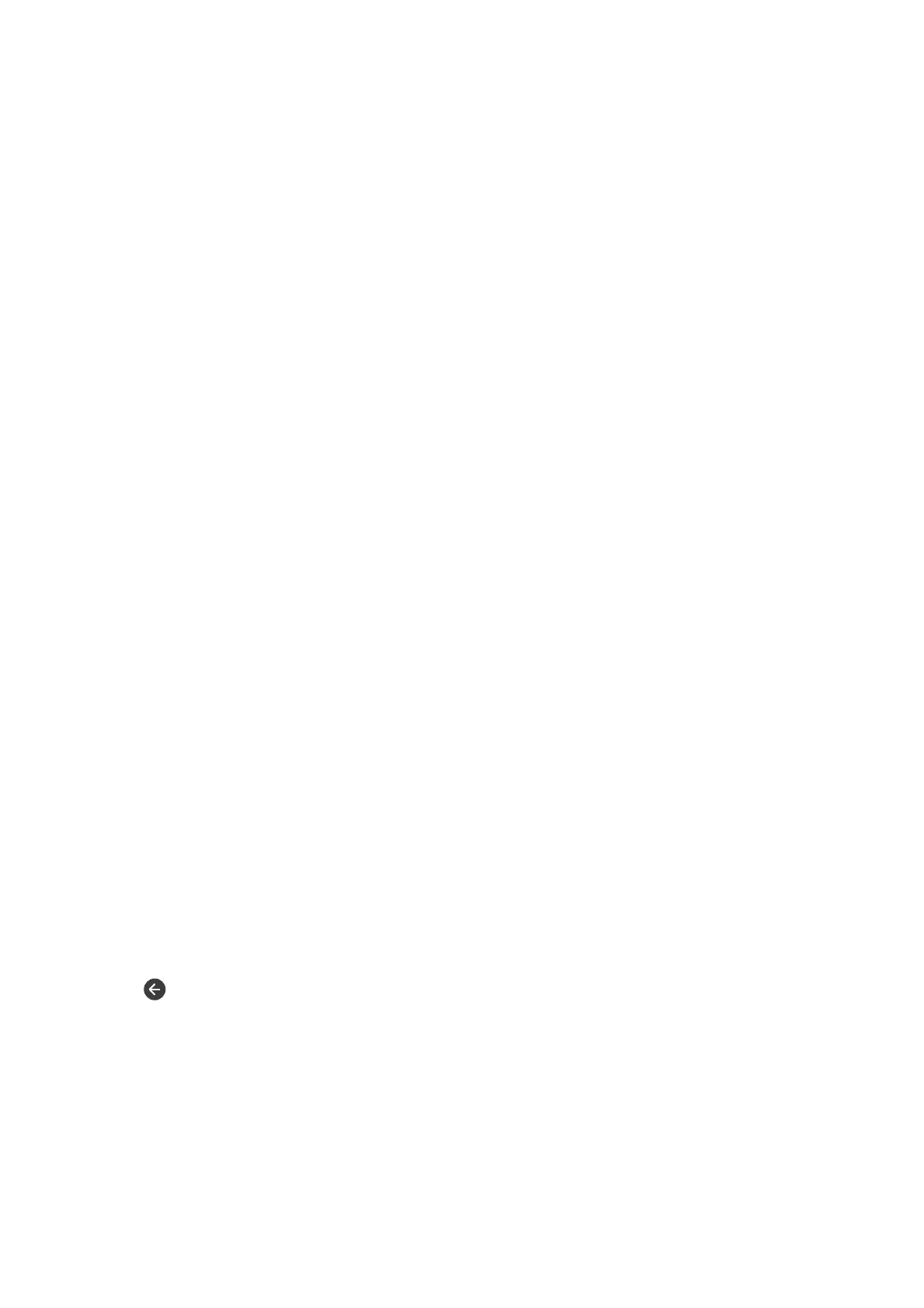E
Tap OK.
10. Select OK, then select OK again to return to the Save/Forward Settings screen.
11.
Select the registered box for which you made a condition setting, and then select Enable.
is is the end of making conditional saving and forwarding settings to receive faxes.
12. Select Common Settings as necessary.
For details, see the explanation for Common Settings in the Save/Forward Settings menu.
Note:
If you have selected a shared folder on a network or an email address as the forwarding destination, we recommend that you
test if you can send a scanned image to the destination in the scan mode. Select Scan > Email, or Scan > Network
Folder/FTP from the home screen, select the destination, and then start scanning.
Related Information
& “Network Settings” on page 98
& “Using an Email Server” on page 45
& “Managing Contacts” on page 49
& “Setting a Shared Folder” on page 52
& “Features to Save and Forward Received Faxes With Condition” on page 83
&
“Save/Forward Settings Menu” on page 89
Making Settings for Blocking Junk Faxes
You can block junk faxes.
1. Select Settings on the home screen on the printer's control panel.
2. Select General Settings > Fax Settings > Basic Settings > Rejection Fax.
3. Set the condition to block junk faxes.
Select Rejection Fax, and then enable the following options.
❏ Rejection Number List: Rejects faxes that are in the Rejection Number List.
❏ Fax Header Blank: Rejects faxes that have blank header information.
❏ Unregistered Contacts: Rejects faxes that have not been added to the contact list.
4. Tap
to return to the Rejection Fax screen.
5. If you are using the Rejection Number List, select Edit Blocked Number list, and then edit the list.
Related Information
& “Basic Settings Menu” on page 94
User's Guide
Fax Settings
86
