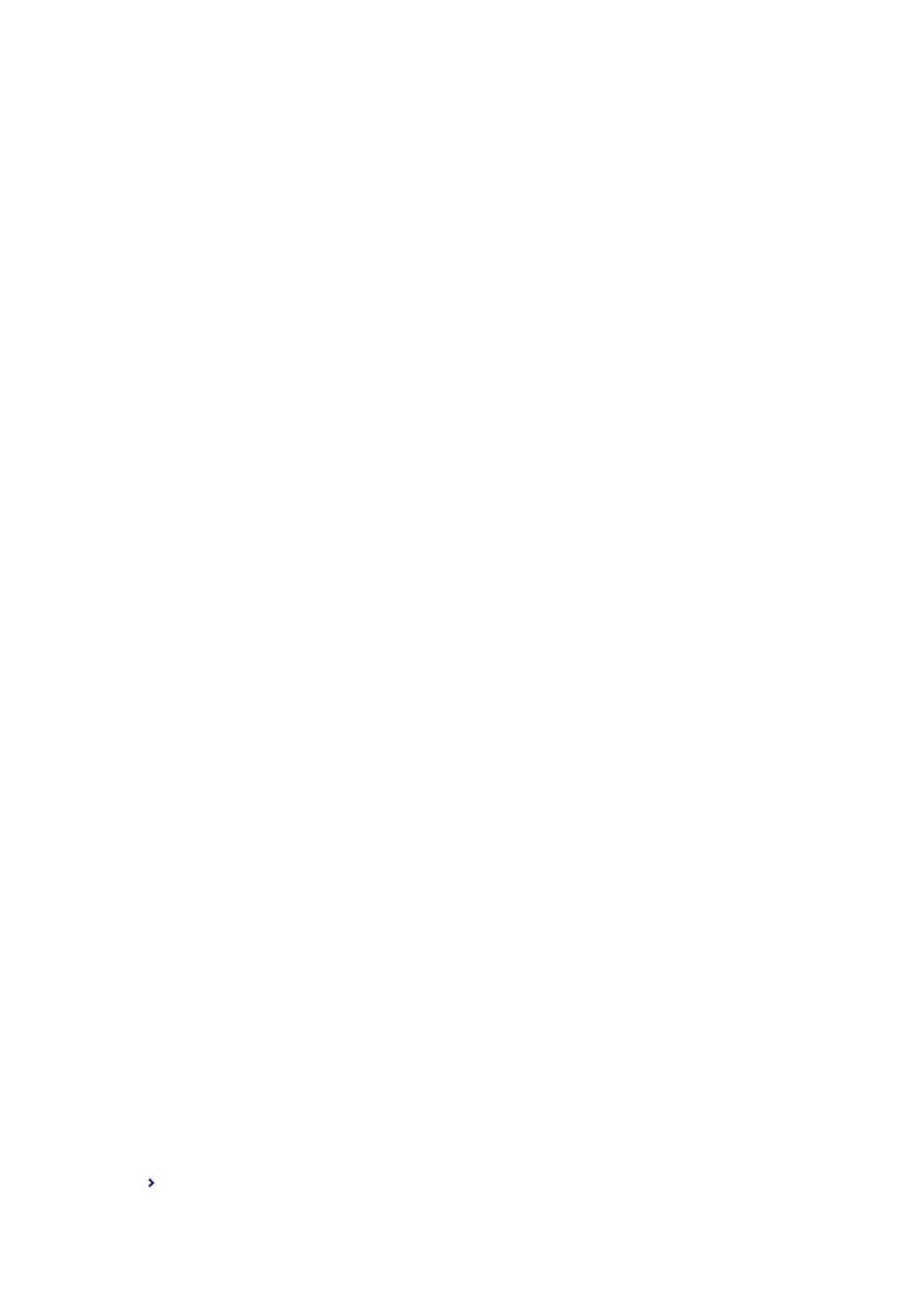& “Setting a Shared Folder” on page 52
& “Features to Save and Forward Received Faxes Without Condition” on page 80
& “Making Save to Computer Setting to Receive Faxes” on page 87
& “Making Save to Computer Setting to Also Print on the Printer to Receive Faxes” on page 87
& “Making Save to Computer Setting not to Receive Faxes” on page 88
& “Save/Forward Settings Menu” on page 89
Features to Save and Forward Received Faxes With Condition
You can receive faxes from specied partners or receive faxes at a specied time, and then save and forward to
destinations in the printer and destinations other than the printer. You can select the below destinations at the
same time. If you do select them all at the same time, the same received faxes are saved to the Inbox, a
condential
box, or an external memory device, and then forwarded to a destination such as an email address.
❏ Inbox and Condential Boxes in the Printer
You can save received faxes to the Inbox or
condential
boxes, sorting them by conditions. You can view them
on the printer's control panel, so that you can print only the faxes you want to print or delete unnecessary faxes.
❏ Outside of the Printer
❏ An external memory device
❏ A forwarding destination:
- Email address
- Shared folder on a network
- Another fax machine
Related Information
& “Setting Saving and Forwarding to Receive Faxes (Conditional Save/Forward)” on page 83
& “Save/Forward Settings Menu” on page 89
Setting Saving and Forwarding to Receive Faxes (Conditional Save/Forward)
You can make settings to save and forward received faxes from a specied sender or at a specied time. If you make
settings to forward received faxes, rst add the forwarding destination to the contacts list. To forward to an email
address, you also need to congure the email server settings beforehand.
Note:
❏ Color documents cannot be forwarded to another fax machine. ey are processed as documents that failed to be
forwarded.
❏ Before you use the feature to save and forward received faxes at a specied time, make sure the printer's Date/Time and
Ti m e D i e r e n c e settings are correct. Access the menu from Settings > General Settings > Basic Settings > Date/Time
Settings.
1. Select Settings on the home screen on the printer's control panel.
2. Select General Settings > Fax Settings > Receive Settings > Save/Forward Settings.
3. Tap
on an unregistered box under Conditional Save/Forward.
User's Guide
Fax Settings
83
