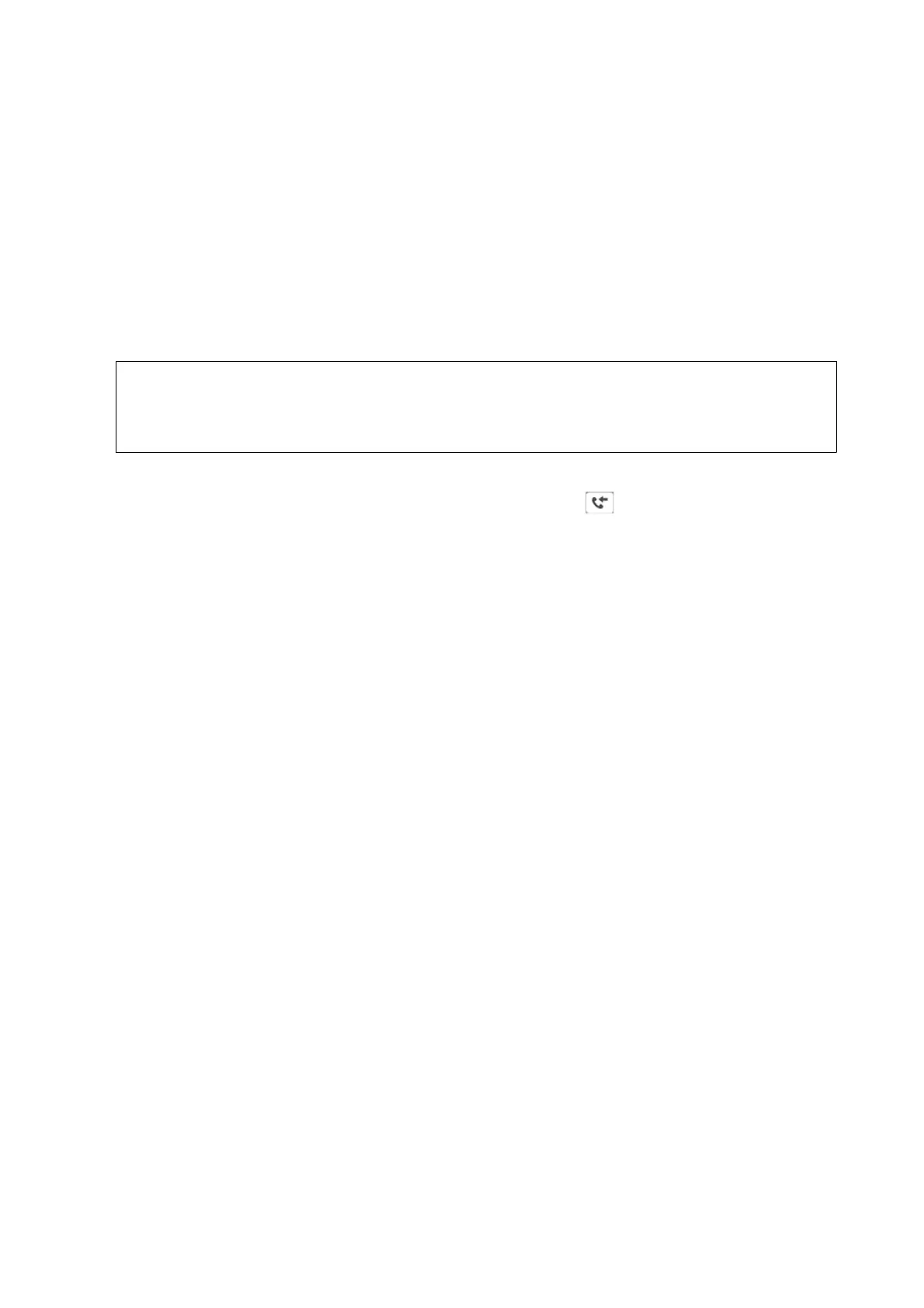❏ To forward received faxes to emails, shared folders, and other fax machines:
A
Select Forward.
B
Select Ye s . To print the documents automatically while forwarding them, select Ye s a nd Pr int instead.
C
Select Add Entry, and then select forwarding destinations from the contacts list. You can specify up to
ve forwarding destinations.
D
Tap Close to nish selecting forwarding destinations, and then tap Close.
E
In Options When Forwarding Failed, select whether to print received documents or save them in the
printer's Inbox when forwarding fails.
F
Tap OK.
c
Important:
When the Inbox is full, receiving faxes is disabled. You should delete the documents from the inbox once they
have been checked.
Note:
e number of documents that have failed to be forwarded is displayed on the
on the home screen, in addition to
other unprocessed jobs.
4. Set the printer to send emails to someone you want to notify about the results of processed faxes, when
necessary.
A
Select Email Notications.
B
Tap the item below to set it to On.
e following options can be used at the same time.
❏ Notify on Receive: sends emails to the recipient when the printer has
nished
receiving faxes.
❏ Notify on Print: sends emails to the recipient when the printer has nished printing received faxes.
❏ Notify on Save: sends emails to the recipient when the printer has nished saving received documents to
the memory device.
❏ Notify on Forward: sends emails to the recipient when the printer has nished forwarding received faxes.
C
Select the Recipient eld, and then select a recipient for the email from the contact list.
D
Tap Close to nish selecting the recipient.
E
Tap OK.
5. Tap Close to complete the Unconditional Save/Forward settings.
is is the end of making unconditional saving and forwarding settings to receive faxes.
6. Select Common Settings as necessary.
For details, see the explanation for Common Settings in the Save/Forward Settings menu.
Note:
If you have selected a shared folder on a network or an email address as the forwarding destination, we recommend that you
test if you can send a scanned image to the destination in the scan mode. Select Scan > Email, or Scan > Network
Folder/FTP from the home screen, select the destination, and then start scanning.
Related Information
& “Network Settings” on page 98
User's Guide
Fax Settings
82
