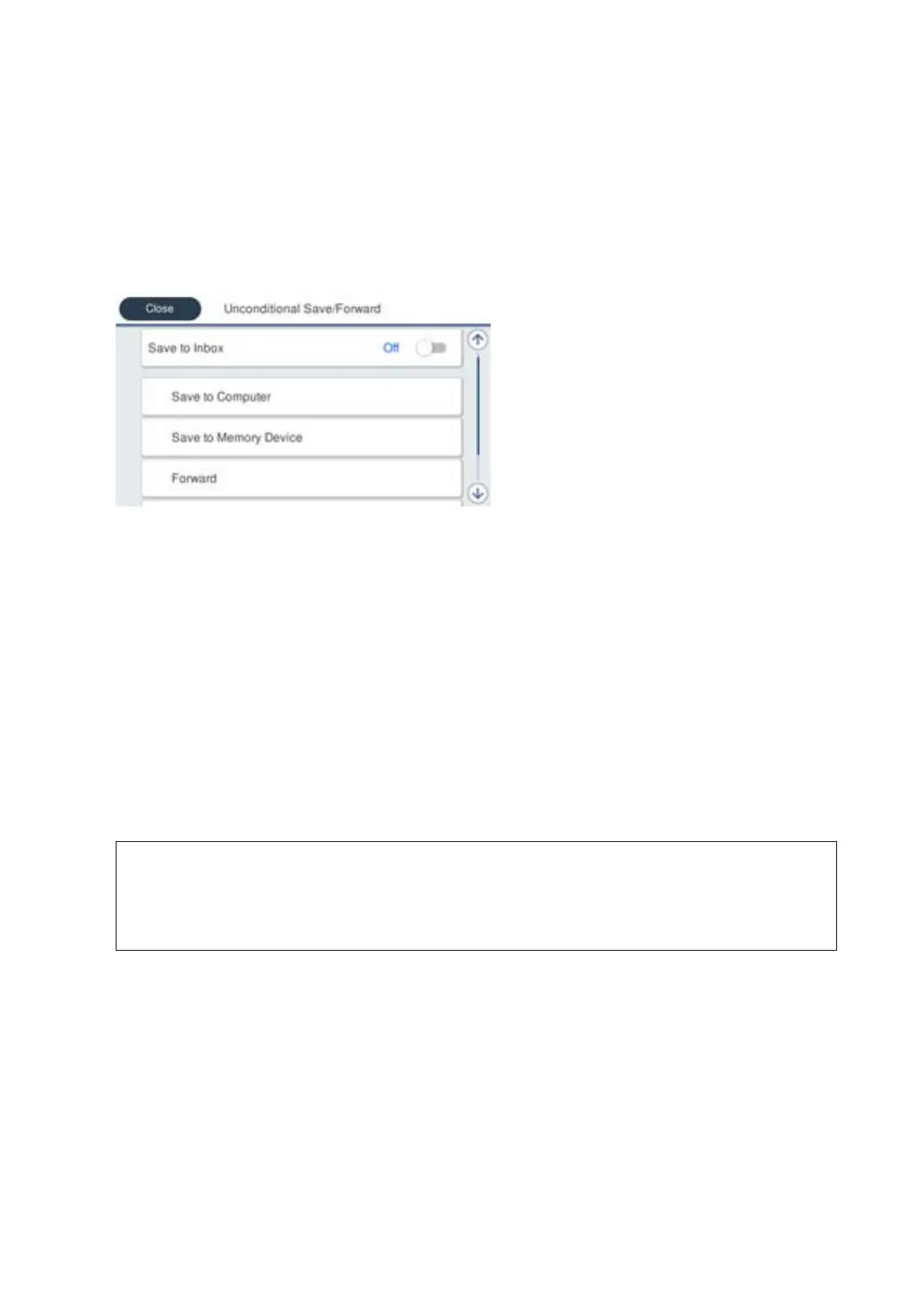2. Select General Settings > Fax Settings > Receive Settings > Save/Forward Settings > Unconditional Save/
Forward.
When a message is displayed, check the content, and then tap OK.
3. Make the settings below depending on the saving and forwarding destinations.
e following options can be used at the same time.
❏ To save received faxes to the Inbox:
A
Select Save to Inbox to set this to On.
B
If a message is displayed, check the content, and then select OK.
❏ To save received faxes to an external memory device:
A
Insert a memory device into the printer's external interface USB port.
B
Select Save to Memory Device.
C
Select Ye s . To print the documents automatically while saving them in the memory device, select Ye s
and Print instead.
D
Check the message that is displayed, and then tap Create.
A folder for saving received documents is created in the memory device.
E
Check the message, tap Close or wait until the message is cleared, and then tap Close.
F
When the next message is displayed, check it, and then tap OK.
c
Important:
Received documents are saved in the printer's memory temporarily before the documents are saved in the
memory device connected to the printer. Because a memory full error disables sending and receiving faxes, keep
the memory device connected to the printer.
User's Guide
Fax Settings
81
