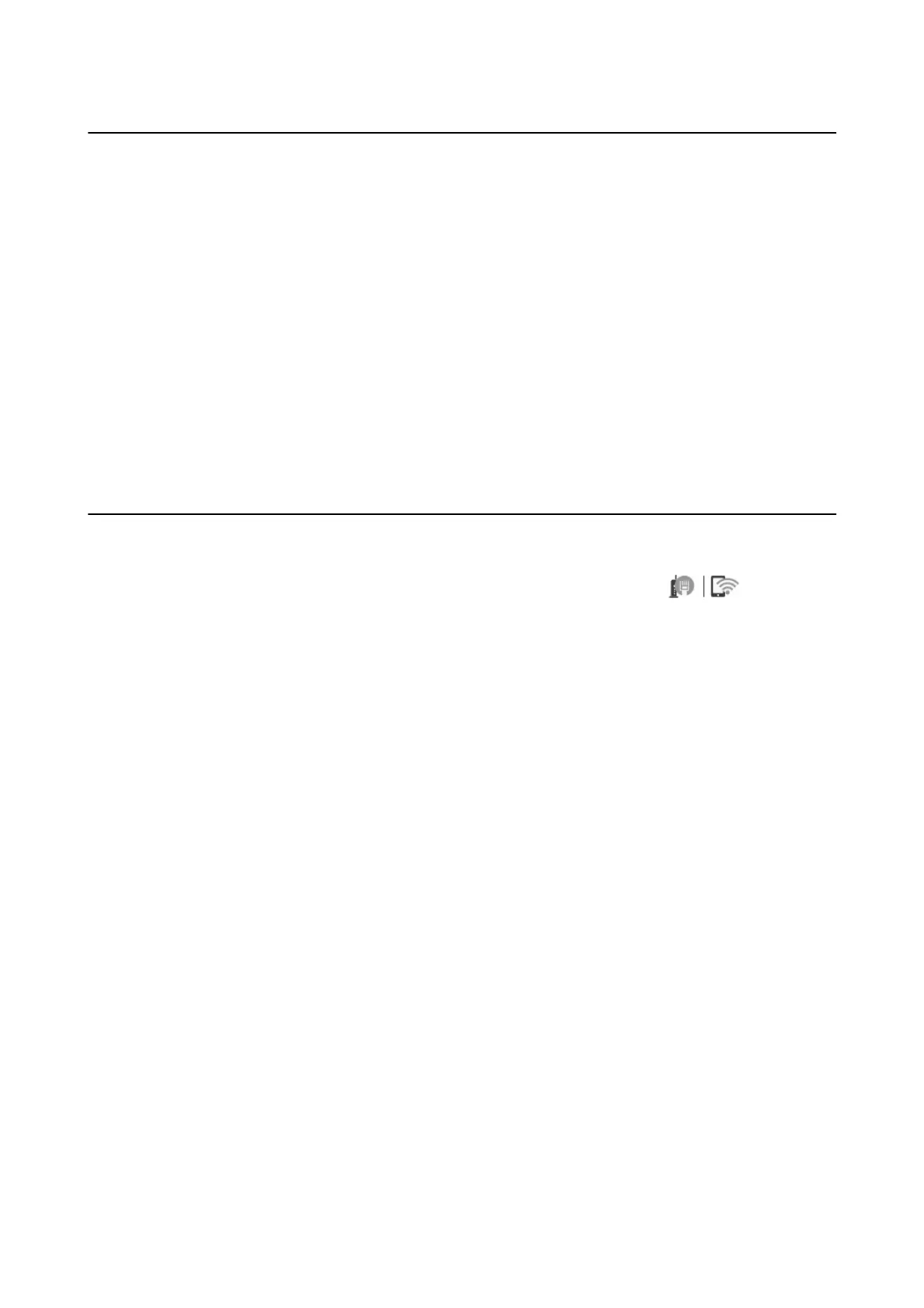Changing the Network Connection to Ethernet from
the Control Panel
Follow the steps below to change the network connection to Ethernet from Wi-Fi using the control panel.
1. Select Settings on the home screen.
2. Select General Settings > Network Settings > Wi re d L A N S et up .
3.
Tap Start Setup.
4. Check the message, and then close the screen.
e screen automatically closes aer a specic length of time.
5.
Connect the printer to a router using an Ethernet cable.
Changing the Wi-Fi Direct (Simple AP) Settings
When Wi-Fi Direct (simple AP) connection is enabled, you can change the settings from > Wi - F i
Direct > Start Setup > Change, and then the following menu items are displayed.
Changing network name (SSID)
Change the Wi-Fi Direct (simple AP) network name (SSID) used for connecting to the printer to your arbitrary
name. You can set the network name (SSID) in ASCII characters that is displayed on the soware keyboard on the
control panel.
When changing the network name (SSID), all connected devices are disconnected. Use the new network name
(SSID) if you want to re-connect the device.
Changing password
Change the Wi-Fi Direct (simple AP) password for connecting to the printer to your arbitrary value. You can set
the password in ASCII characters that is displayed on the soware keyboard on the control panel.
When changing the password, all connected devices are disconnected. Use the new password if you want to re-
connect the device.
Disabling Wi-Fi Direct (simple AP)
Disable Wi-Fi Direct (simple AP) settings of the printer. When disabling it, all devices connected to the printer in
Wi-Fi Direct (Simple AP) connection are disconnected.
Restoring Wi-Fi Direct (simple AP) settings
Restore all Wi-Fi Direct (simple AP) settings to their defaults.
e Wi-Fi Direct (simple AP) connection information of the smart device saved to the printer is deleted.
User's Guide
Network Settings
124
