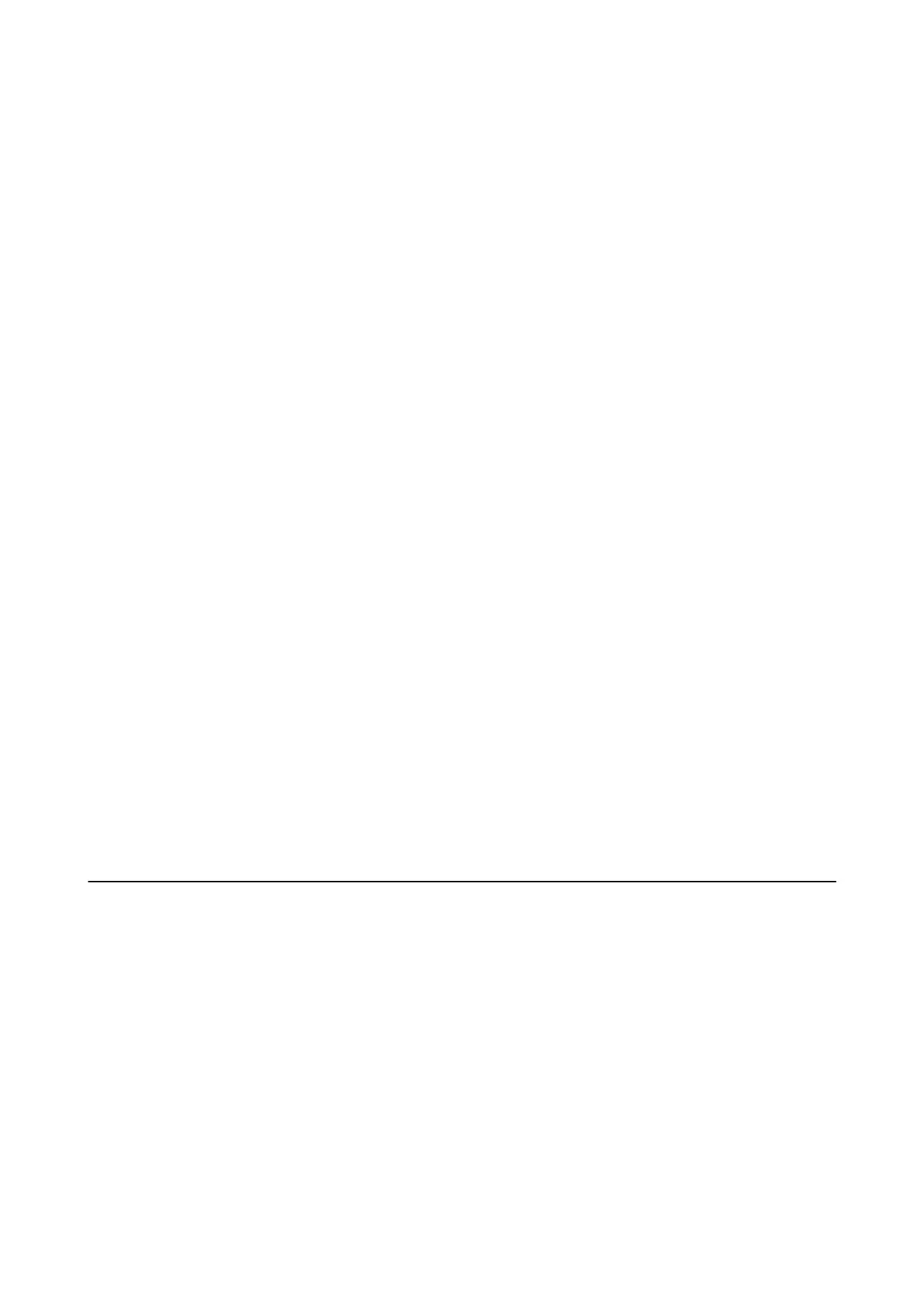Printer Does Not Print While Using PostScript Printer Driver
❏ Set the Printing Language setting to Auto or PS3 on the control panel.
❏ In Windows, if a large number of jobs are sent, the printer may not print. Select Print directly to the printer on
the Advanced tab in the printer properties.
Related Information
& “Printer Settings” on page 57
Printer Does Not Print Correctly While Using PostScript Printer
Driver
❏ If the le is created in an application that allows you to change the data format, such as Adobe Photoshop, make
sure that the settings in the application match the settings in the printer driver.
❏ EPS
les
made in binary format may not be printed correctly. Set the format to ASCII when making EPS
les
in
an application.
❏ For Windows, the printer cannot print binary data when it is connected to the computer using a USB interface.
Set the Output Protocol setting on the Device Settings tab in the printer properties to ASCII or TBCP.
❏ For Windows, select the appropriate substitution fonts on the Device Settings tab in the printer properties.
Print Quality Is Poor While Using PostScript Printer Driver
You cannot make color settings on the Paper/Quality tab in the printer driver. Click Advanced, and then set the
Color Mode setting.
Printing Is Too Slow While Using PostScript Printer Driver
Set the Print Quality setting to Fast in the printer driver.
Cannot Start Scanning
❏ If you are scanning with the ADF, check that the document cover and ADF cover are closed.
❏ Connect the USB cable securely to the printer and the computer. If you are using a USB hub, try to connect the
printer directly to the computer.
❏ If you scan at a high resolution over a network, a communication error may occur. Lower the resolution.
❏ Make sure that the correct printer (scanner) is selected on Epson Scan 2.
Check whether or not the printer is recognized when using Windows
In Windows, make sure the printer (scanner) is displayed in Scanner and Camera. e printer (scanner) should be
displayed as "EPSON XXXXX (printer name)". If the printer (scanner) is not displayed, uninstall and then re-
install Epson Scan 2. See the following to access Scanner and Camera.
User's Guide
Solving Problems
278
