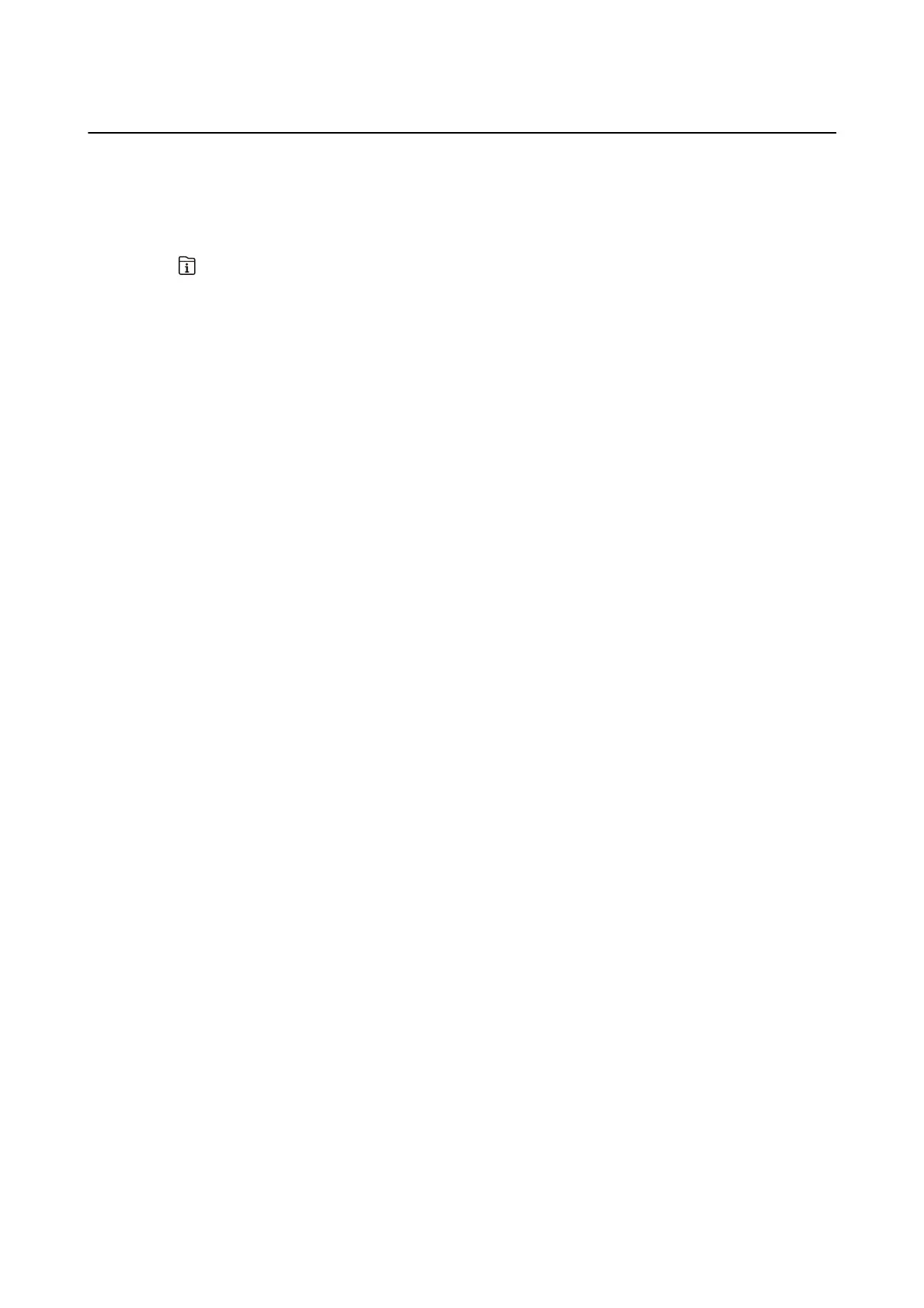Canceling Ongoing or Queued Jobs
Note:
You can also cancel the ongoing jobs by tapping
y
on the printer's control panel.
1. Press the button to display Job/Status.
2. Select Active on the Job Status tab.
Ongoing print jobs and jobs that are standing by are shown in the list.
3.
Select the job that you want to cancel.
4. Select Cancel.
User's Guide
Printing
165
