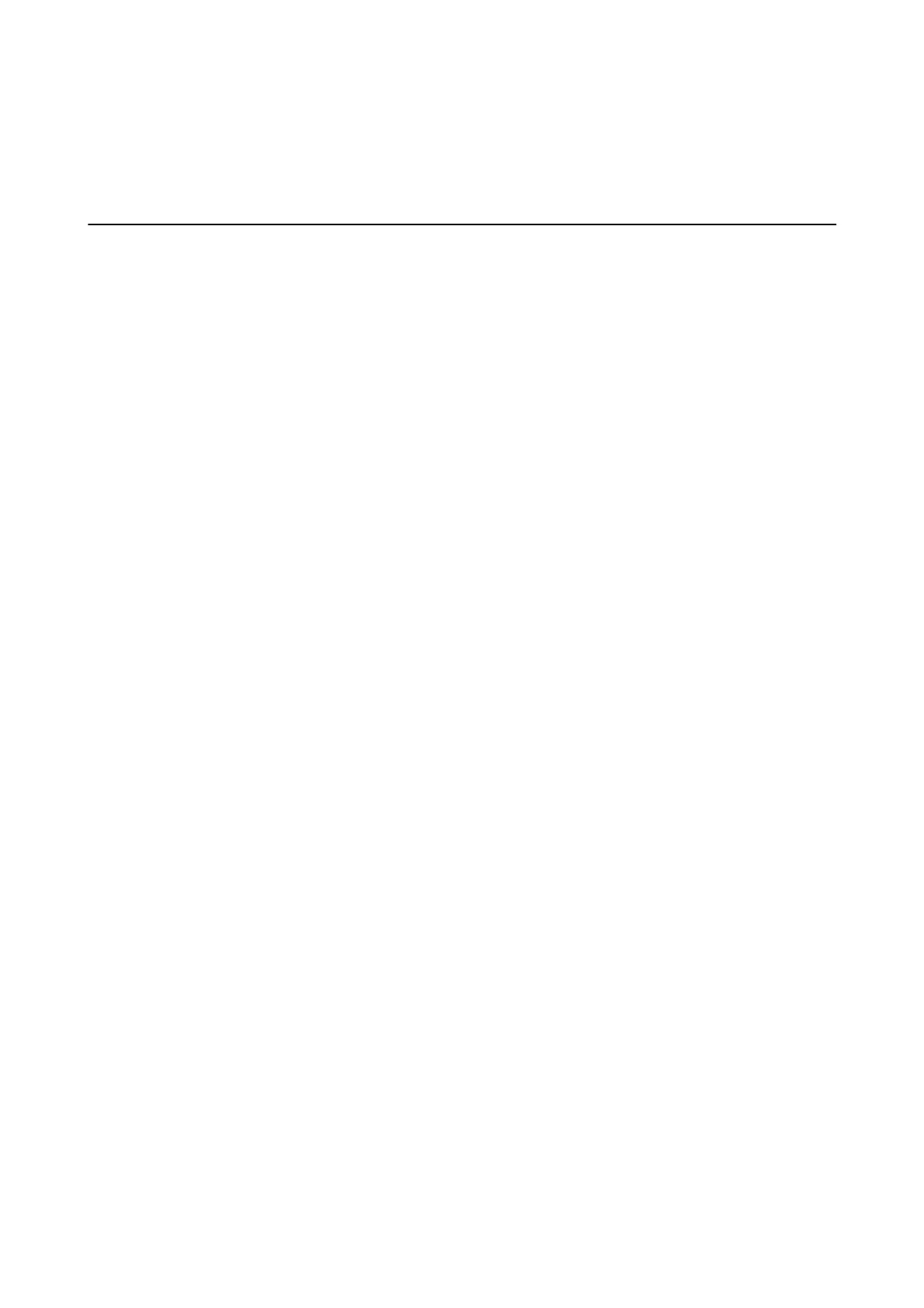Scanning
Scanning Using the Control Panel
You can send scanned images from the printer's control panel to the following destinations.
Network Folder/FTP
You can save the scanned image to a folder on a network. You can specify a shared folder on the
computer, created using SMB protocols, or a folder on an FTP sever. Before scanning, you need to set a
shared folder or FTP server.
Email
You can send scanned image les by email directly from the printer through a pre-congured email
server. Before scanning, you need to congure the email server.
Computer
You can perform jobs created by the scanning soware Document Capture Pro from the printer's
control panel. When you create a job that saves the scanned image to the computer, you can run the job
from the printer and save the scanned image to your computer. Before scanning, install Document
Capture Pro on your computer and create a job.
Memory Device
You can save the scanned image to a memory device. You need not set any settings before scanning.
Cloud
You can send scanned images to cloud services. Before scanning, make settings on the Epson Connect.
WSD
You can save the scanned image to a computer connected to the printer, using WSD feature. If you are
using the Windows 7/Windows Vista, you need to make WSD settings on your computer before
scanning.
Related Information
&
“Scanning to a Network Folder or FTP Server” on page 171
&
“Scanning to an Email” on page 174
&
“Scanning Using the Settings Registered on the Computer (Document Capture Pro)” on page 177
& “Scanning to a Memory Device” on page 180
& “Scanning to the Cloud” on page 182
Scanning to a Network Folder or FTP Server
You can save the scanned image to a
specied
folder on a network. You can specify the folder by entering a folder
path directly, but it may be easier if you register the folder information in the contacts list rst.
Before scanning, you need to set a shared folder or FTP server.
User's Guide
Scanning
171
