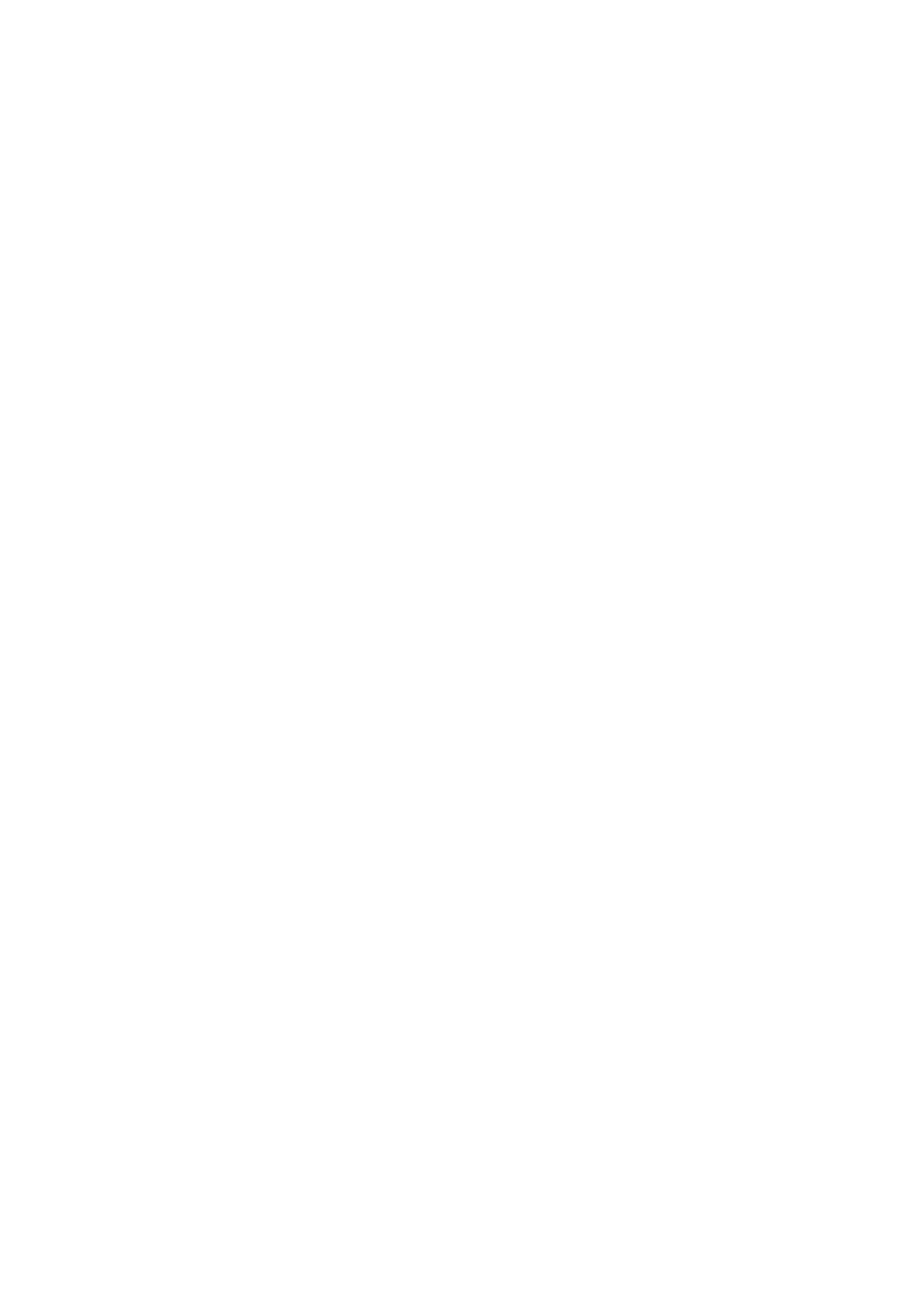Cannot Send Faxes at a Specied Time
Set the date and the time correctly on the control panel.
Related Information
& “Sending Faxes in Monochrome at a Specied Time (Send Fax Later)” on page 197
& “Basic Settings” on page 55
Cannot Receive Faxes
❏ If you have subscribed to a call forwarding service, the printer may not be able to receive faxes. Contact the
service provider.
❏ If you have not connected a telephone to the printer, set the Receive Mode setting to Auto on the control panel.
❏ Under the following conditions, the printer runs out of memory and cannot receive faxes. See the
troubleshooting for information on handling a memory full error.
❏ 200 received documents have been saved in the inbox and the condential box in total.
❏ e printer's memory is full (100%).
❏ When receiving faxes using the subaddress feature, check that the subaddress and password are correct. Check
with the sender that the subaddress and password match.
❏ Check if the sender's fax number has been registered to the Rejection Number List. Faxes sent from numbers
that have been added to this list are blocked when Rejection Number List in Rejection Fax is enabled.
❏ Check if the sender's fax number is registered in the contact list. Faxes sent from numbers that have not been
registered to this list are blocked when Unregistered Contacts in Rejection Fax is enabled.
❏ Ask the sender if header information is setup on their fax machine. Faxes that do not include header
information are blocked when Fax Header Blank in Rejection Fax is enabled.
Related Information
& “Cannot Send or Receive Faxes” on page 287
& “Memory Full Error Occurs” on page 290
& “Receiving Faxes from a Board with a Subaddress (SEP) and Password (PWD) (Polling Receive)” on page 203
Cannot Save Received Faxes to a Memory Device
Check if the memory device is connected to the printer, and then check the Receive Settings.
Memory Full Error Occurs
❏ If the printer has been set to save received faxes in the inbox or the condential box, delete faxes you have
already read from the inbox or the condential box.
❏ If the printer has been set to save received faxes on a computer, turn on the computer that is set to save the
faxes. Once the faxes are saved in the computer, they are deleted from the printer's memory.
User's Guide
Solving Problems
290
