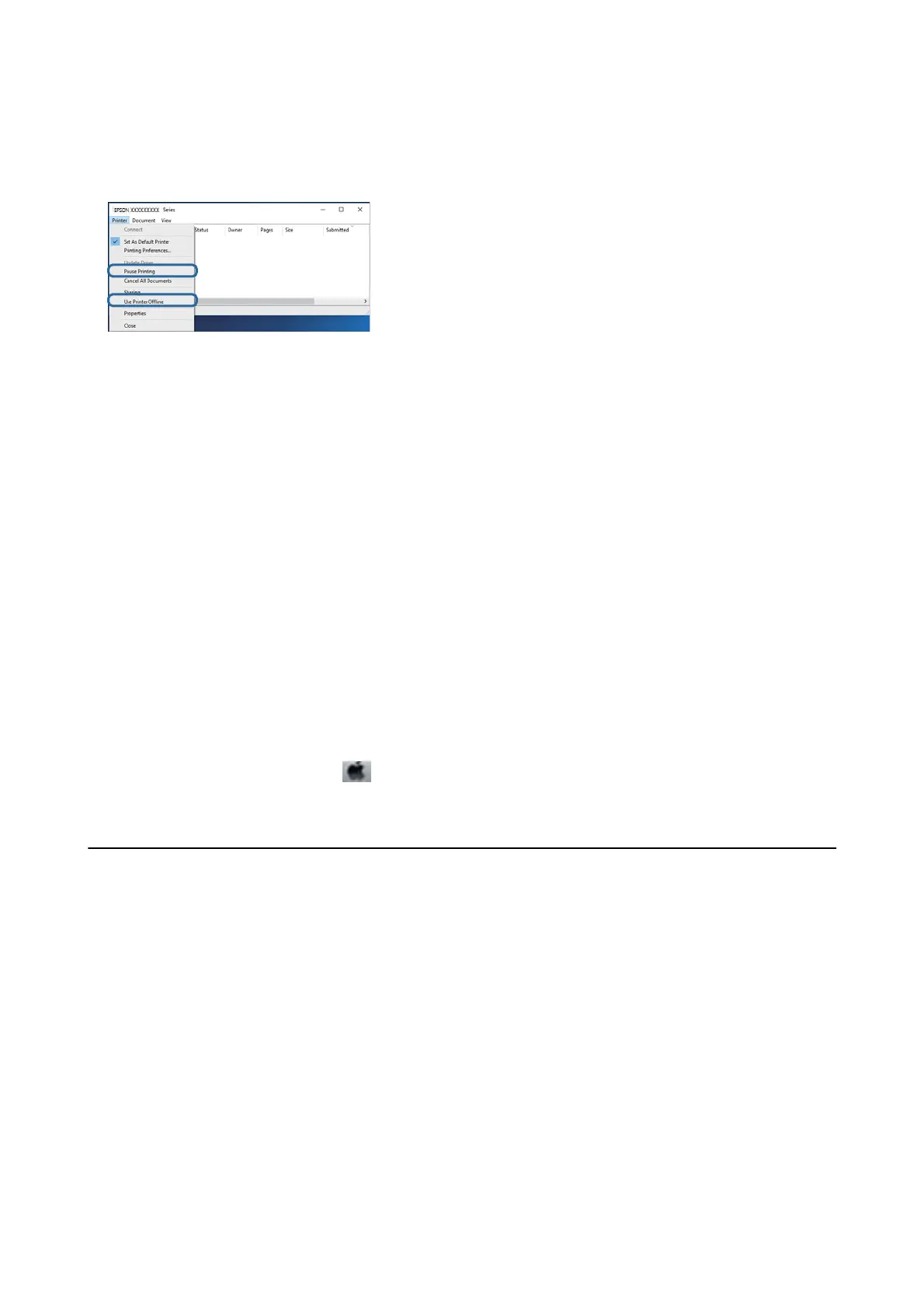❏ Make sure the printer is not oine or pending.
If the printer is
oine
or pending, clear the
oine
or pending setting from the Printer menu.
❏ Make sure the printer is selected as the default printer from the Printer menu (there should be a check mark on
the menu item).
If the printer is not selected as the default printer, set it as the default printer. If there are multiple icons in
Control Panel > Vi e w d e v ic e s an d pr i nt ers (Printers, Printers and Faxes), see the following to select the icon.
Example)
USB connection: EPSON XXXX Series
Network connection: EPSON XXXX Series (network)
If you install the printer driver multiple times, copies of printer driver may be created. If copies such as "EPSON
XXXX Series (copy 1)" are created, right-click the copied driver icon, and then click Remove Device.
❏ Make sure the printer port is selected correctly in Property > Port from the Printer menu as follows.
Select "USBXXX" for a USB connection, or "EpsonNet Print Port" for a network connection.
Checking the Printer Status from the Computer (Mac OS)
❏ e printer may not print when the user feature restriction is enabled. Contact your printer administrator.
❏ Make sure the printer status is not Pause.
Select System Preferences from the
menu > Printers & Scanners (or Print & Scan, Print & Fax), and then
double-click the printer. If the printer is paused, click Resume (or Resume Printer).
When You Cannot Make Network Settings
❏ Turn o the devices you want to connect to the network. Wait for about 10 seconds, and then turn on the
devices in the following order; access point, computer or smart device, and then printer. Move the printer and
computer or smart device closer to the access point to help with radio wave communication, and then try to
make network settings again.
❏ Select Settings > General Settings > Network Settings > Connection Check, and then print the network
connection report. If an error has occurred, check the network connection report and then follow the printed
solutions.
Related Information
& “Printing a Network Connection Report” on page 116
& “Messages and Solutions on the Network Connection Report” on page 117
User's Guide
Solving Problems
263
