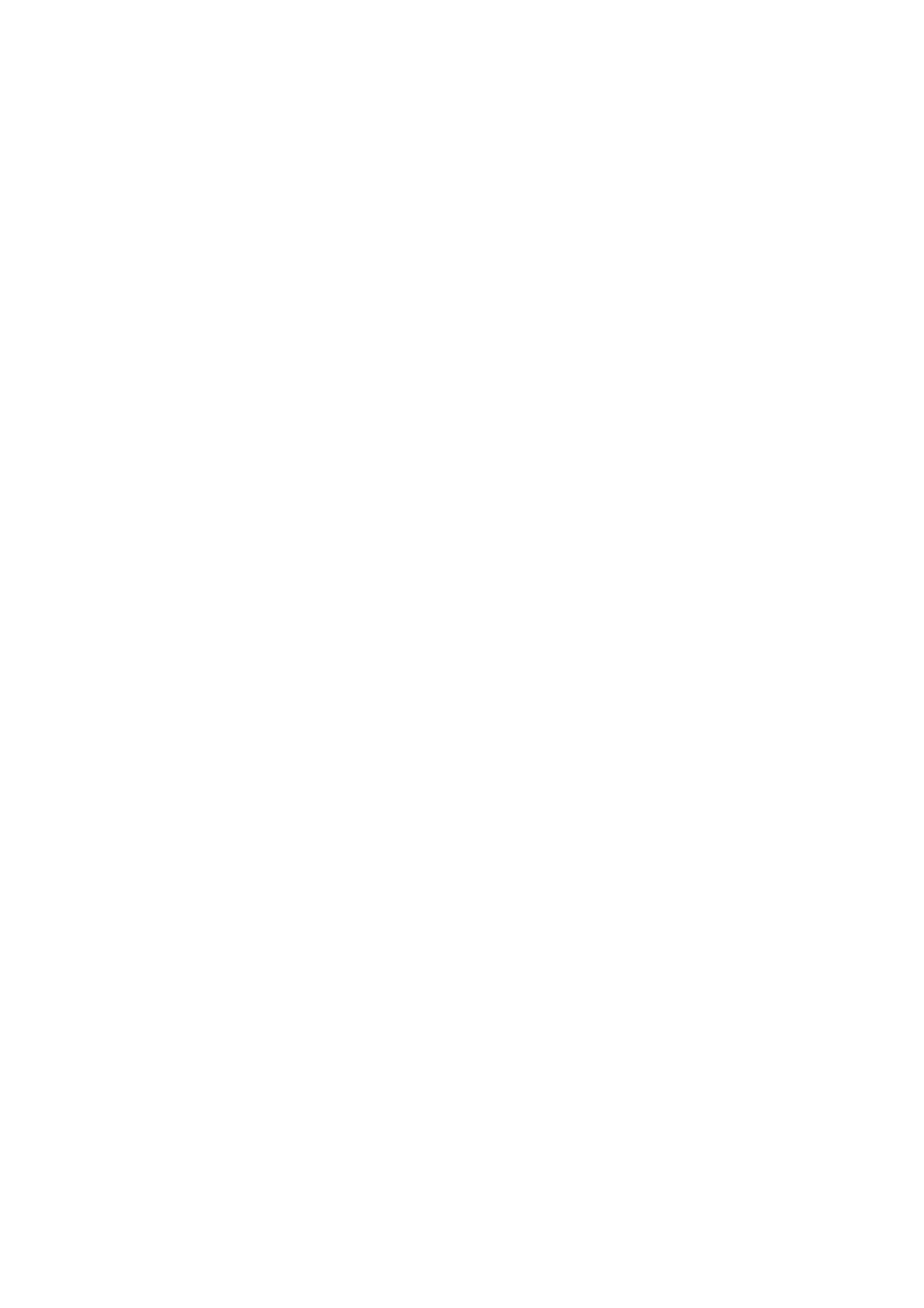Making Settings to Send and Receive Faxes on a Computer
To send and receive faxes on a client computer, FAX Utility must be installed on the computer connected by
network or USB cable .
Enabling Sending Faxes from a Computer
Set up the following using Web Cong.
1. Access Web Cong, click the Fax tab, and then click Send Settings > Basic.
2. Select Use for the PC to FAX Function.
Note:
e default setting value of the PC to FAX Function is Use. To disable sending faxes from any computer, select Do Not
Use.
3. Click OK.
Related Information
& “Send Settings Menu” on page 88
Making Save to Computer Setting to Receive Faxes
You can receive faxes on a computer by using the FAX Utility. Install FAX Utility on the client computer and make
the setting. For details, see Basic Operations in the FAX Utility help (displayed on the main window).
e
setting item below on the printer's control panel is set to Ye s , and the faxes received can be saved on the
computer.
Settings > General Settings > Fax Settings > Receive Settings > Save/Forward Settings > Unconditional Save/
Forward > Save to Computer
Related Information
& “Save/Forward Settings Menu” on page 89
Making Save to Computer Setting to Also Print on the Printer to Receive Faxes
You can make the setting to print received faxes on the printer as well as save them on a computer.
1. Select Settings on the home screen on the printer's control panel.
2. Select General Settings > Fax Settings > Receive Settings.
3. Select Save/Forward Settings > Unconditional Save/Forward > Save to Computer > Yes an d Pri nt.
Related Information
& “Save/Forward Settings Menu” on page 89
User's Guide
Fax Settings
87
