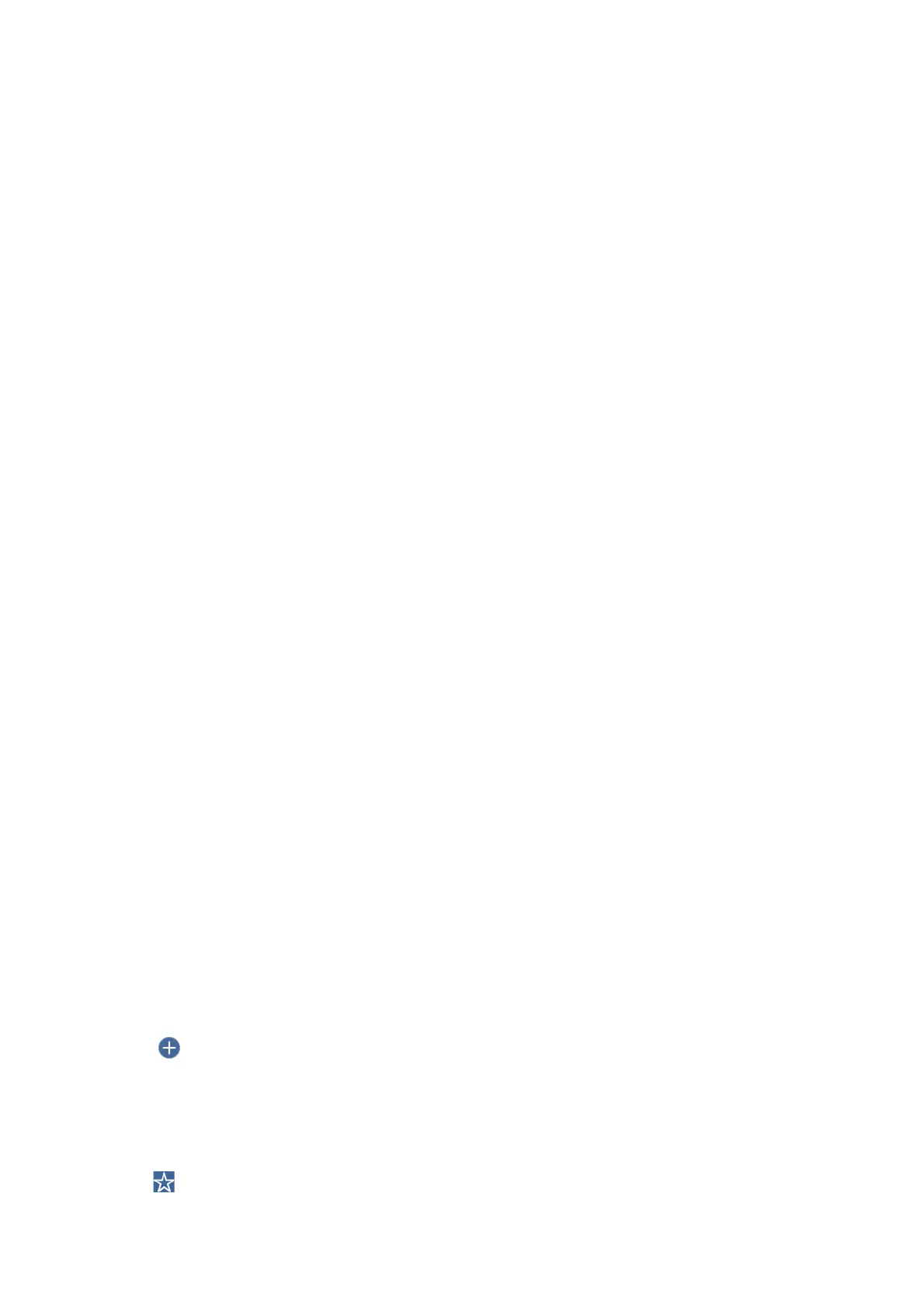❏ Surround
Remove the shadows at the edge of the original.
❏ Center
Remove the shadows of the binding margin of the booklet.
Remove Punch Holes:
Remove the punch holes that appear in the scanned image. You can specify the area to erase the punch
holes by entering a value in the box on the right.
❏ Erasing Position
Select the position to remove the punch holes.
❏ Orientation (Original)
Select the orientation of the original.
File Name:
❏ Filename Prex
Enter a prex for the name of the images in alphanumeric characters and symbols.
❏ Add Date
Add the date to the le name.
❏ Add Time
Add the time to the le name.
Scanning to the Cloud
You can send scanned images to cloud services. Before using this feature, make settings using Epson Connect. See
the following Epson Connect portal website for details.
https://www.epsonconnect.com/
http://www.epsonconnect.eu (Europe only)
1. Make sure that you have made settings using Epson Connect.
2. Place the originals.
Note:
If you want to scan multiple originals or make a 2-sided scan, place all of the originals on the ADF.
3. Select Scan on the home screen.
4. Select Cloud.
5. Select
on the top of the screen, and then select a destination.
6. Set items on Basic Settings such as the save format.
7. Select Advanced, and then check settings, and change them if necessary.
Note:
Select
to save your settings as a preset.
User's Guide
Scanning
182
