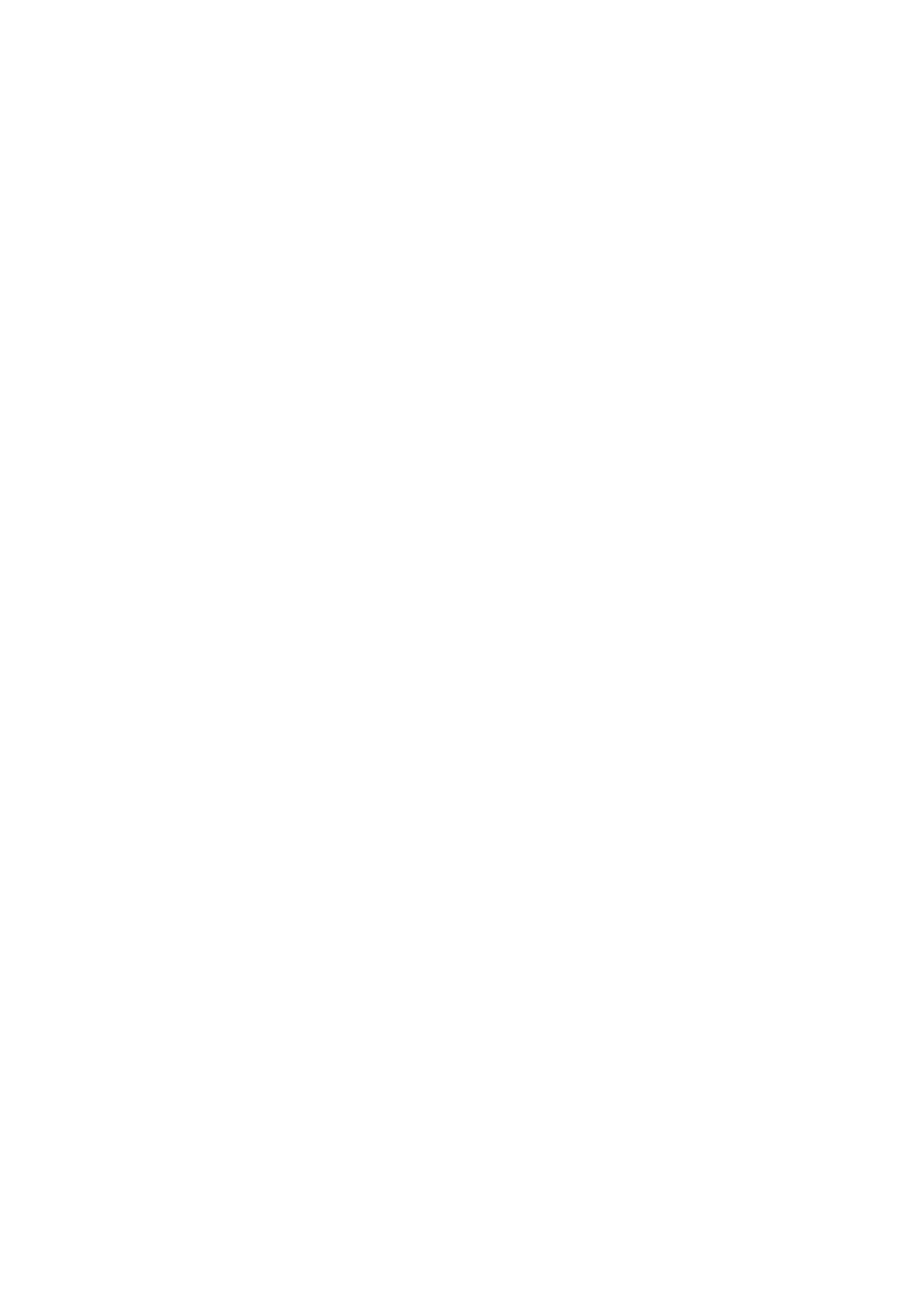11. Select Sharing tab. e network path for the shared folder is displayed. is path is necessary when registering
contacts on the printer, make sure you write it down or copy and save it.
12. Click OK or Close to close the window.
Note:
e
folder icon does not change
aer
sharing. Shared is displayed as the State on the folders window.
Registering the Shared Folder in Contacts
By registering a shared folder path on the printer's control panel, you can specify the folder path by selecting from
contacts.
You need the following information to register to contacts.
❏ User name and password to log on to the computer
❏ Network path for the shared folder
❏ IP address of the printer or printer name (only when registering from the computer)
Registering from the Control Panel of the Printer
You can register contacts from the printer's control panel.
1. Select Settings from the home screen.
2. Select Contacts Manager, and then select Register/Delete.
3. Select Add Entry, and then select Add Contact.
4. Select Network Folder/FTP.
5. Make the necessary information.
❏ Registry Number: Set a registration number for the address.
❏ Name: Enter a Name to display in the contacts list.
❏ Index Word: Enter the index word used when searching for the contacts list.
❏ Communication Mode: Select SMB.
❏ Location (Required): Enter the network path of the shared folder.
❏ User Name: Enter a user name to log on to the computer. (only when password is set on the computer)
❏ Password: Enter a password corresponding to the user name.
❏ Assign to Frequent Use: Set the address as a frequently used address. e group will be displayed on the top
screen when specifying the address.
6. Select OK. is completes registering a contact to the contacts list.
User's Guide
Preparing the Printer
54
