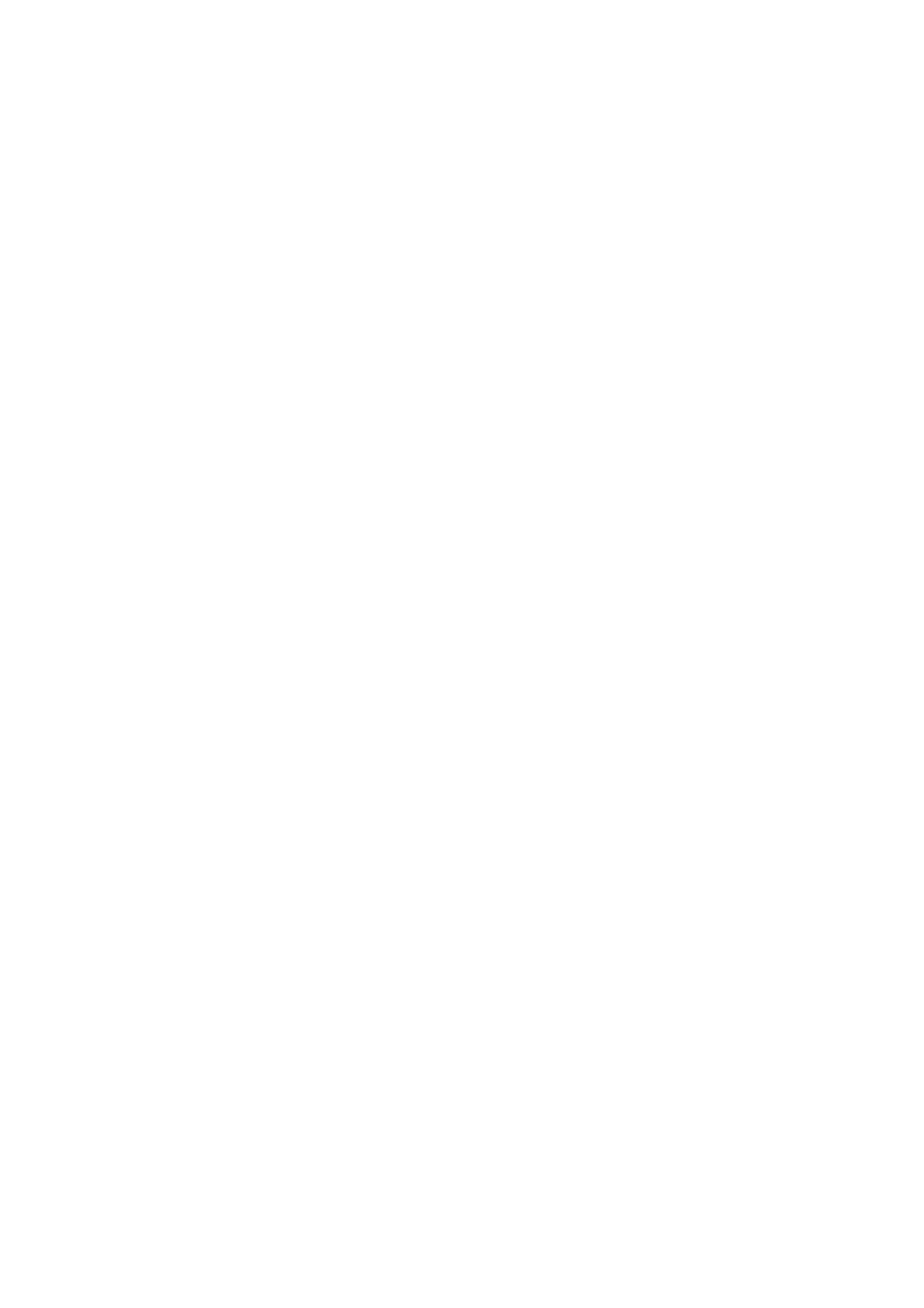❏ Change the resolution, and then scan again.
Related Information
& “Application for Scanning Documents and Images (Epson Scan 2)” on page 238
Cannot Scan the Correct Area on the Scanner Glass
❏ Make sure the original is placed correctly against the alignment marks.
❏ If the edge of the scanned image is missing, move the original slightly away from the edge of the scanner glass.
❏ When scanning from the control panel and selecting the auto scan area cropping function, remove any trash or
dirt from the scanner glass and document cover. If there is any trash or dirt around the original, the scanning
range expands to include it.
Related Information
& “Placing Originals” on page 39
& “Cleaning the Scanner Glass” on page 236
Text is Not Recognized Correctly when Saving as a Searchable PDF
❏ On the Image Format Options window in Epson Scan 2, check that Text Lang uage is set correctly on the Tex t
tab.
❏ Check that the original is placed straight.
❏ Use an original with clear text. Text recognition may decline for the following types of originals.
❏ Originals that have been copied a number of times
❏ Originals received by fax (at low resolutions)
❏ Originals on which the letter spacing or line spacing is too small
❏ Originals with ruled lines or underlining over the text
❏ Originals with hand-written text
❏ Originals with creases or wrinkles
❏ In Epson Scan 2, when Image Type on the Main Settings tab is set to Black & White, adjust the reshold on
the Advanced Settings tab. When you increase the
reshold
, the black color area becomes larger.
❏ In Epson Scan 2, select the Advanced Settings tab, and then Image Option > Text Enhancement.
Related Information
& “Application for Scanning Documents and Images (Epson Scan 2)” on page 238
Cannot Solve Problems in the Scanned Image
If you have tried all of the solutions and have not solved the problem, initialize the Epson Scan 2 settings using
Epson Scan 2 Utility.
User's Guide
Solving Problems
281
