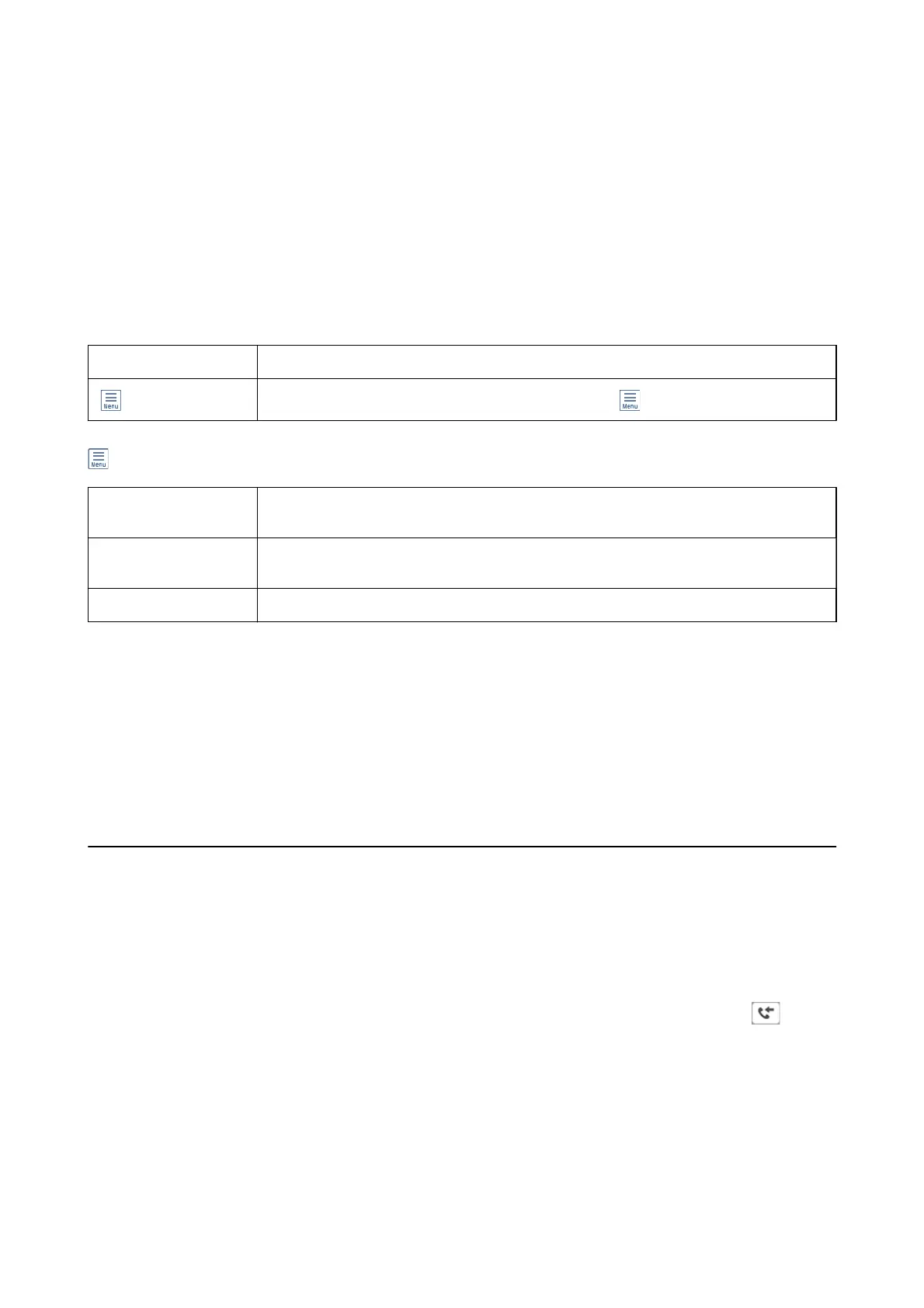Add Document
Displays the screen for the Fax > Fax Settings tab. Tapping
x
on the screen starts scanning documents to store to
the box.
When a document is in the box, Check Document is displayed instead.
Check Document
Displays the preview screen when a document is in the box. You can print or delete the document while you are
previewing.
preview screen
See the explanation for Fax Box > Stored Documents.
(Preview menu) See the explanation for Polling Send > Check Document > (Preview menu).
(Menu)
Delete Document This item is displayed only when there is a stored document in the box. Deletes the document
stored in the box.
Settings
Menus such as Name (Required) and Subaddress(SEP) are displayed. See the explanation for
Unregistered Bulletin Board > Bulletin Board Box Settings
Delete Box Deletes the stored document and changes the box status to unregistered.
Related Information
& “Stored Documents” on page 211
& “Polling Send” on page 212
& “Unregistered Bulletin Board” on page 213
& “More” on page 208
& “Checking the Fax Job History” on page 216
Checking the Status or Logs for Fax Jobs
Displaying Information when Received Faxes are Unprocessed
(Unread/Not Printed/Not Saved/Not Forwarded)
When there are unprocessed received documents, the number of unprocessed jobs is displayed on the on the
home screen. See the table below for a denition of the "unprocessed".
User's Guide
Faxing
214
