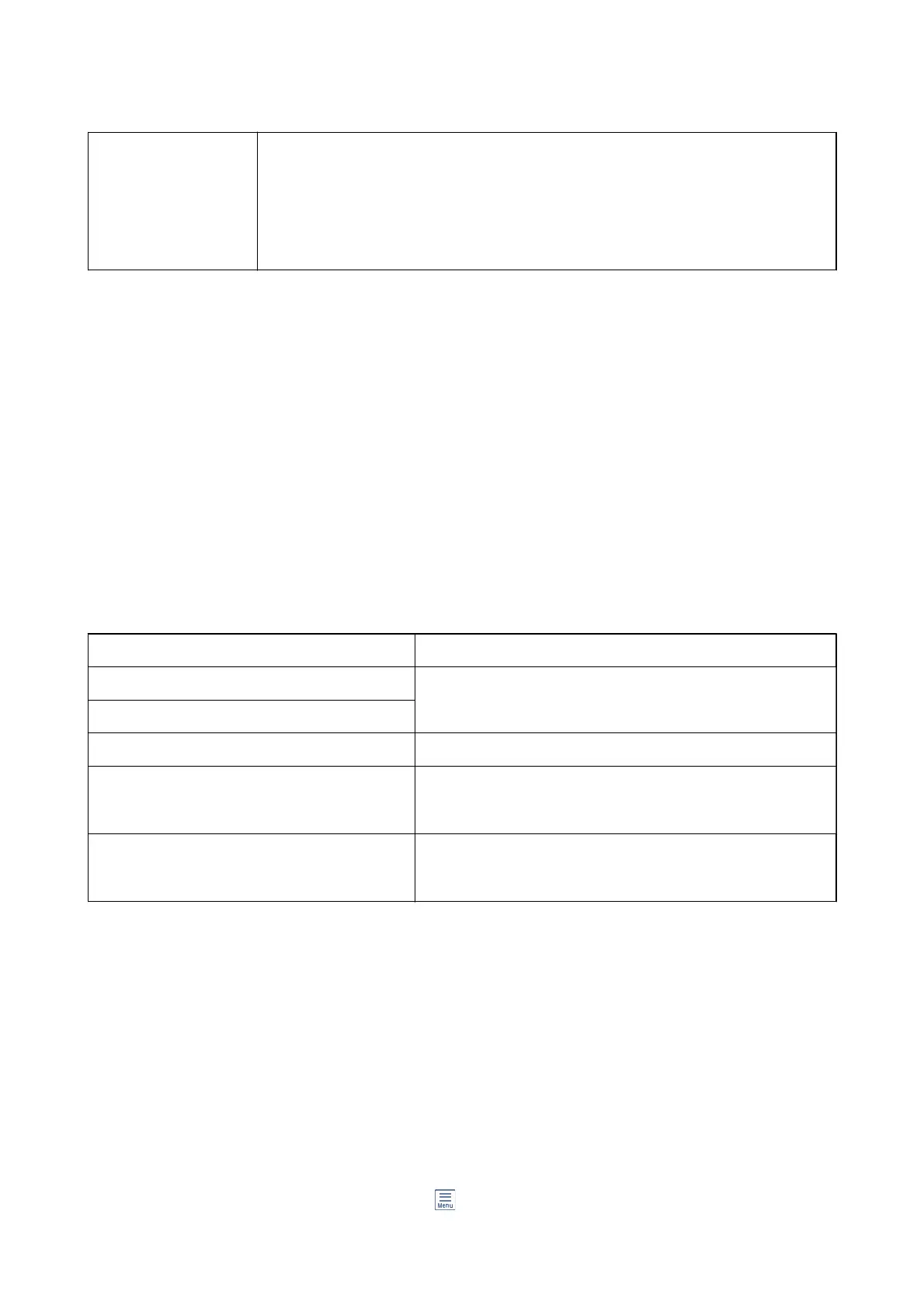Settings ❏ Box Open Password: You can set a password or change it.
❏ Delete Document After Sending: Setting this to On deletes the document in the box when
the next request from a recipient to send the document (Polling Send) is completed.
❏ Notify Send Result: When Email Notications is set to On, the printer sends a notication to
the destination
specied
in Recipient when a request to send the document (Polling Send)
is completed.
Related Information
& “Stored Documents” on page 211
& “More” on page 208
& “Checking the Fax Job History” on page 216
Unregistered Bulletin Board
You ca n nd Unregistered Bulletin Board in Fax Box > Polling Send/Board. Select one of the Unregistered
Bulletin Board boxes. Aer registering a board, the registered name is displayed on the box instead of
Unregistered Bulletin Board.
You can register up to 10 bulletin boards.
Bulletin Board Box Settings
Name (Required) Enter a name for the bulletin board box.
Subaddress(SEP) Make or change the conditions for a recipient to receive the fax.
Password(PWD)
Box Open Password Set or change the password used to open the box.
Delete Document After Sending
Setting this to On deletes the document in the box when the next
request from a recipient to send the document (Polling Send) is
completed.
Notify Send Result
When Email Notications is set to On, the printer sends a
notication to the Recipient when a request to send the document
(Polling Send) is completed.
Related Information
& “Each Registered Bulletin Board” on page 213
Each Registered Bulletin Board
You ca n
nd
bulletin boards in Fax Box > Polling Send/Board. Select the box for which the registered name is
displayed. e name displayed on the box is the name registered in Unregistered Bulletin Board.
You can register up to 10 bulletin boards.
(Registered Bulletin Board Name)
Displays the setting values of the items in Settings in
(Menu).
User's Guide
Faxing
213
