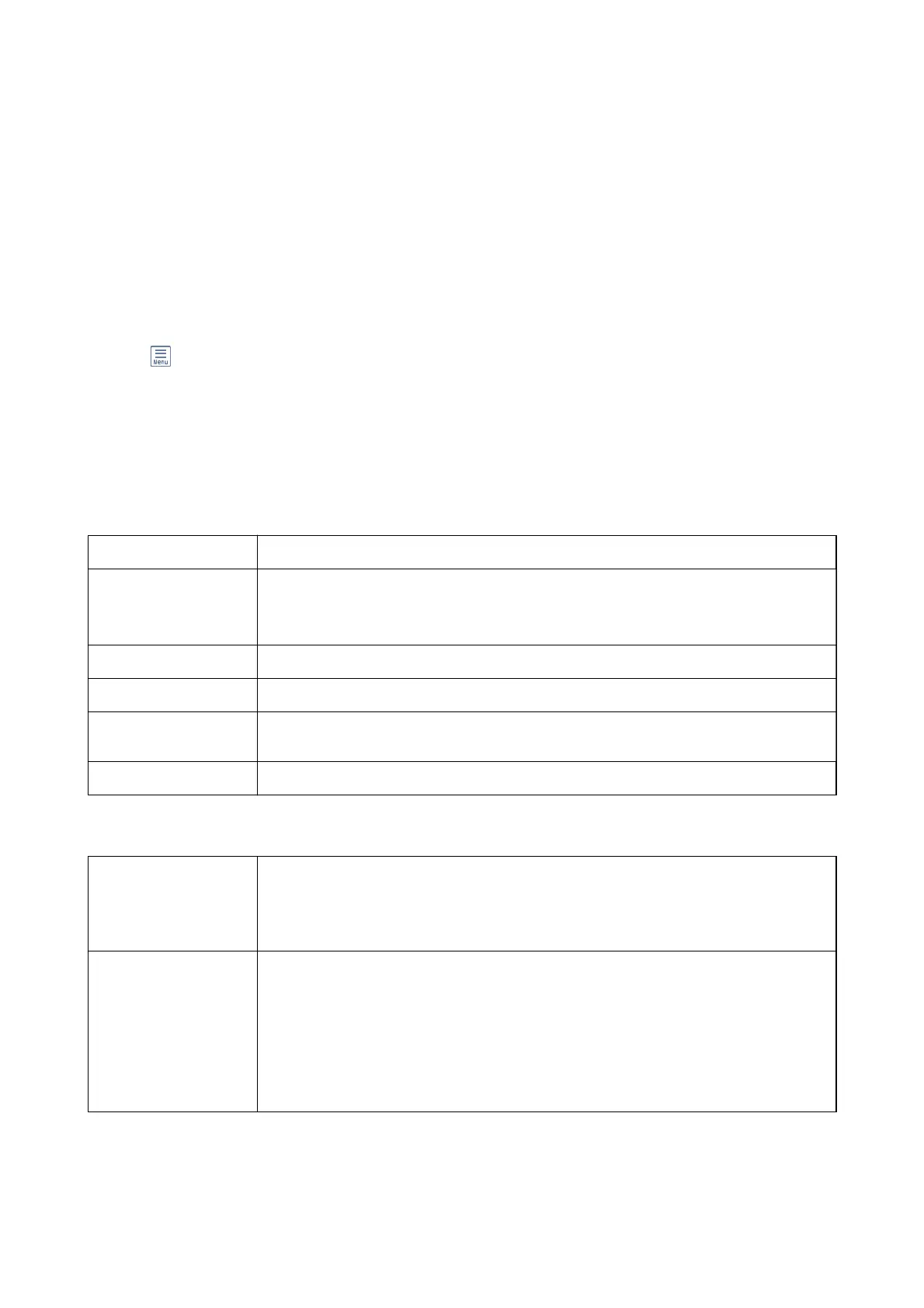Related Information
& “Sending Dierent Size Documents Using ADF (Continuous Scan(ADF))” on page 198
& “Sending Many Pages of a Monochrome Document (Direct Send)” on page 196
& “Sending a Fax Preferentially (Priority Send)” on page 197
& “Sending Faxes in Monochrome at a Specied Time (Send Fax Later)” on page 197
More
Selecting in Fax on the home screen displays the More menu.
Transmission Log
You can check the history of sent or received fax jobs.
Note that you can also check the history of sent or received fax jobs from Job/Status.
Fax Report
Last Transmission Prints a report for the previous fax that was sent or received through polling.
Fax Log Prints a transmission report. You can set to print this report automatically using the following
menu.
Settings > General Settings > Fax Settings > Report Settings > Fax Log Auto Print
Stored Fax Documents Prints a list of fax documents stored in the printer’s memory, such as unnished jobs.
Fax Settings List Prints the current fax settings.
Conditional Save/
Forward list
Prints the Conditional Save/Forward List.
Protocol Trace Prints a detailed report for the previous fax that was sent or received.
Extended Fax
Polling Receive
When this is set to On and you call the sender's fax number, you can receive documents from
the sender's fax machine. See the related information below for details on how to receive faxes
using Polling Receive.
When you leave the Fax menu, the setting returns to O (default).
Polling Send/Board
When this is set to On by selecting the polling send box or a bulletin board box, you can scan
and store documents to the box you selected by tapping
x
on the Fax Settings tab.
You can store one document to the polling send box. You can store up to 10 documents to up
to 10 bulletin boards in the printer, but you must register them from Fax Box before storing
documents. See the related information below for details on how to register a bulletin board
box.
When you leave the Fax menu, the setting returns to
O
(default).
User's Guide
Faxing
208
