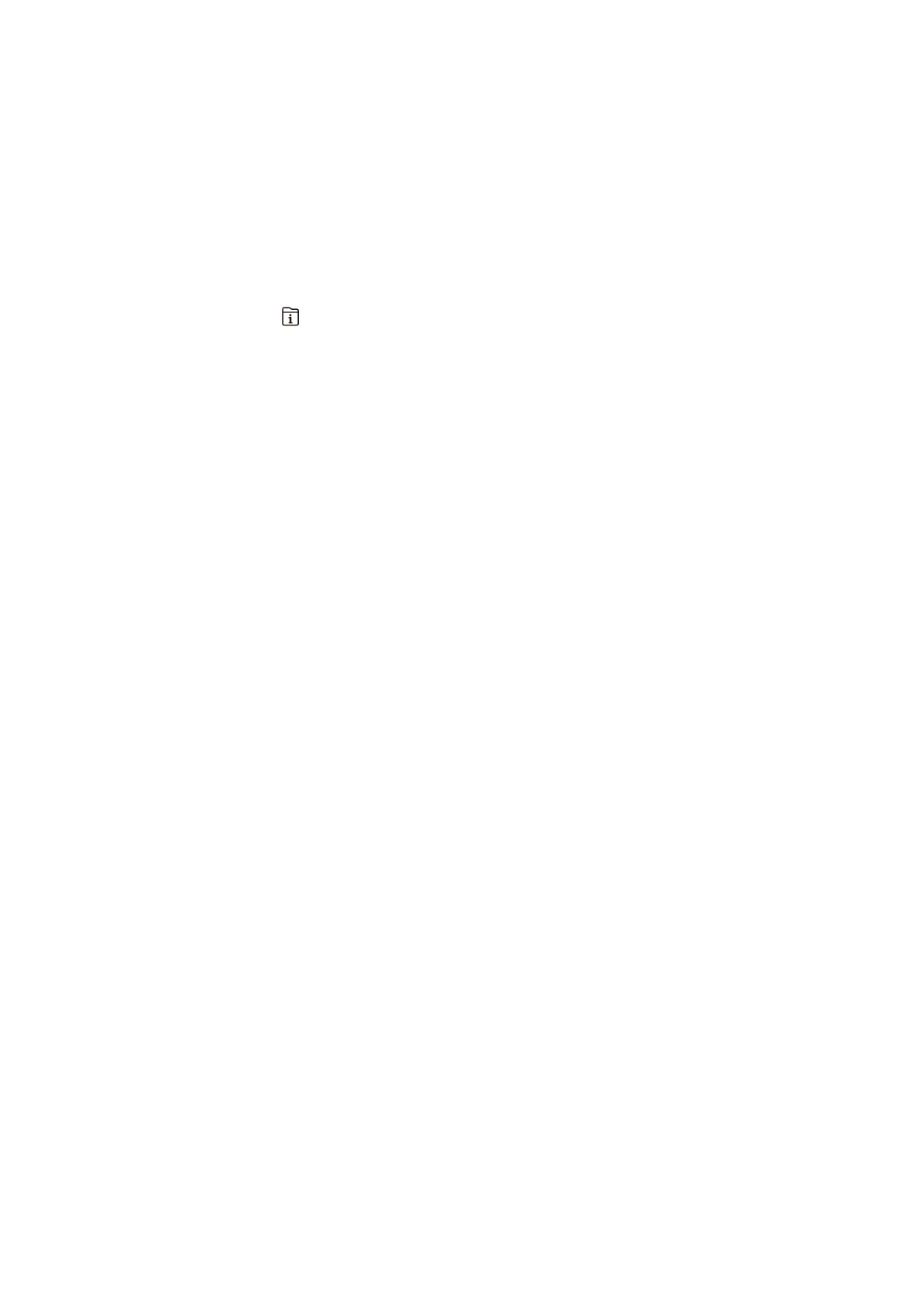B
Tap Send Fax Later to set this to On.
C
Tap the Time box, enter the time you want to send the fax, and then select OK.
D
Select OK to apply the settings.
You can also make settings such as the resolution and the sending method as necessary.
5. Send the fax.
Note:
To cancel the fax, cancel it from
.
Related Information
& “Placing Originals” on page 39
& “Sending Faxes Automatically Using the Control Panel” on page 191
& “Fax Settings” on page 206
&
“Checking the Status or Logs for Fax Jobs” on page 214
Sending
Dierent
Size Documents Using ADF (Continuous Scan(ADF))
Sending faxes by placing originals one by one, or by placing originals by size, you can send them as one document
at their original sizes.
If you place dierent sized originals in the ADF, all of the originals are sent at the largest size among them. To send
originals at their original sizes, do not place originals with mixed sizes.
1. Place the rst batch of originals at the same size.
2. Select Fax on the home screen.
3. Specify the recipient.
4. Select the Fax Settings tab, and then tap Continuous Scan(ADF) to set this to On.
You can also make settings such as the resolution and the sending method as necessary.
5. Tap
x
(Send).
6. When scanning the rst originals is complete and the message Scan complete. Scan the next page? is
displayed on the control panel, select Ye s , set the next originals, and then select Start Scanning.
Note:
If you leave the printer untouched for 20 seconds aer prompted to set the next originals, the printer stops storing and
starts sending the document.
Related Information
& “Placing Originals” on page 39
& “Sending Faxes Automatically Using the Control Panel” on page 191
& “Fax Settings” on page 206
User's Guide
Faxing
198
