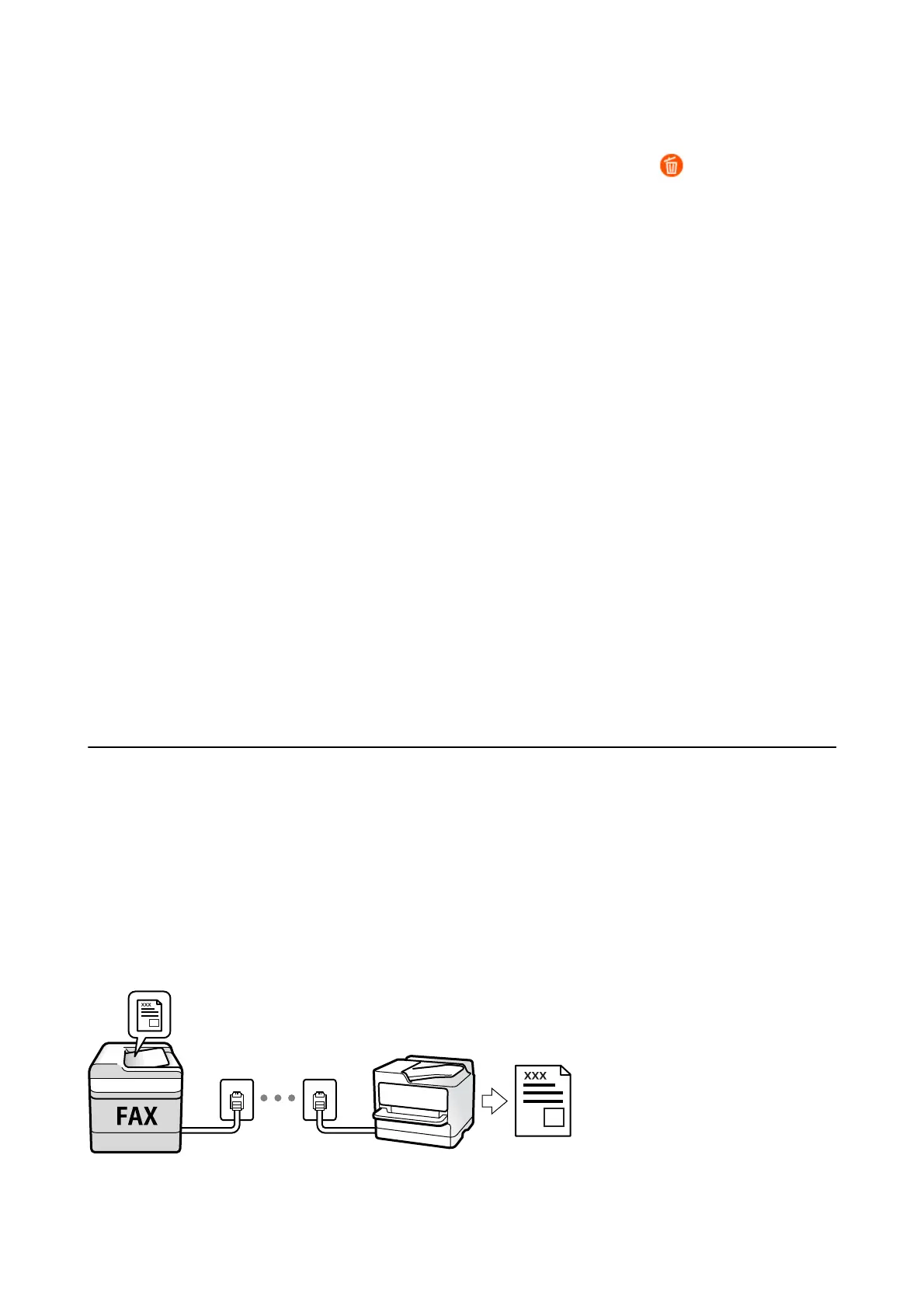Aer storing a document is complete, you can preview the scanned image by selecting Fax Box > Stored
Documents and then tapping the box for the document, or you can delete it by tapping
on the right of the box
for the document.
Related Information
& “Placing Originals” on page 39
& “Stored Documents” on page 211
& “Checking the Status or Logs for Fax Jobs” on page 214
Sending Faxes Using the Stored Document Feature
1. Select Fax Box on the home screen, and then select Stored Documents.
2. Select the document you want to send, check the content of the document, and then select Start Sending.
When the message Delete this document
aer
sending? is displayed, select Ye s or No.
3. Specify the recipient.
4. Select the Fax Settings tab, and then make settings such as the sending method as necessary.
5. Tap
x
.
Related Information
& “Stored Documents” on page 211
Receiving Faxes on the Printer
If the printer is connected to the phone line and basic settings have been completed using the Fax Setting Wizard,
you can receive faxes.
ere are two ways of receiving faxes.
❏ Receiving an incoming fax
❏ Receiving a fax by making a call (Polling Receive)
Received faxes are printed in the printer's initial settings.
You can save received faxes, check them on the printer screen, and forward them.
User's Guide
Faxing
200
