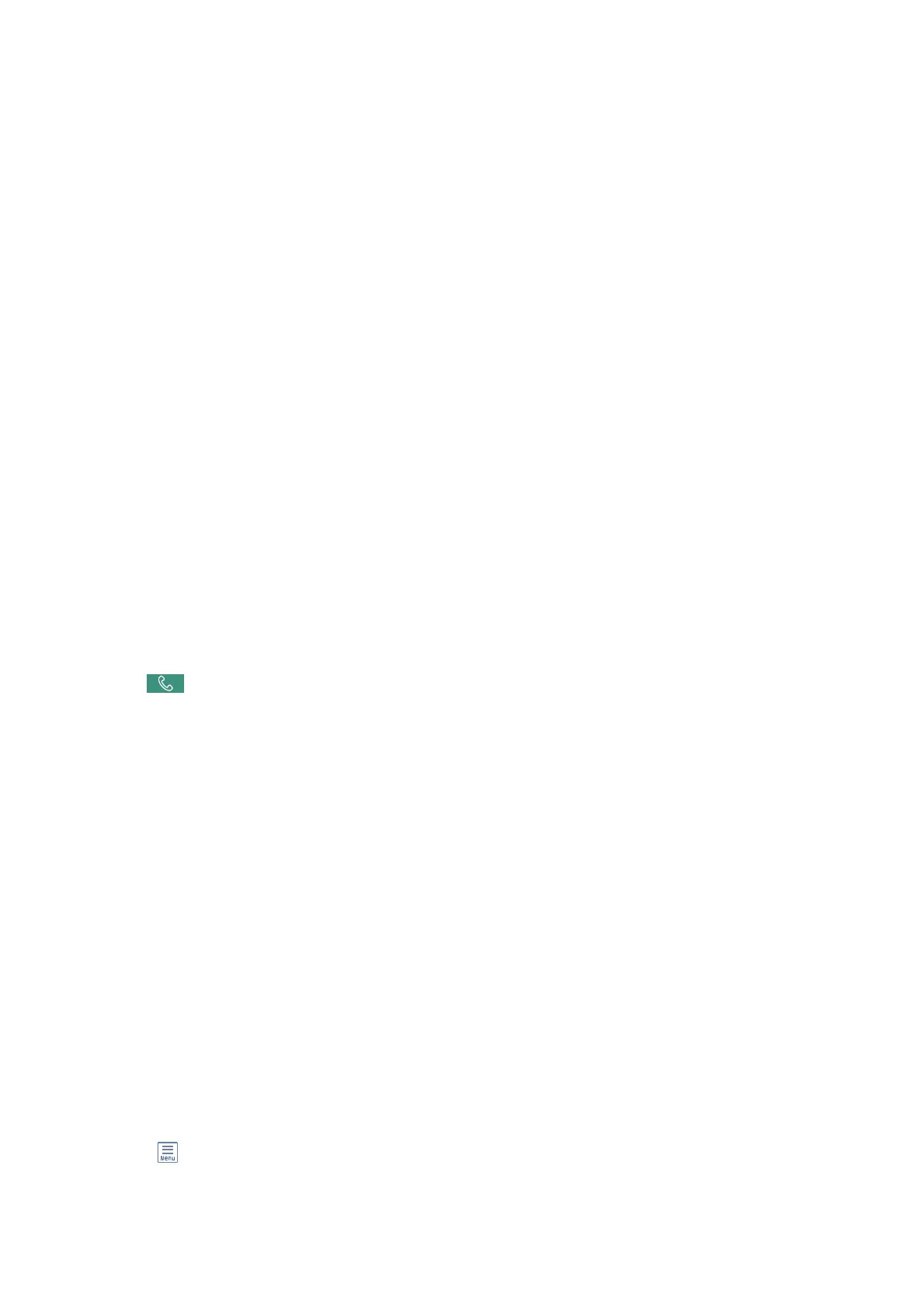4. Tap the Polling Receive box to set this to On.
5. Tap Close, and then tap Close again.
6. Enter the fax number.
Note:
If you cannot manually enter a fax number, Direct Dialing Restrictions in Security Settings is set to On. Select fax
recipients from the contacts list or the sent fax history.
7. Tap
x
.
Related Information
& “Sending Faxes Dialing from the External Phone Device” on page 194
& “Receiving Faxes
Aer
Conrming
the Sender's Status” on page 203
&
“More” on page 208
Receiving Faxes After Conrming the Sender's Status
You can receive a fax while listening to sounds or voices through the printer's speaker while dialing,
communicating, and transmitting. You can use this feature when you want to receive a fax from a fax information
service by following an audio guide.
1.
Select Fax on the home screen.
2. Tap
, and then specify the sender.
Note:
You can adjust the sound volume of the speaker.
3. Wait until the sender answers your call. When you hear a fax tone, select Send/Receive at the upper right
corner of the LCD screen, and then select Receive.
Note:
When receiving a fax from a fax information service, and you hear the audio guidance, follow the guidance to make the
printer operations.
4. Tap
x
.
Receiving Faxes from a Board with a Subaddress (SEP) and Password (PWD)
(Polling Receive)
By dialing to a sender, you can receive faxes from a board stored on sender's fax machine with a subaddress (SEP)
and password (PWD) feature. To use this feature, register the contact with the subaddress (SEP) and password
(PWD) in the contacts list in advance.
1.
Select Fax on the home screen.
2. Select
(More).
3. Select Extended Fax.
User's Guide
Faxing
203
