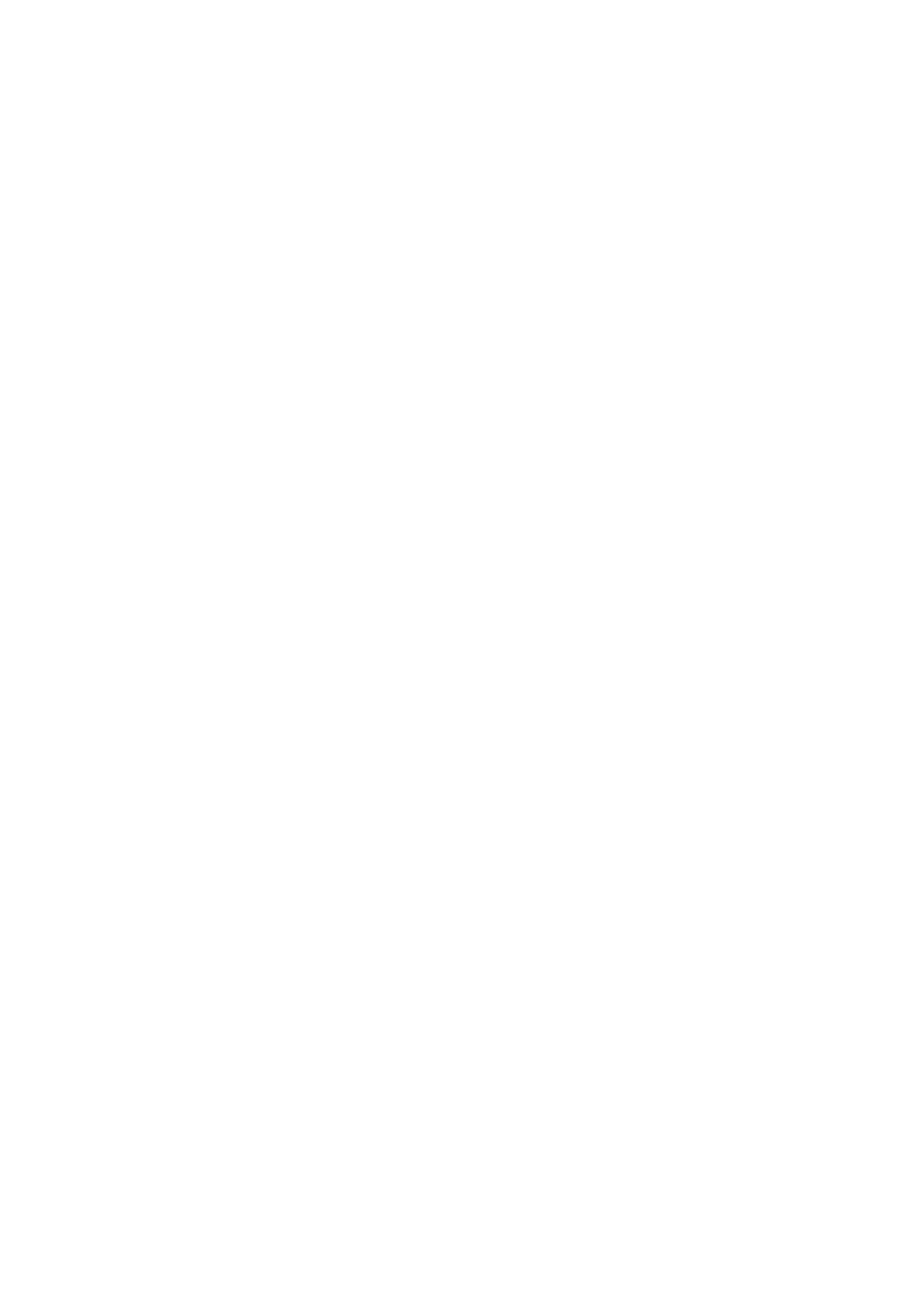❏ Location (Required)
Enter a folder path in which to save the scanned image.
❏ User Name
Enter a user name for the
specied
folder.
❏ Password
Enter a password for the specied folder.
❏ Connection Mode
Select the connection mode.
❏ Port Number
Enter a port number.
Contacts:
Select a folder in which to save the scanned image from the contacts list. You do not need to make
location settings when you have selected a folder from the contacts list.
Scan Menu Options for Scanning to a Folder
Note:
e items may not be available depending on other settings you made.
Color Mode:
Select whether to scan in color or in monochrome.
File Format:
Select the format in which to save the scanned image.
❏ Compression Ratio
Select how much to compress the scanned image.
❏ PDF Settings
When you have selected PDF as the save format setting, use these settings to protect PDF les.
To create a PDF
le
that requires a password when opening, set Document Open Password. To
create a PDF le that requires a password when printing or editing, set Permissions Password.
Resolution:
Select the scanning resolution.
2-Sided:
Scan both sides of the original.
❏ Orientation (Original)
Select the orientation of the original.
❏ Binding(Original)
Select the binding direction of the original.
User's Guide
Scanning
173
