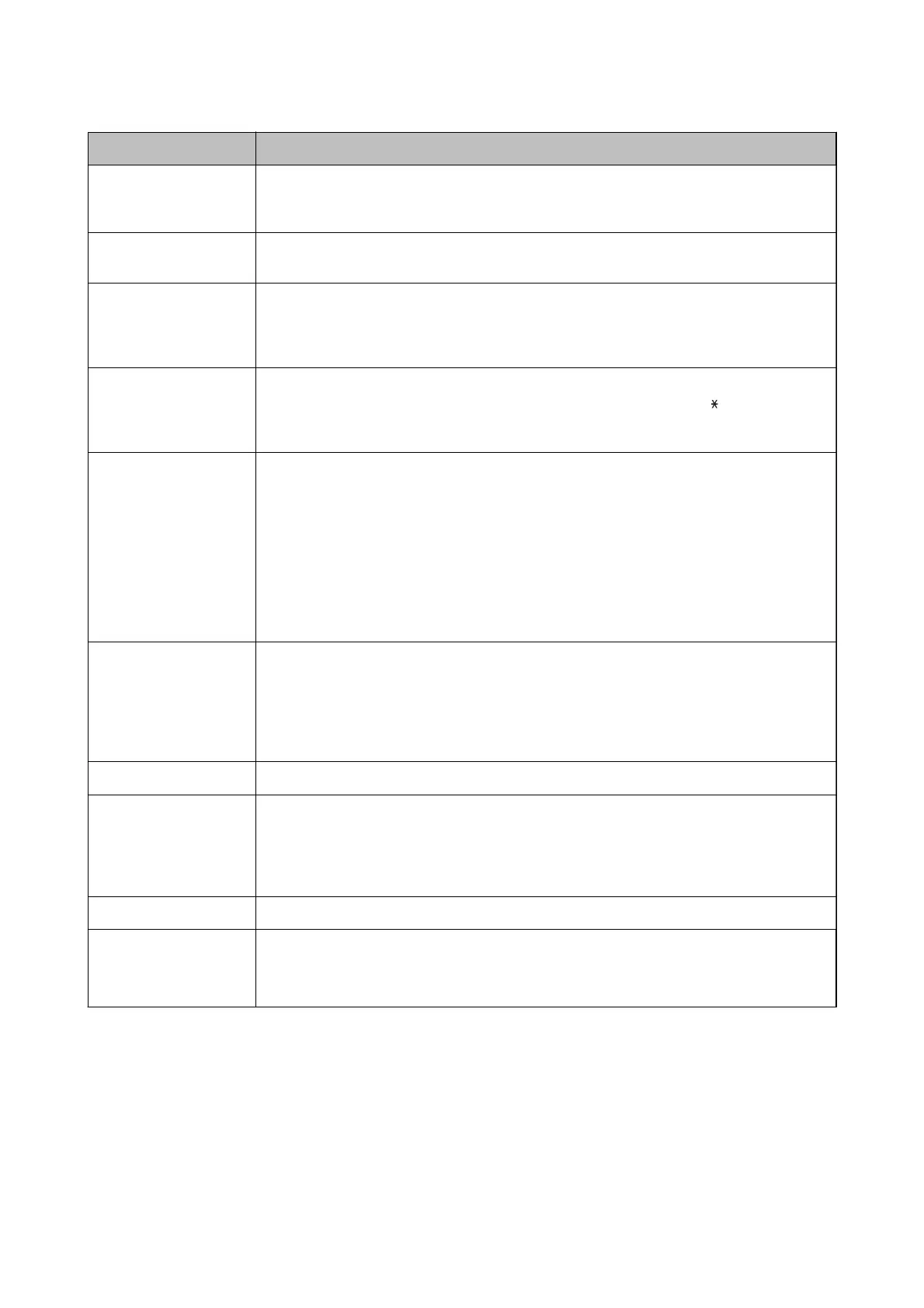Item Description
Fax Speed
Select the fax transmission speed. We recommend selecting Slow(9,600bps) when a
communication error occurs frequently, when sending/receiving a fax to/from abroad, or when
you are using an IP (VoIP) phone service.
ECM Automatically corrects errors in the fax transmission (Error Correction Mode), mostly caused by
telephone line noise. If this is disabled, you cannot send or receive documents in color.
Dial Tone Detection Detects a dial tone before starting to dial. If the printer is connected to a PBX (Private Branch
Exchange) or digital phone line, the printer may fail to start dialing. In this situation, change the
Line Type setting to PBX. If this does not work, disable this feature. However, disabling this
feature may drop the
rst
digit of a fax number and send the fax to the wrong number.
Dial Mode
Select the type of phone system to which you have connected the printer. When set to Pulse,
you can temporarily switch the dialing mode from pulse to tone by pressing
("T" is entered)
while entering numbers on the fax top screen. This setting may not be displayed depending on
your region or country.
Line Type Select the line type to which you have connected the printer.
When using the printer in an environment that uses extensions and requires an external access
code, such as 0 and 9, to get an outside line, select PBX and register the access code. Once you
have registered the access code, enter # (hash) instead of the access code when sending a fax to
an outside fax number. For an environment that uses a DSL modem or terminal adapter, setting
to PBX is also recommended.
You cannot send faxes to recipients in Contacts in which an external access code such as 0 or 9
is set. If you have added recipients in Contacts using an external access code such as 0 or 9, set
the Access Code to Do Not Use. Otherwise, you must change the code to # in Contacts.
Header Enter your sender name and fax number. These appear as a header on outgoing faxes.
❏ Your Phone Number: You can enter up to 20 characters using 0-9 + or space. For Web Cong,
you can enter up to 30 characters.
❏ Fax Header: You can register up to 21 sender names as necessary. You can enter up to 40
characters for each sender name. For Web Cong, enter the header in Unicode (UTF-8).
Receive Mode Select the receive mode. For details, see the related Information below.
DRD If you have subscribed to a distinctive ring service from your telephone company, select the ring
pattern to be used for incoming faxes. The distinctive ring service, oered by many telephone
companies (the service name diers by company), allows you to have several phone numbers
on one phone line. Each number is assigned
dierent
ring pattern. You can use one number for
voice calls and another for fax calls. Depending on the region, this option may be On or
O
.
Rings to Answer Select the number of rings that must occur before the printer automatically receives a fax.
Remote Receive ❏ Remote Receive: When you answer an incoming fax call on a phone connected to the printer,
you can start receiving the fax by entering the code using the phone.
❏ Start Code: Set the start code of Remote Receive. Enter two characters using 0-9, *, #.
User's Guide
Fax Settings
95
