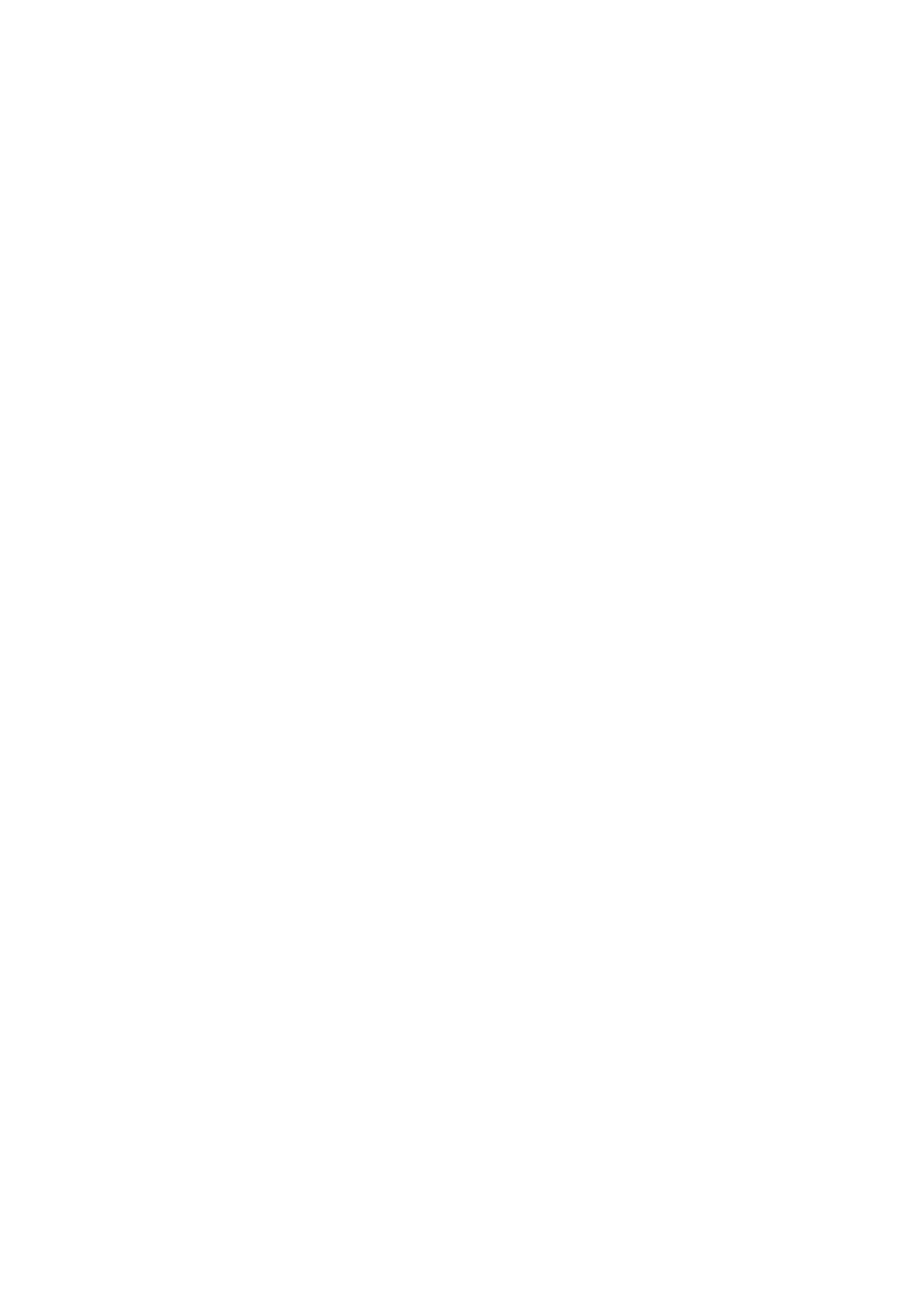Quiet Mode:
Select On to reduce noise during printing, however, this may lower the print speed. Depending on
the paper type and print quality settings you selected, there may be no dierence in the printer's noise
level.
Ink Drying Time:
Select the ink drying time you want to use when performing 2-sided printing.
e
printer prints the
other side
aer
printing one side. If your printout is smeared, increase the time setting.
Bidirectional:
Select On to change the print direction; Prints while the print head moves to the
le
and to the right.
If vertical or horizontal ruled lines on your printout look blurred or misaligned, disabling this feature
may solve the problem; however, doing so may reduce print speed.
PC Connection via USB:
Select Enable to allow a computer to access the printer when connected by USB. When Disable is
selected, printing and scanning that is not sent over a network connection is restricted.
USB I/F Timeout Setting:
Specify the length of time in seconds that must elapse before ending USB communication with a
computer aer the printer receives a print job from a PostScript printer driver or PCL printer driver.
If the job ending is not clearly dened from a PostScript printer driver or PCL printer driver, it can
cause endless USB communication. When this occurs, the printer ends communication aer the
specied time has elapsed. Enter 0 (zero) if you do not want to end communication.
Related Information
& “Loading Papers” on page 27
& “Printing JPEG Files from a Memory Device” on page 158
&
“Printing PDF or TIFF Files from a Memory Device” on page 159
Network Settings
Select the menus on the control panel as described below.
Settings > General Settings > Network Settings
You cannot change settings that have been locked by your administrator.
Wi-Fi Setup:
Set up or change wireless network settings. Choose the connection method from the following and then
follow the instructions on the LCD panel.
❏ Router
❏ Wi -F i D i re c t
Wired LAN Setup:
Set up or change a network connection that uses a LAN cable and router. When this is being used, Wi-
Fi connections are disabled.
User's Guide
Preparing the Printer
61
