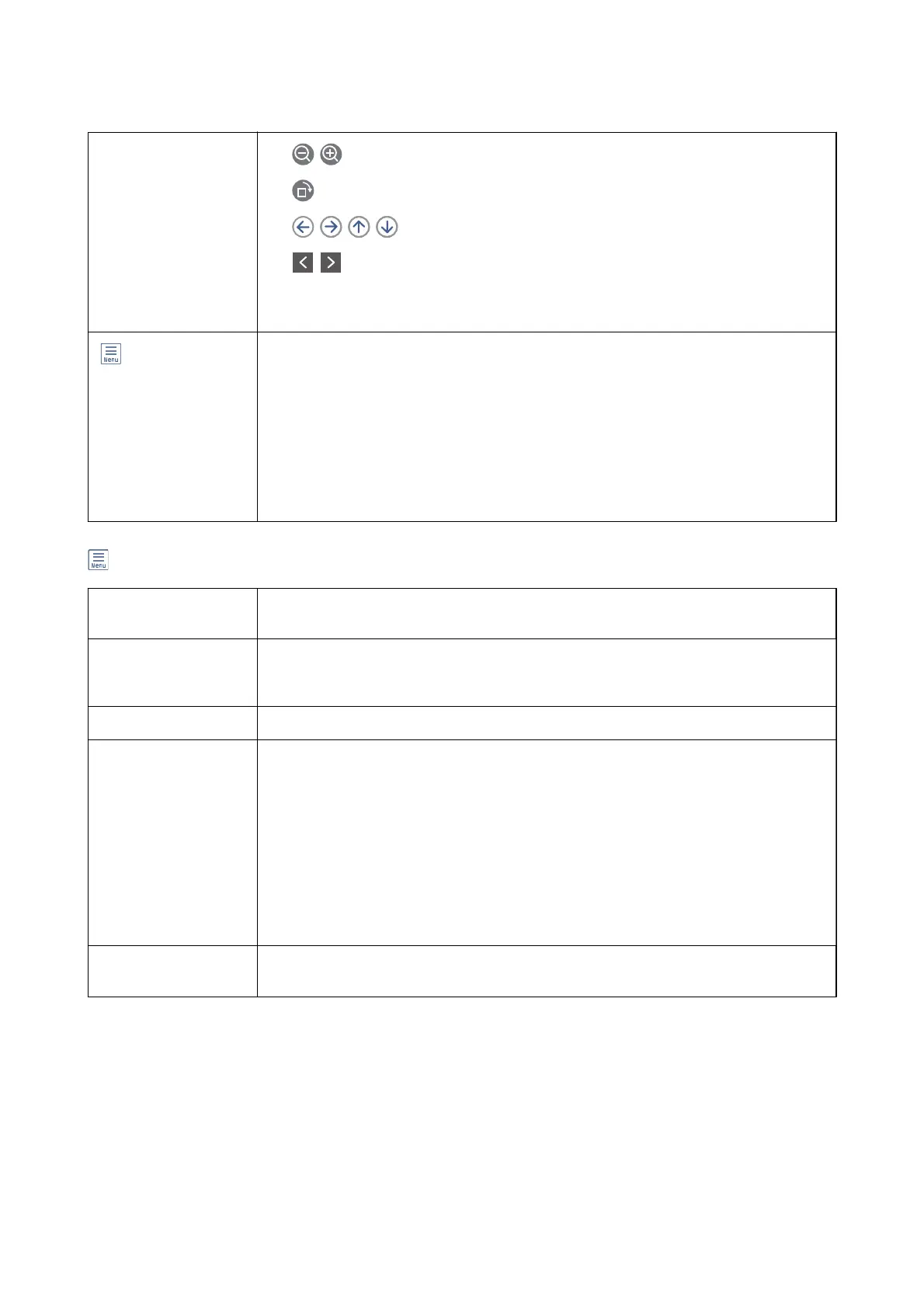preview screen
❏
: Reduces or enlarges.
❏
: Rotates the image to the right by 90 degrees.
❏
: Moves the screen in the direction of the arrows.
❏
: Moves to the previous or the next page.
To hide the operation icons, tap anywhere on the preview screen except for the icons. Tap again
to display the icons.
(Preview menu)
❏ Save to Memory Device
❏ Forward(Email)
❏ Forward(Network Folder)
❏ Send Fax
❏ Details
When the message Delete When Complete is displayed, select On to delete faxes after
completing processes such as Save to Memory Device or Forward(Email).
(Box Menu)
Print All This is displayed only when there are stored faxes in the box. Prints all faxes in the box. Selecting
On in Delete When Complete deletes all faxes when printing is complete.
Save All to Memory
Device
This is displayed only when there are stored faxes in the box. Saves all faxes to external memory
devices in the box. Selecting On in Delete When Complete deletes all documents when saving
is complete.
Delete All This is displayed only when there are stored faxes in the box. Deletes all faxes in the box.
Settings
The following items are displayed when you select Inbox > Box Menu > Settings.
❏ Options when memory is full: Select one option to print or to decline incoming faxes after
the Inbox is full.
❏ Inbox Password Settings: You can set a password or change it.
The following items are displayed when you select a
condential
box and select Box Menu >
Settings.
❏ Name: Enter a name for the condential box.
❏ Box Open Password: You can set a password or change it.
Delete Box
This item is displayed only when you select a condential box and select Box Menu. Clears the
current settings for Condential Boxes and deletes all stored documents.
Related Information
& “Viewing Received Faxes Saved in the Printer on the LCD Screen” on page 205
& “More” on page 208
& “Checking the Fax Job History” on page 216
User's Guide
Faxing
210
