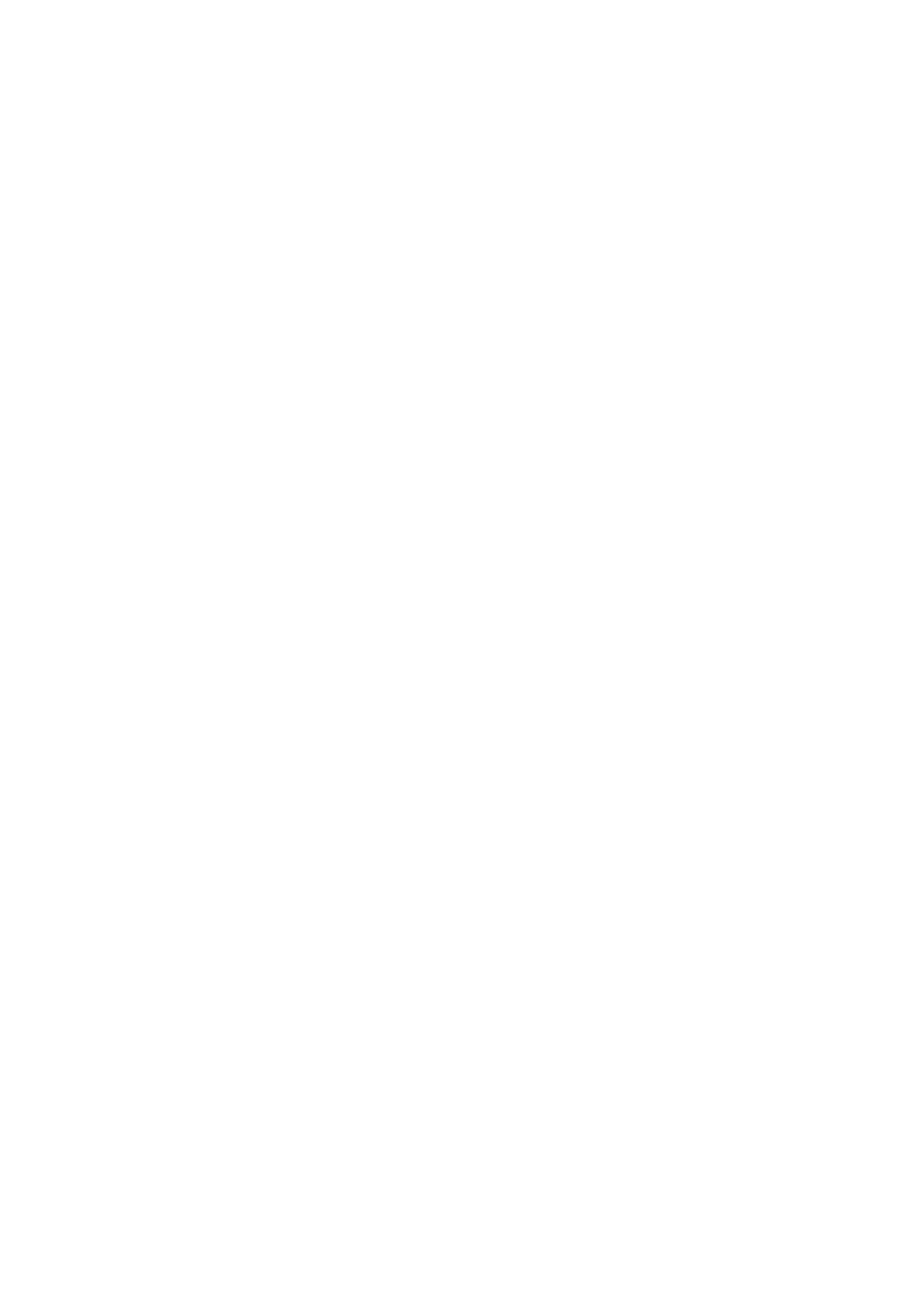5. Click Print.
Note:
When Using FAX Utility for the rst time, a window for registering your information is displayed. Enter the necessary
information, and then click OK. FAX Utility uses Nickname to manage fax jobs internally. Other information is
automatically added to the cover sheet.
Recipient Settings screen of FAX Utility is displayed.
6. Specify a recipient and click Next.
❏ Selecting a recipient (name, fax number and so on) from PC-FAX Phone Book:
If the recipient is saved in the phone book, do the steps below.
A
Click the PC-FAX Phone Book tab.
B
Select the recipient from the list and click Add.
❏ Selecting a recipient (name, fax number and so on) from the contacts on the printer:
If the recipient is saved in the contacts on the printer, do the steps below.
A
Click the Contacts on Printer tab.
Note that because the printer has a security function that allows administrators to restrict users from
changing the printer's fax settings, you may need to enter an administrator password to continue.
B
Select contacts from the list and click Add to proceed to Add to Recipient window.
C
Select the contacts from the list displayed, and then click Edit.
D
Add the personal data such as Company/Corp. and Tit le as necessary, and then click OK to return to
the Add to Recipient window.
E
As necessary, select the checkbox of Register in the PC-FAX Phone Book to save the contacts to PC-
FAX Phone Book.
F
Click OK.
❏ Specifying a recipient (name, fax number and so on) directly:
Do the steps below.
A
Click the Manual Dial tab.
B
Enter the necessary information.
C
Click Add.
Furthermore, by clicking Save to Phone Book, you can save the recipient in the list under the PC-FAX
Phone Book tab.
Note:
❏ If your printer's Line Type is set to PBX and the access code has been set to use # (hash) instead of entering the exact
prex code, enter # (hash). For details, see Line Type in Basic Settings from related information link below.
❏ If you have selected Enter fax number twice in the Option settings on the FAX Utility main screen, you need to
enter the same number again when you click Add or Next.
e recipient is added to the Recipient List displayed in the upper part of the window.
7. Specify the content of the cover sheet.
A
To attach a cover sheet, select one of the samples from Cover Sheet. Enter the Subject and Message. Note
that there is no function to create an original cover sheet or to add an original cover sheet to the list.
If you do not want to attach a cover sheet, select No cover sheet from Cover Sheet.
User's Guide
Faxing
218
