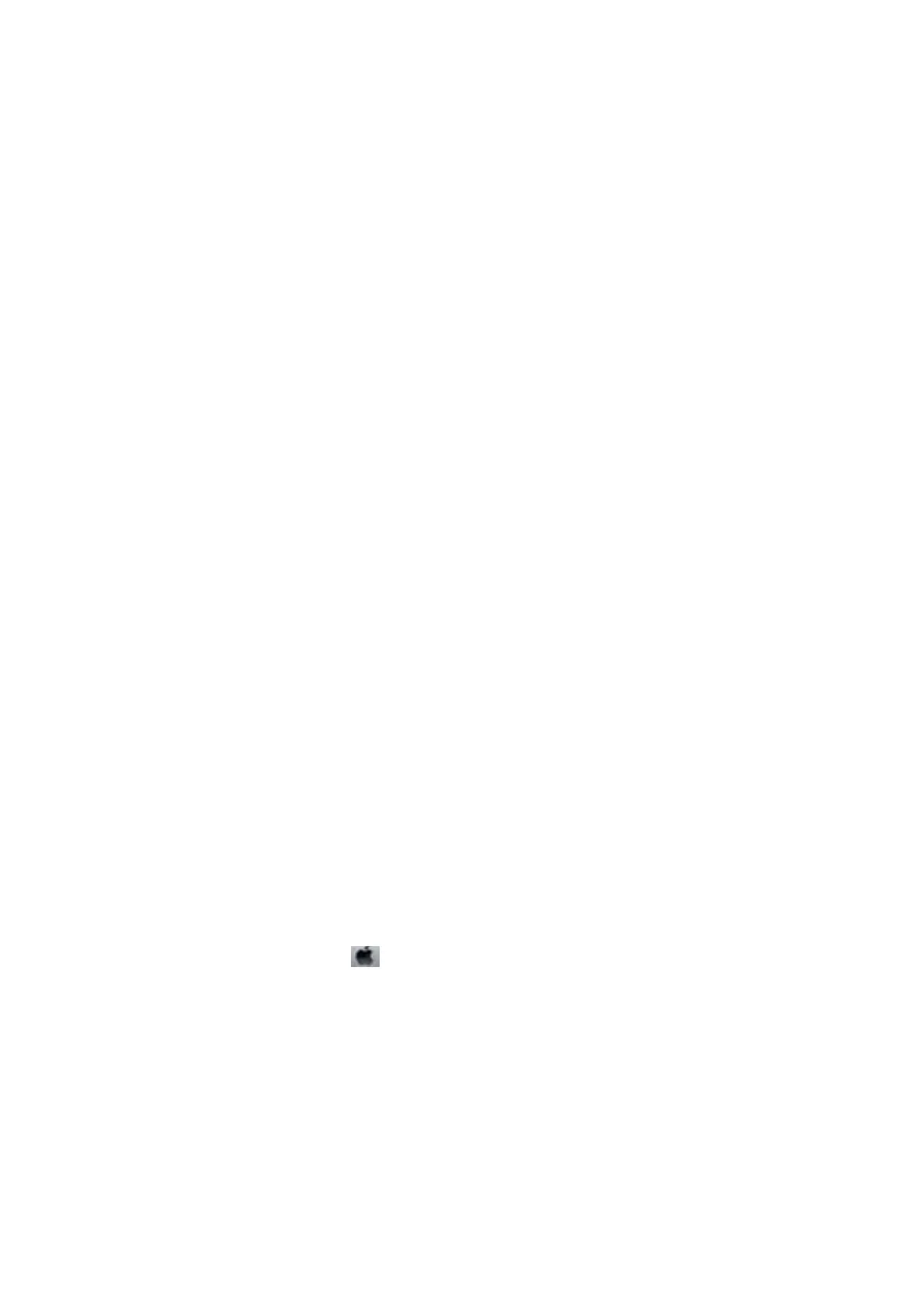Proceed with the printer driver settings.
Setting the Optional Paper Cassette Unit in the Printer Driver
To use the installed optional paper cassette unit, the printer driver needs to acquire the necessary information.
Setting the Optional Paper Cassette Unit in the Printer Driver - Windows
Note:
Log on to your computer as an administrator.
1. Open the printer list on the computer.
❏ Windows 10/Windows Server 2016
Click on the start button, and then select Windows System > Control Panel > Vi e w d e v i c es a n d p r in te rs in
Hardware and Sound.
❏ Windows 8.1/Windows 8/Windows Server 2012 R2/Windows Server 2012
Select Desktop > Settings > Control Panel > Vie w de v i c es a n d p r in te r s in Hardware and Sound.
❏ Windows 7/Windows Server 2008 R2
Click the start button, and select Control Panel > Vi e w d e v ic e s a nd p ri nt e rs in Hardware and Sound.
❏ Windows Vista/Windows Server 2008
Click the start button, and then select Control Panel > Printers in Hardware and Sound.
❏ Windows XP/Windows Server 2003 R2/Windows Server 2003
Click the start button, and select Control Panel > Printers and Other Hardware > Printers and Faxes.
2. Right-click on your printer, or press and hold it, select Printer properties or Property, and then click the
Optional Settings tab.
3. Select Acquire from Printer, and then click Get.
Optional Paper Sources information is displayed in Current Printer Information.
4.
Click OK.
Setting the Optional Paper Cassette Unit in the Printer Driver - Mac OS
1. Select System Preferences from the menu > Printers & Scanners (or Print & Scan, Print & Fax), and
then select the printer. Click Options & Supplies > Options (or Driver).
2. Set Lower Cassette according to the number of paper cassettes.
3. Click OK.
User's Guide
Appendix
313
