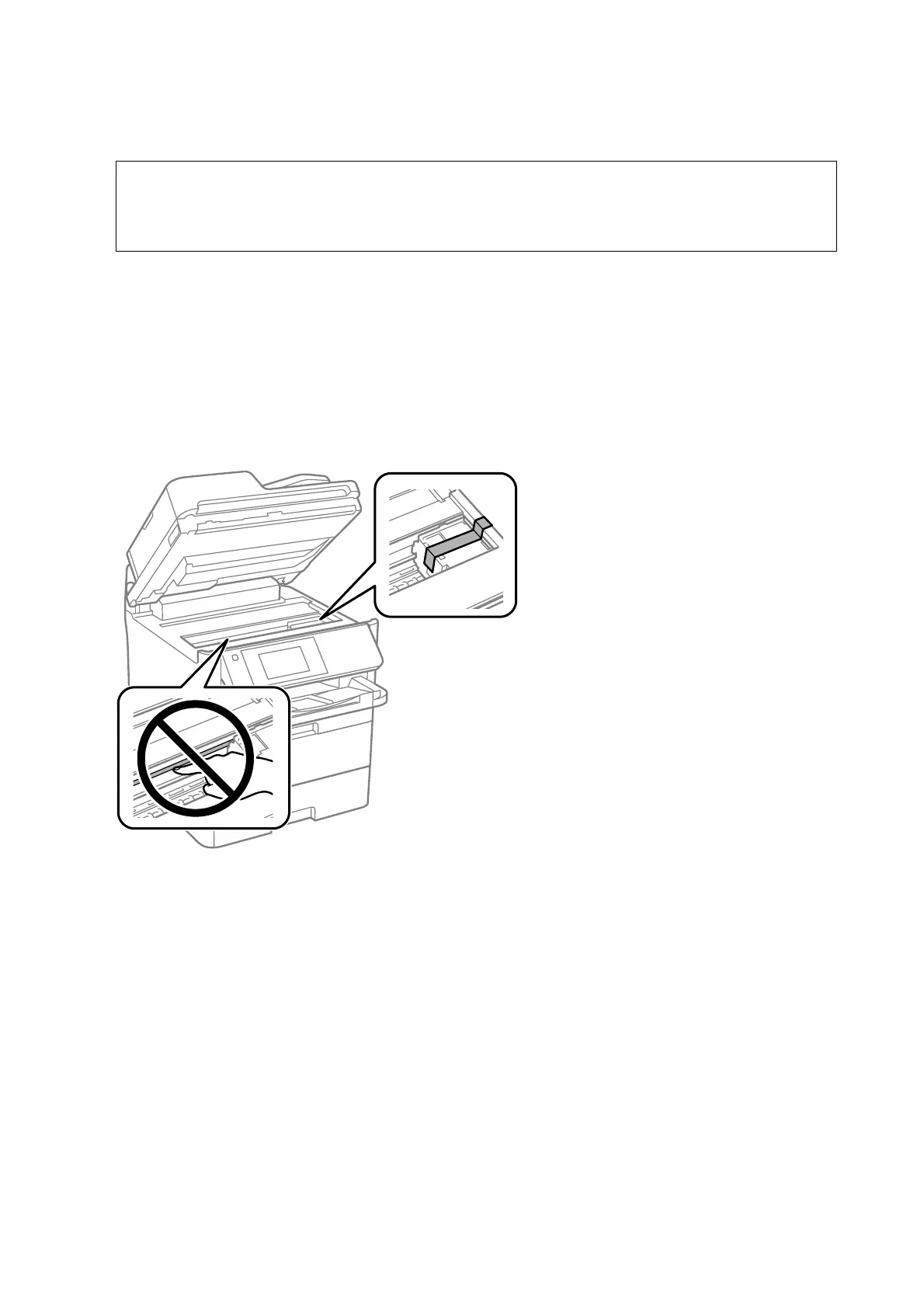2. Make sure the power light turns o, and then unplug the power cord.
c
Important:
Unplug the power cord when the power light is
o.
Otherwise, the print head does not return to the home
position causing the ink to dry, and printing may become impossible.
3. Disconnect all cables such as the power cord and USB cable.
4. If the printer supports external storage devices, make sure they are not connected.
5. Remove all of the paper from the printer.
6. Make sure there are no originals on the printer.
7. Open the scanner unit with the document cover closed. Secure the print head to the case with tape.
User's Guide
Appendix
317
