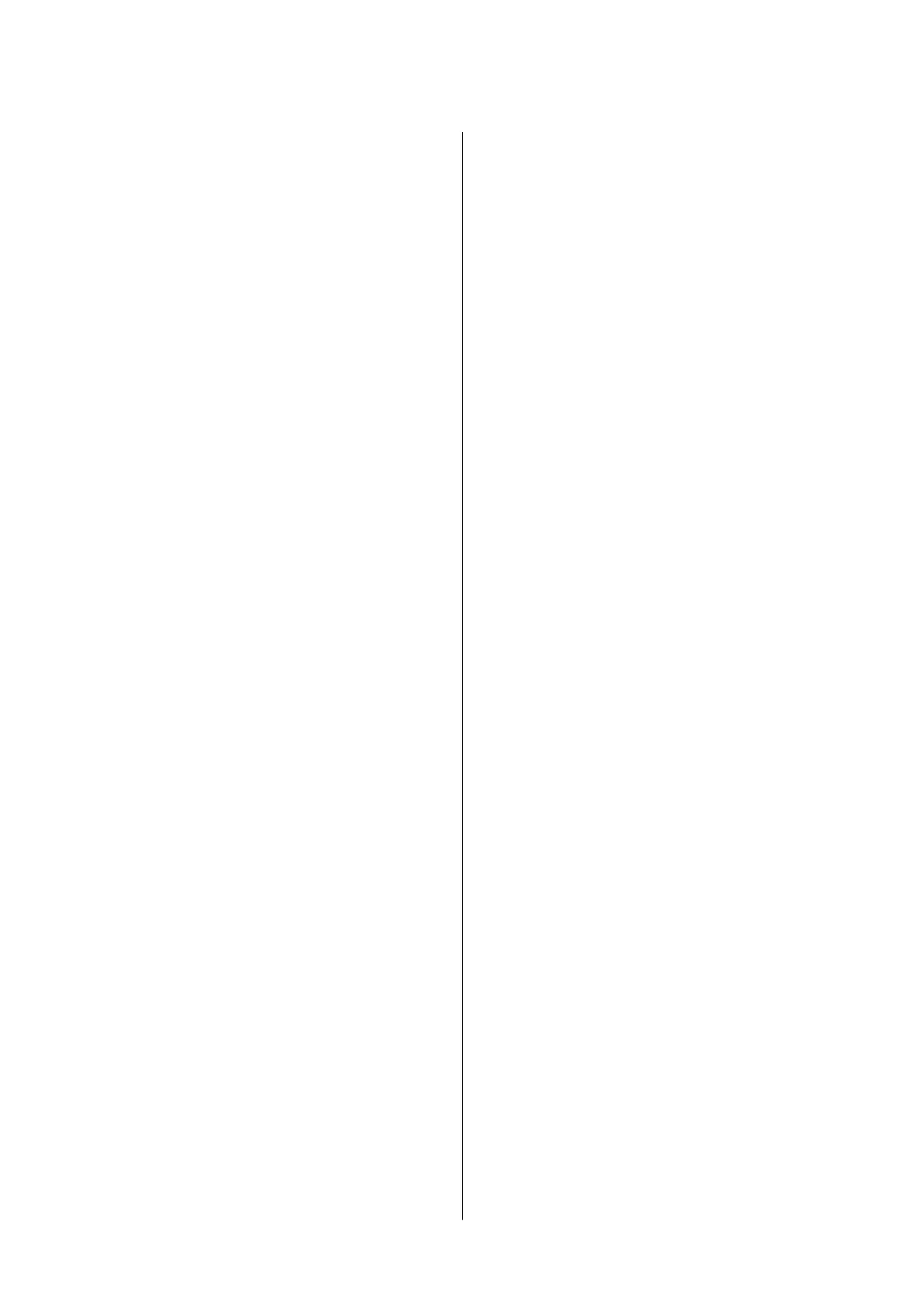Making Operation Settings for the Mac OS
Printer Driver......................... 155
Printing from the PostScript Printer Driver on
Mac OS................................156
Menu Options for the PostScript Printer Driver 157
Canceling Printing......................158
Printing Files from a Memory Device..........158
Printing JPEG Files from a Memory Device. . . . 158
Printing PDF or TIFF Files from a Memory
Device...............................159
Menu Options for Memory Device..........160
Printing from Smart Devices.................162
Using Epson iPrint......................162
Using Epson Print Enabler................163
Using AirPrint.........................164
Canceling Ongoing or Queued Jobs............165
Copying
Copying Basics...........................166
Copying on 2-Sides....................... 166
Copying Multiple Originals onto One Sheet. . . . . .167
Basic Menu Options for Copying............. 167
Advanced Menu Options for Copying..........168
Scanning
Scanning Using the Control Panel.............171
Scanning to a Network Folder or FTP Server. . . 171
Scanning to an Email....................174
Scanning Using the Settings Registered on
the Computer (Document Capture Pro)...... 177
Scanning to a Memory Device............. 180
Scanning to the Cloud...................182
Scanning Using WSD....................184
Scanning from a Computer..................186
Authenticating Users on Epson Scan 2 when
Using Access Control....................186
Scanning Using Epson Scan 2..............186
Scanning from Smart Devices................189
Installing Epson iPrint...................189
Scanning Using Epson iPrint...............189
Faxing
Before Using Fax Features...................191
Sending Faxes Using the Printer..............191
Sending Faxes Using the Control Panel.......191
Sending Faxes Dialing from the External
Phone Device..........................194
Sending Faxes On Demand (Using Polling
Send/Bulletin Board Box).................194
Various Ways of Sending Faxes.............196
Receiving Faxes on the Printer............... 200
Receiving Incoming Faxes.................201
Receiving Faxes by Making a Phone Call......202
Saving and Forwarding Received Faxes. . . . . . . 204
Viewing Received Faxes Saved in the Printer
on the LCD Screen......................205
Menu Options for Faxing...................206
Recipient.............................206
Fax Settings...........................206
More................................208
Menu Options for Fax Box..................209
Inbox/Condential......................209
Stored Documents......................211
Polling Send/Board..................... 212
Checking the Status or Logs for Fax Jobs........214
Displaying Information when Received Faxes
are Unprocessed (Unread/Not Printed/Not
Saved/Not Forwarded)...................214
Checking Fax Jobs in Progress..............216
Checking the Fax Job History..............216
Reprinting Received Documents............216
Sending a Fax from a Computer..............217
Sending Documents Created Using an
Application (Windows)...................217
Sending Documents Created Using an
Application (Mac OS)....................219
Receiving Faxes on a Computer...............220
Saving Incoming Faxes on a Computer.......221
Canceling the Feature that Saves Incoming
Faxes to the Computer...................221
Checking for New Faxes (Windows)......... 222
Checking for New Faxes (Mac OS).......... 223
Replacing Ink Supply Units and Other
Consumables
Checking the Status of the Remaining Ink and
the Maintenance Box......................224
Checking the Status of the Remaining Ink
and the Maintenance Box - Control Panel. . . . . 224
Checking the Status of the Remaining Ink
and the Maintenance Box - Windows.........224
Checking the Status of the Remaining Ink
and the Maintenance Box - Mac OS..........224
Ink Supply Unit Codes.....................225
Ink Supply Unit Handling Precautions..........225
Replacing Ink Supply Units..................226
User's Guide
Contents
4
