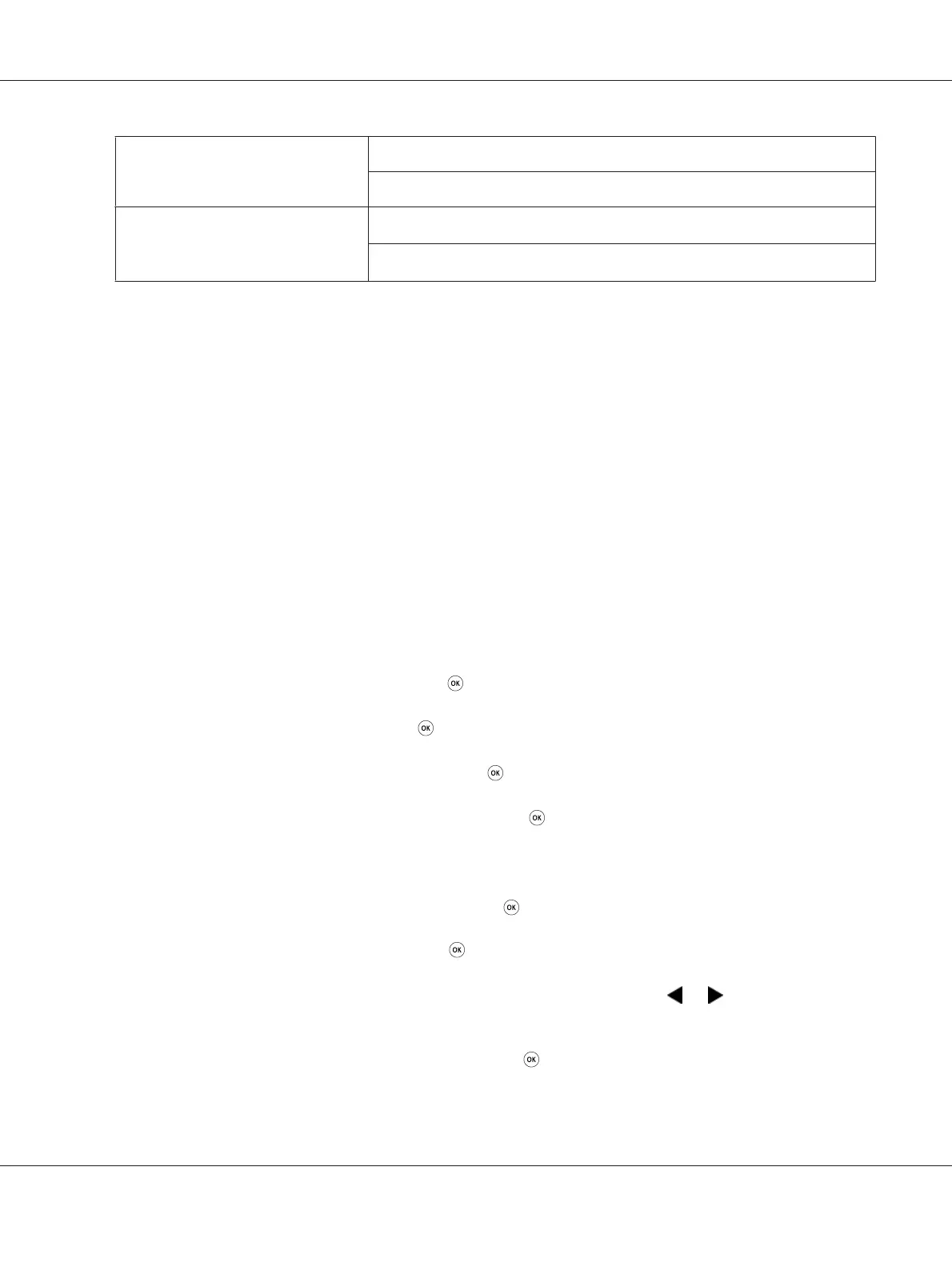Manual Setup For Access Point (Infrastructure) Network
Computer-to-computer (Ad-hoc) Network
Automatic Setup Using
WPS-PIN
*1
WPS-PBC
*2
*1
WPS-PIN is a method to authenticate and register devices required for wireless configuration, by entering PIN code in the
printer and computer. This setting, performed through access point, is available only when the access points of your
wireless router supports WPS.
*2
WPS-PBC is a method to authenticate and register devices required for wireless configuration, by pressing the button
provided on the access point via wireless routers, and then performing WPS-PBC setting on the operator panel. This
setting is available only when the access point supports WPS.
Wi-Fi Setup
You can manually configure wireless settings to connect your printer to an access point
(infrastructure) network or computer-to-computer (ad-hoc) network.
Connecting to Access Point Network
To configure the wireless settings through an access point such as a wireless router:
1. On the operator panel, press the System button.
2. Select Admin Menu, and then press the
button.
3. Select Network, and then press the
button.
4. Select Wireless Setup, and then press the
button.
5. Select the desired access point, and then press the
button.
If the desired access point does not appear:
aSelect Manual Setup, and then press the
button.
b Enter the SSID, and then press the
button.
Use the numeric keypad to enter the desired value, and press the
or button to move a
cursor.
cSelect Infrastructure, and then press the
button.
AL-MX200 Series User’s Guide
Printer Connection and Software Installation 100
