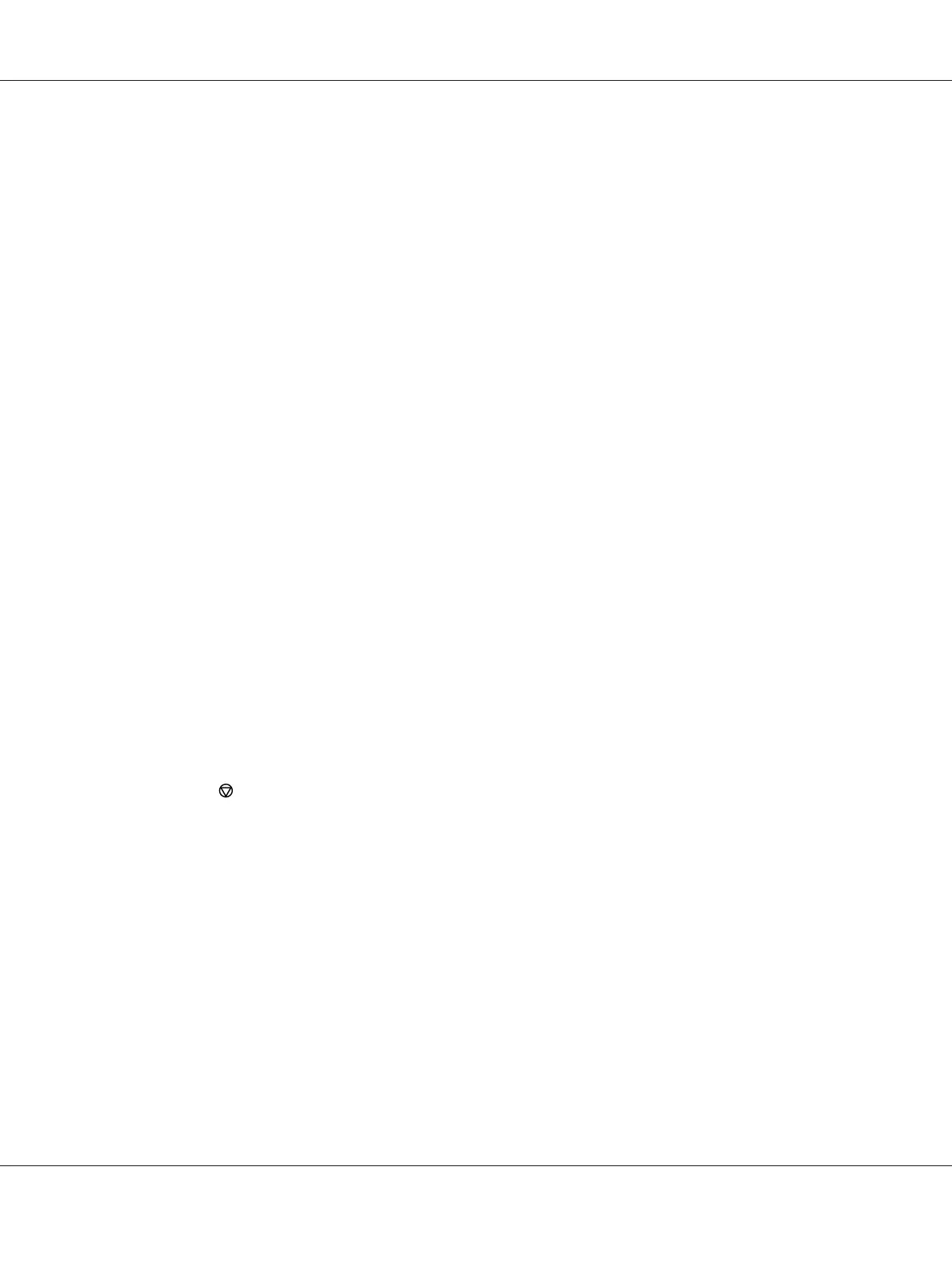Clicking Preferences on the initial Print dialog box enables you to change the print settings. If you
are not familiar with features on the print driver window, open the Help for additional information.
1. Open the file you want to print.
2. From the file menu, select Print.
3. Verify that the correct printer is selected in the dialog box. Modify the print settings as needed
(such as the pages you want to print or the number of copies).
4. To adjust print settings not available from the first screen, such as Paper Size, Paper Type, or
Feed Orientation, click Preferences.
The Printing Preferences dialog box appears.
5. Specify the print settings. For more information, click Help.
6. Click OK to close the Printing Preferences dialog box.
7. Click Print to send the job to the selected printer.
Canceling a Print Job
There are several methods for canceling a print job.
Canceling a Job From the Operator Panel
1. Press the (Stop) button.
Note:
Printing is canceled only for the current job. All the following jobs will continue to print.
Canceling a Job From the Computer (Windows)
Canceling a Job From the Taskbar
When you send a print job, a small printer icon appears on the taskbar.
1. Double-click the printer icon.
A list of print jobs appears in the printer window.
AL-MX200 Series User’s Guide
Printing Basics 140
