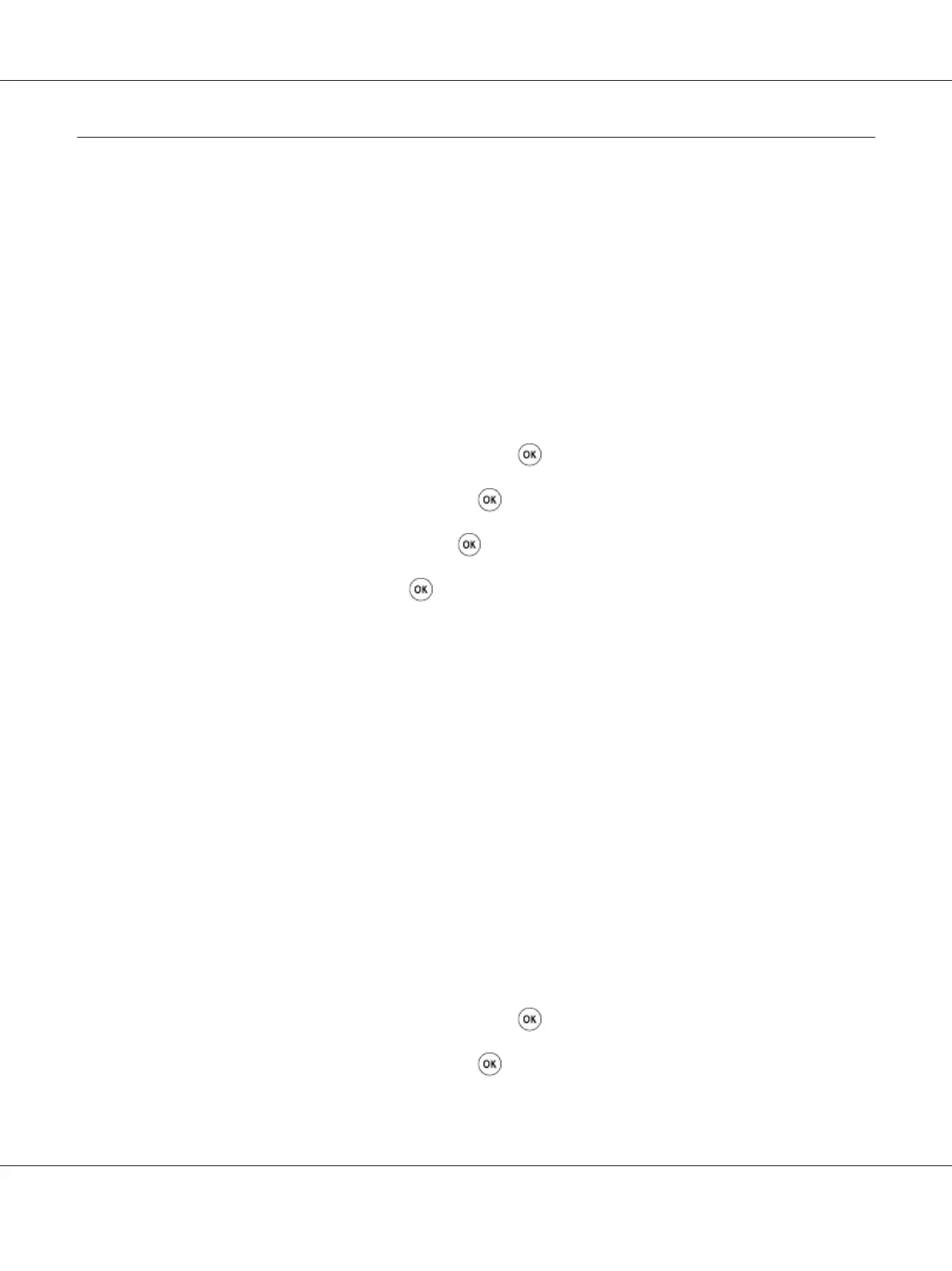Customizing Scan Options
Changing the Default Scan Settings
For a complete list of all of the default settings, see “Defaults Settings” on page 305.
Setting the Scanned Image File Type
To specify the file type of the scanned image:
1. Press the System button.
2. Select Defaults Settings, and then press the
button.
3. Select Scan Defaults, and then press the
button.
4. Select File Format, and then press the
button.
5. Select the type, and then press the
button.
Available types:
❏ PDF (factory default setting)
❏ MultiPageTIFF
❏ TIFF
❏ JPEG
Setting the Color Mode
You can scan an image in color or in black and white. Selecting black and white significantly reduces
the file size of scanned images. An image scanned in color will have a larger file size than the same
image scanned in black and white.
1. Press the System button.
2. Select Defaults Settings, and then press the
button.
3. Select Scan Defaults, and then press the
button.
AL-MX200 Series User’s Guide
Scanning 217
