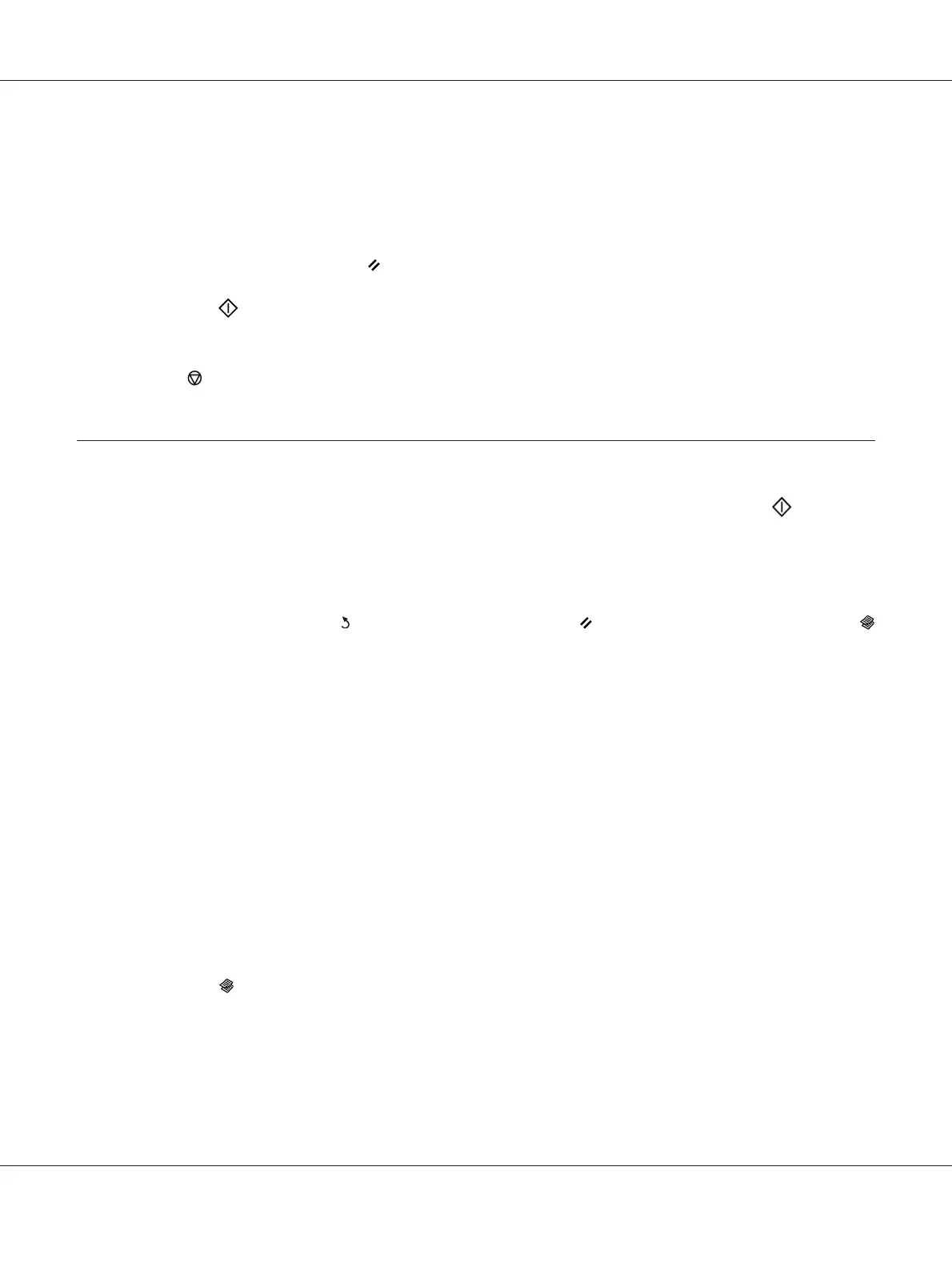3. Customize the copy settings including the number of copies, copy size, and image quality.
See Also:
“Customizing Copy Options” on page 166
To clear the settings, use the
(Clear All) button.
4. Press the
(Start) button to begin copying.
Note:
Press the
(Stop) button to cancel a copy job at any time while scanning a document.
Customizing Copy Options
You can customize the following options for the current copy job before pressing the (Start)
button to make copies.
Note:
After a copy job is completed, the copy options would be kept until the LCD panel shows Select
Function (auto-reset or the
(Back) button is pressed), the (Clear All) button is pressed, or the
(Copy) button is pressed again.
Number of Copies
You can specify the number of copies from 1 to 99.
1. Load a document(s) face up on the Automatic Document Feeder (ADF) with the top edge going in
first; or place a single document face down on the document glass and close the document cover.
See Also:
❏ “Making Copies From the Automatic Document Feeder (ADF)” on page 165
❏ “Making Copies From the Document Glass” on page 163
2. Press the
(Copy) button.
3. Enter the number of copies using the numeric keypad.
4. If necessary, customize other copy options including the copy size, and image quality.
AL-MX200 Series User’s Guide
Copying 166
