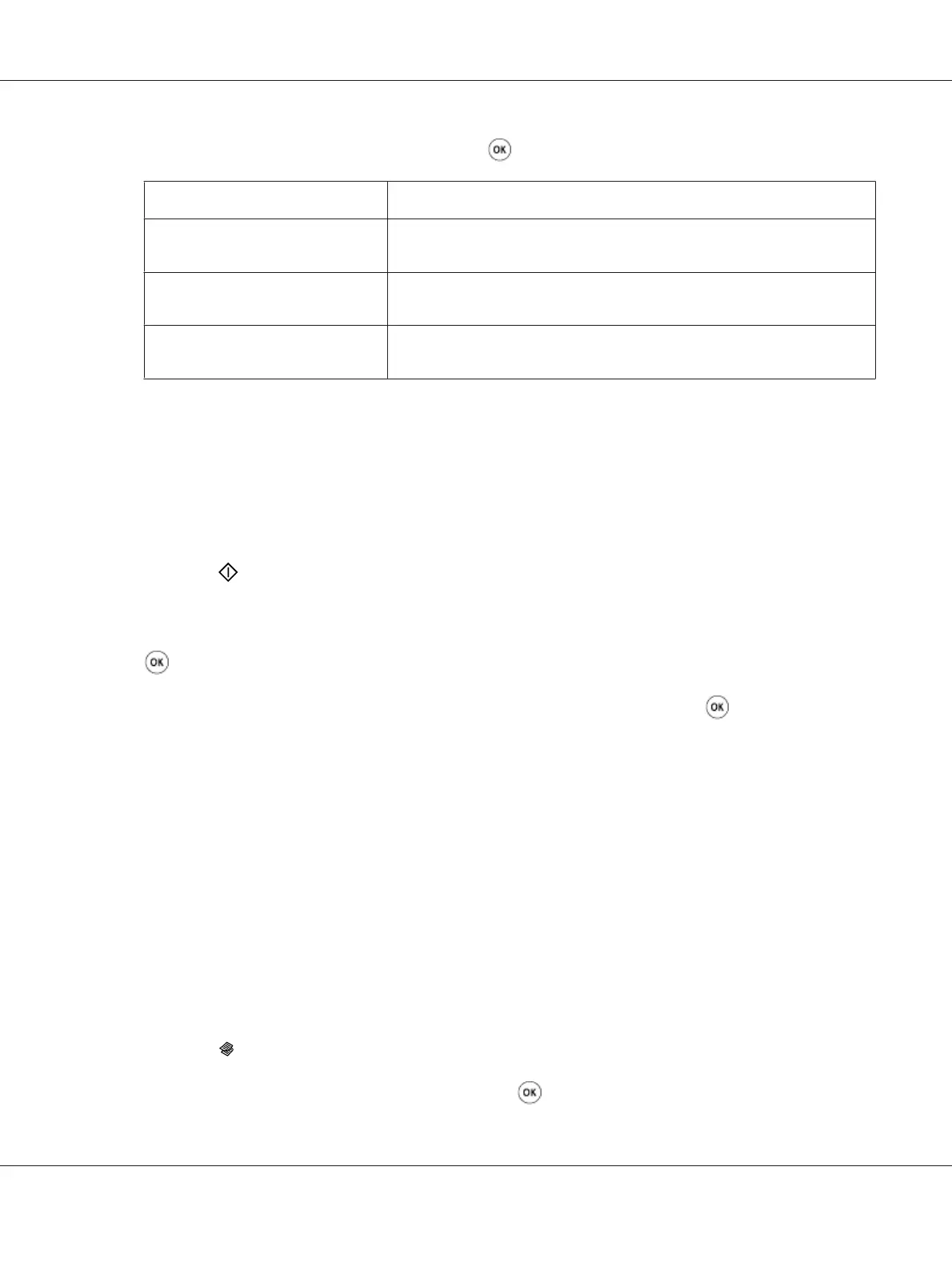4. Select the desired setting, and then press the button.
Off
*
Makes regular one-to-one copies of the source documents.
Auto
Automatically reduces the size of the source documents to print all of them
on a single sheet of paper.
ID Card Copy
Prints both sides of the ID card on a single sheet of paper in the original
size.
Manual
Reduces the size of the source documents according to the Reduce/
Enlarge setting and print all of them on a single sheet of paper.
*
Factory default menu setting
5. If necessary, customize other copy options including the number of copies, copy size (only for Off
or Manual), and image quality.
See Also:
“Customizing Copy Options” on page 166
6. Press the
(Start) button to begin copying.
When you are using the document glass and Multiple Up is set to Auto, ID Card Copy, or
Manual, the LCD panel displays a prompt for another page. Select Yes or No, and then press the
button.
If you have selected Yes, select Continue or Cancel, and then press the
button.
Margin Top/Bottom
You can specify the top and bottom margins of the copy.
1. Load a document(s) face up on the Automatic Document Feeder (ADF) with the top edge going in
first; or place a single document face down on the document glass and close the document cover.
See Also:
❏ “Making Copies From the Automatic Document Feeder (ADF)” on page 165
❏ “Making Copies From the Document Glass” on page 163
2. Press the
(Copy) button.
3. Select Margin Top/Bottom, and then press the
button.
AL-MX200 Series User’s Guide
Copying 178
