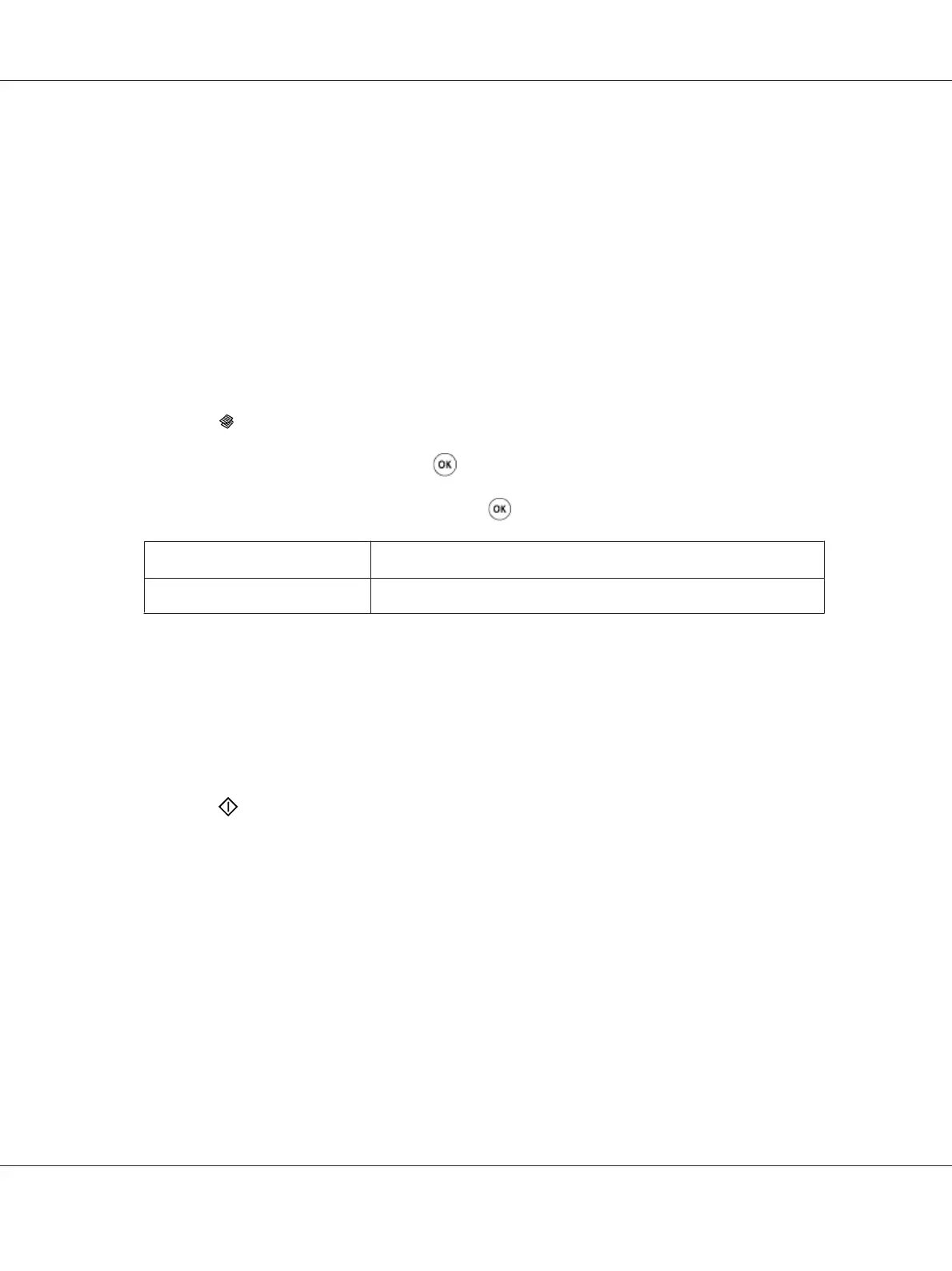Note:
Copying documents with a large amount of data may exhaust available memory. If a memory shortage
occurs, cancel the collating by turning Collated to Off on the operator panel.
1. Load a document(s) face up on the Automatic Document Feeder (ADF) with the top edge going in
first; or place a single document face down on the document glass and close the document cover.
See Also:
❏ “Making Copies From the Automatic Document Feeder (ADF)” on page 165
❏ “Making Copies From the Document Glass” on page 163
2. Press the
(Copy) button.
3. Select Collated, and then press the
button.
4. Select the desired setting, and then press the
button.
Off
*
Does not copy documents in the collated order.
On
Copies documents in the collated order.
*
Factory default menu setting
5. If necessary, customize other copy options including the number of copies, copy size, and image
quality.
See Also:
“Customizing Copy Options” on page 166
6. Press the
(Start) button to begin copying.
Document Type
You can select the copy image quality.
1. Load a document(s) face up on the Automatic Document Feeder (ADF) with the top edge going in
first; or place a single document face down on the document glass and close the document cover.
See Also:
❏ “Making Copies From the Automatic Document Feeder (ADF)” on page 165
AL-MX200 Series User’s Guide
Copying 172
