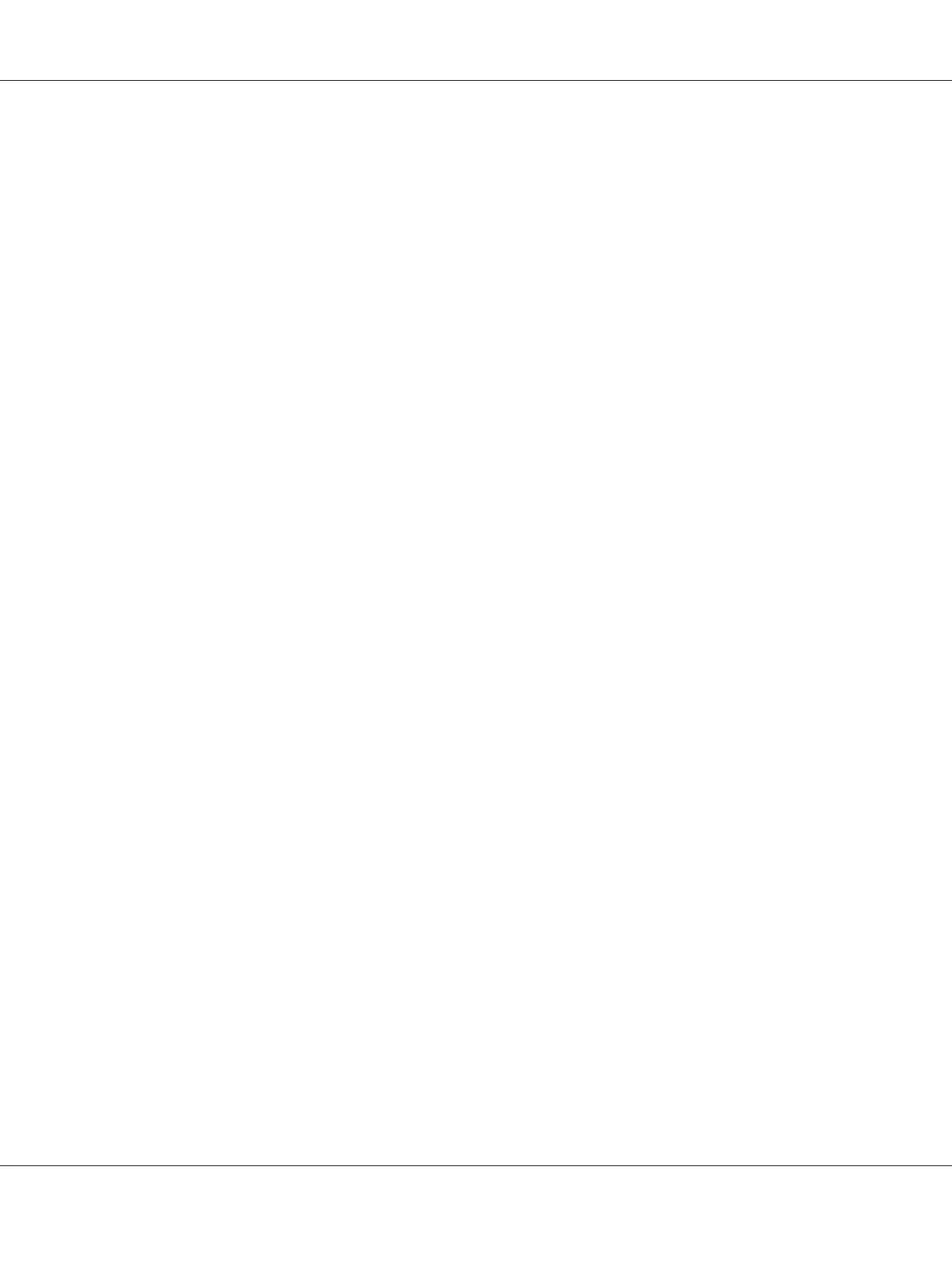Starting EpsonNet Config
Use the following procedure to start EpsonNet Config.
1. Launch your web browser.
2. Enter the IP address of the printer in the address bar, and then press the Enter key.
EpsonNet Config appears on your browser.
Using Online Help
For details regarding the items that you can set on EpsonNet Config, click the Help button to display
the online Help.
Checking Printer Status with Status Monitor (Windows Only)
Status Monitor is a tool that is installed along with your print driver. It automatically checks the
printer status when you send a print job. Status Monitor can also check the status of the paper tray and
remaining amount of toner in the toner cartridge.
Starting Status Monitor
Double-click the Status Monitor icon on the taskbar or right-click the icon and select Printer
Selection.
If the Status Monitor icon is not displayed on the taskbar, open Status Monitor from the Start menu.
The following procedure uses Microsoft
®
Windows
®
7 as an example.
1. Click Start — All Programs — EPSON — your printer — Activate Status Monitor.
The Printer Selection window appears.
2. Click the name of the desired printer from the list.
The Printer Status window appears.
For details on the functions of Status Monitor, refer to the Help of Status Monitor.
See Also:
“Status Monitor (Windows Only)” on page 35
AL-MX200 Series User’s Guide
Maintenance 391
