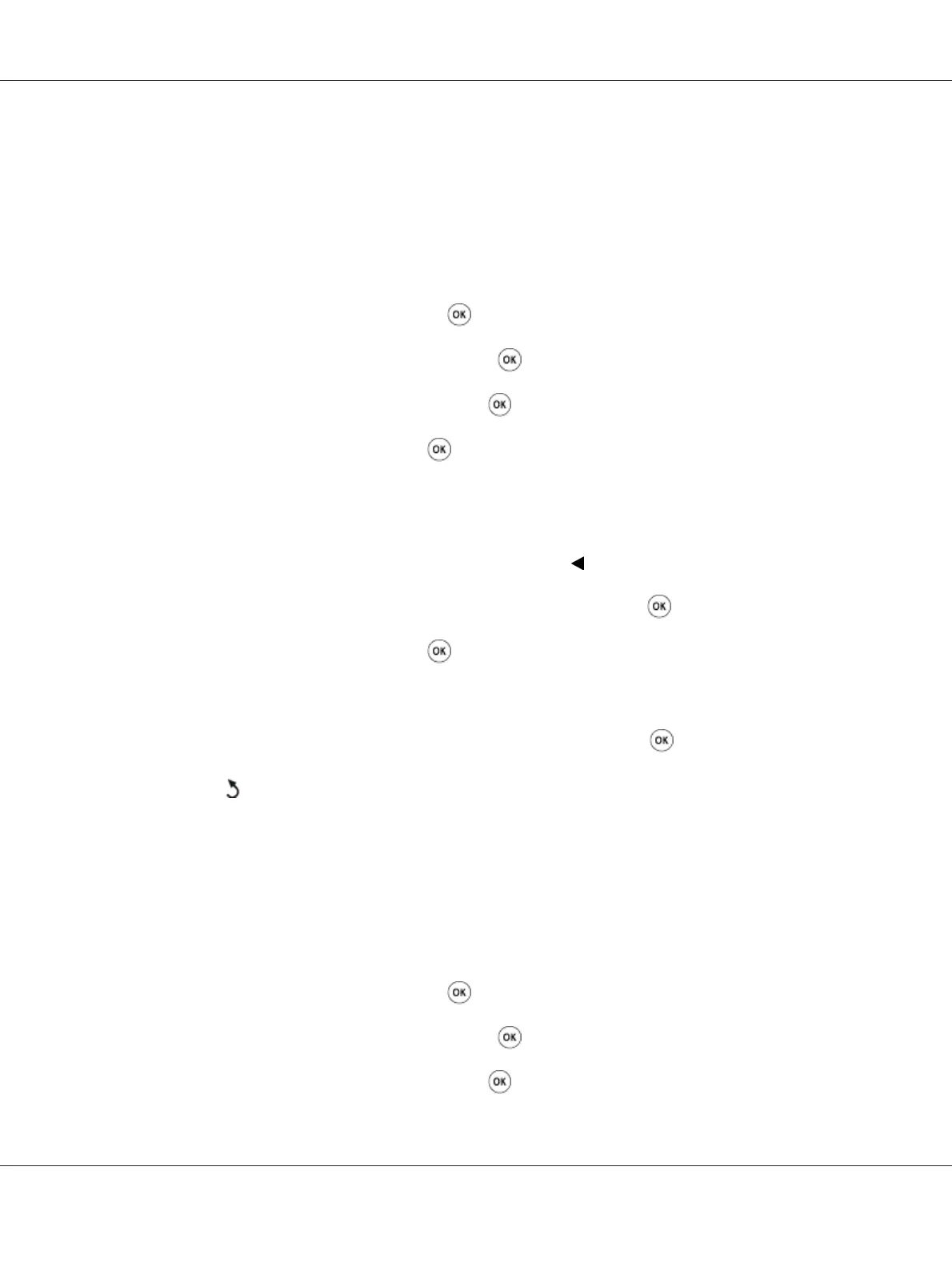Setting the Time and Date
Note:
It may be necessary to reset the time and date in case of power loss.
1. Press the System button.
2. Select Admin Menu, and then press the
button.
3. Select System Settings, and then press the
button.
4. Select Clock Settings, and then press the
button.
5. Select Set Date, and then press the
button.
6. Enter the correct date using the numeric keypad, or select the correct date.
Note:
If you make a mistake while entering numbers, press the
button to re-enter the digit.
7. Confirm the date on the LCD panel is correct, and then press the
button.
8. Select Set Time, and then press the
button.
9. Enter the correct time using the numeric keypad, or select the correct time.
10. Confirm the time on the LCD panel is correct, and then press the
button.
11. Press the
(Back) button several times until the LCD panel shows Select Function.
Changing the Clock Mode
You can set the current time in either the 12-hour or 24-hour format.
1. Press the System button.
2. Select Admin Menu, and then press the
button.
3. Select System Settings, and then press the
button.
4. Select Clock Settings, and then press the
button.
AL-MX200 Series User’s Guide
Faxing 224
