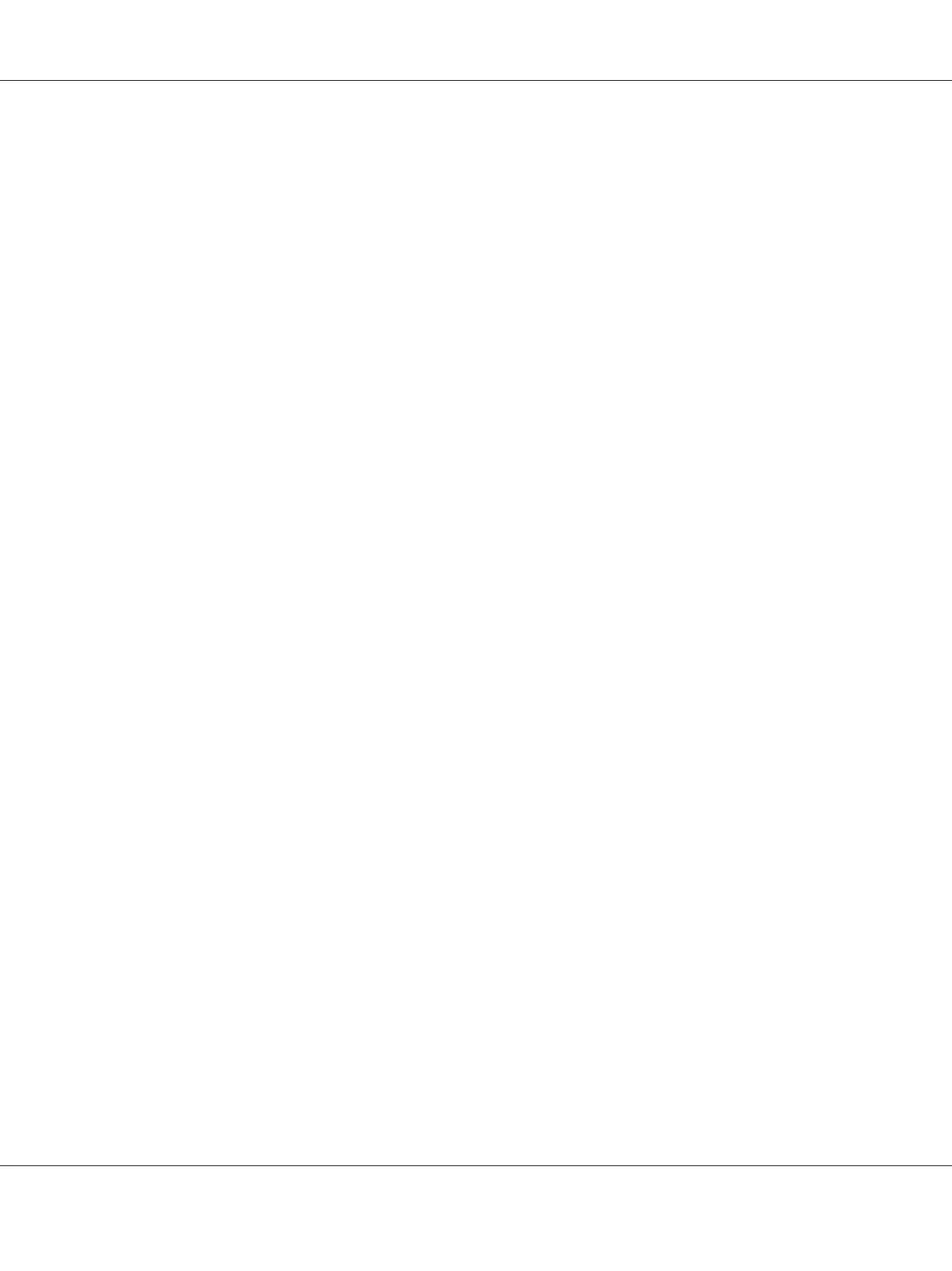3. Click Manage Printers.
4. Click Modify Printer on the printer.
5. Specify necessary printing options, and then click Continue.
6. Enter root as the user name, enter the administrator password, and then click OK.
The message Printer EPSON AL-MX200 X has been modified successfully. appears.
The setting is complete.
For Ubuntu 10 (x86)
1. Open the URL “http://localhost:631” using a web browser.
2. Click Administration.
3. Click Manage Printers.
4. Click the queue name for which you want to specify printing options.
5. Click the Administration drop down box, and then select Modify Printer.
6. Enter the User Name and the Password, and then click OK.
7. Select the printer you want to modify.
8. Specify necessary printing options, and then click Continue or Modify Printer.
The message Printer EPSON AL-MX200 X has been modified successfully. appears.
The setting is complete.
Setting the Password for Authority as the Printer Administrator
For SUSE Linux Enterprise Desktop 10 and 11, you must set the password for authority as the printer
administrator to do operations as the printer administrator.
AL-MX200 Series User’s Guide
Printer Connection and Software Installation 112
