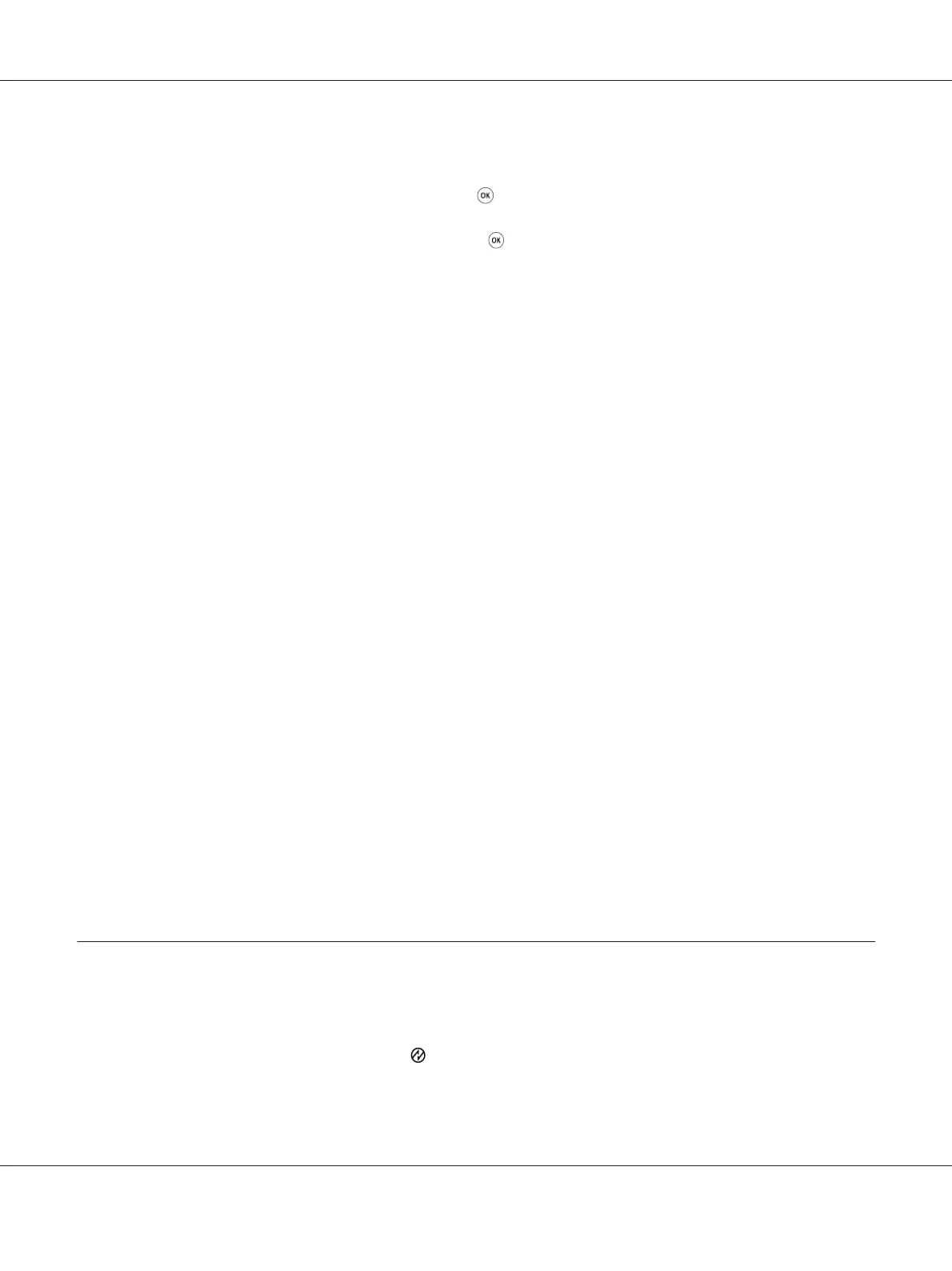1. Press the System button.
2. Select Report / List, and then press the
button.
3. Select Panel Settings, and then press the
button.
The Panel Settings page is printed.
The Printer Setting Utility
The following procedure uses Microsoft
®
Windows
®
7 as an example.
Note:
The reports and lists are all printed in English.
1. Click Start — All Programs — EPSON — your printer — Printer Setting Utility.
Note:
The window to select a printer appears in this step when multiple print drivers are installed on your
computer. In this case, click the name of the desired printer listed in Printer Name.
The Printer Setting Utility starts.
2. Click the Printer Settings Report tab.
3. Select Reports from the list at the left side of the page.
The Reports page is displayed.
4. Click the Panel Settings button.
The Panel Settings page is printed.
Power Saver Mode
The printer has a power saving feature that reduces power consumption during periods of inactivity
and operates in two modes: Low Power and Sleep. In Low Power mode, only the LCD panel goes blank.
In Sleep mode, all LEDs, except for the
(Energy Saver) LED, on the operator panel go out and the
LCD panel goes blank. When the printer is in Sleep mode, it consumes less power than in Low Power
mode.
AL-MX200 Series User’s Guide
Basic Operation 31
