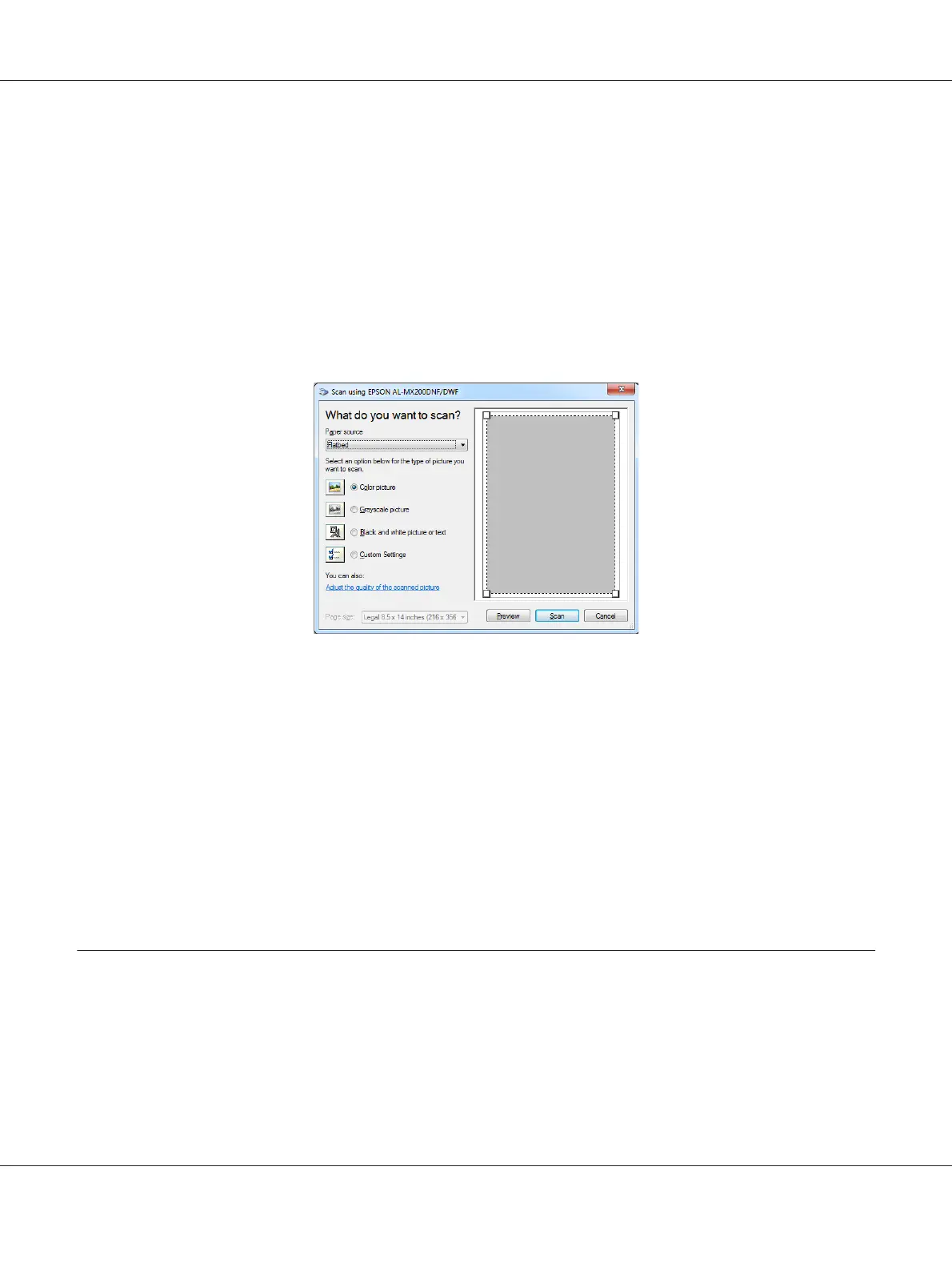❏ “Making Copies From the Document Glass” on page 163
2. Start the drawing software, such as the Paint.
Note:
On Windows Vista, use the Windows Photo Gallery instead of the Paint.
3. Click the Paint button — From scanner or camera.
The WIA window appears.
4. Select your scanning preferences and click Adjust the quality of the scanned picture to display
the Advanced Properties dialog box.
5. Select the desired properties including brightness and contrast, and then click OK.
6. Click Scan to start scanning.
7. Click the Paint button — Save as.
8. Enter a picture name, and select a file format and destination to save the picture.
Using a Scanner on the Network
You can connect your printer to a network and use the Scan to Network feature of the computer for
scanning.
AL-MX200 Series User’s Guide
Scanning 187
