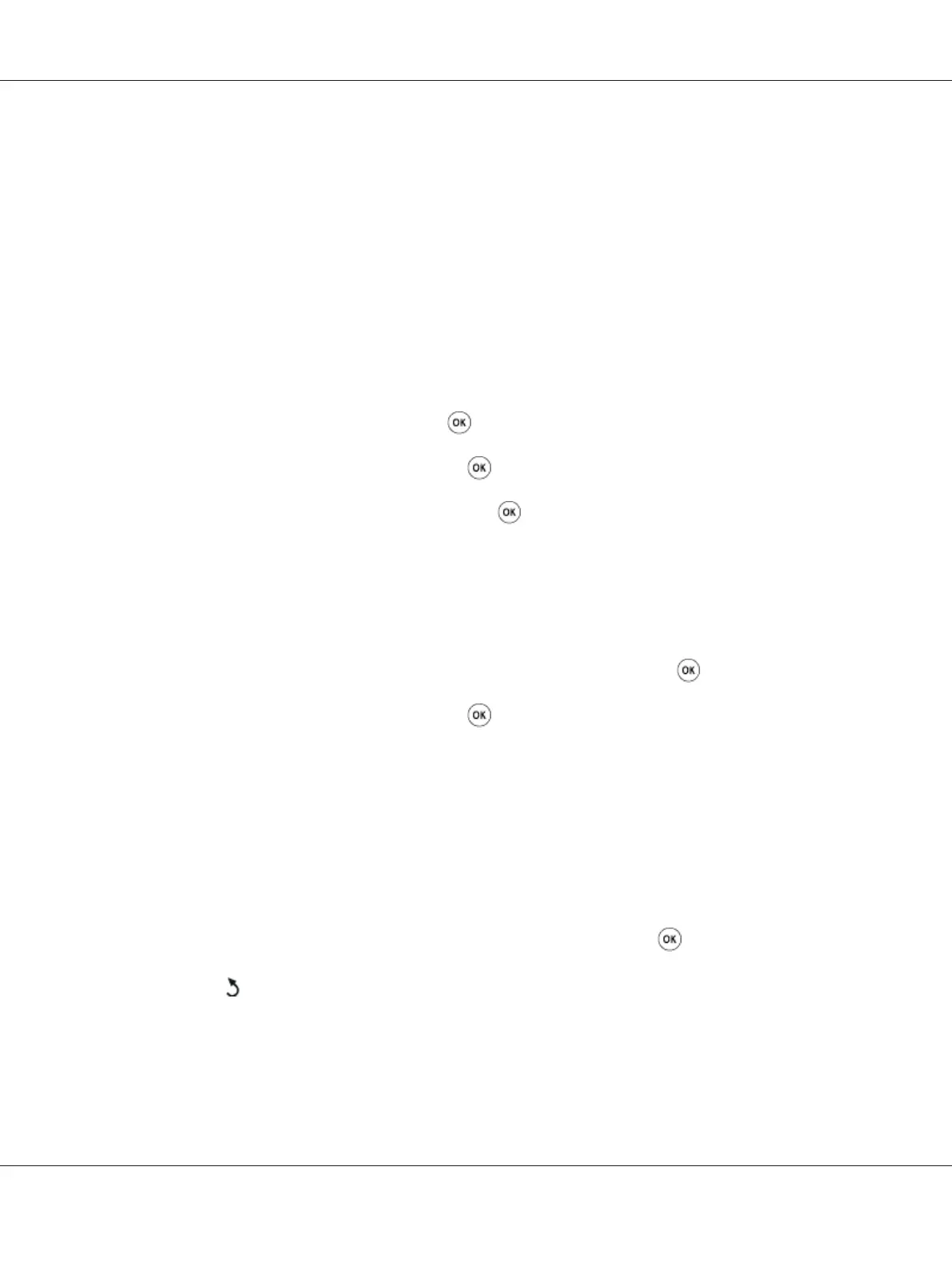Note:
Changing the Region setting initializes all the information specified for your printer.
Setting the Printer ID
You may be required to indicate your fax number on any fax you send. The printer ID, containing your
fax number and your name or company name will be printed at the top of each page sent from your
printer.
1. Press the System button.
2. Select Admin Menu, and then press the
button.
3. Select Fax Settings, and then press the
button.
4. Select Your Fax Number, and then press the
button.
5. Enter your fax number using the numeric keypad.
Note:
If you make a mistake while entering numbers, press the C (Clear) button to delete the last digit.
6. Confirm the number on the LCD panel is correct, and then press the
button.
7. Select Company Name, and then press the
button.
8. Enter your name or company name using the numeric keypad.
You can enter special symbols by pressing the 1, *, and # buttons as well as alphanumeric
characters.
For details on how to use the numeric keypad to enter alphanumeric characters, see “Using the
Numeric Keypad” on page 327.
9. Confirm the name on the LCD panel is correct, and then press the
button.
10. Press the
(Back) button several times until the LCD panel shows Select Function.
AL-MX200 Series User’s Guide
Faxing 223
